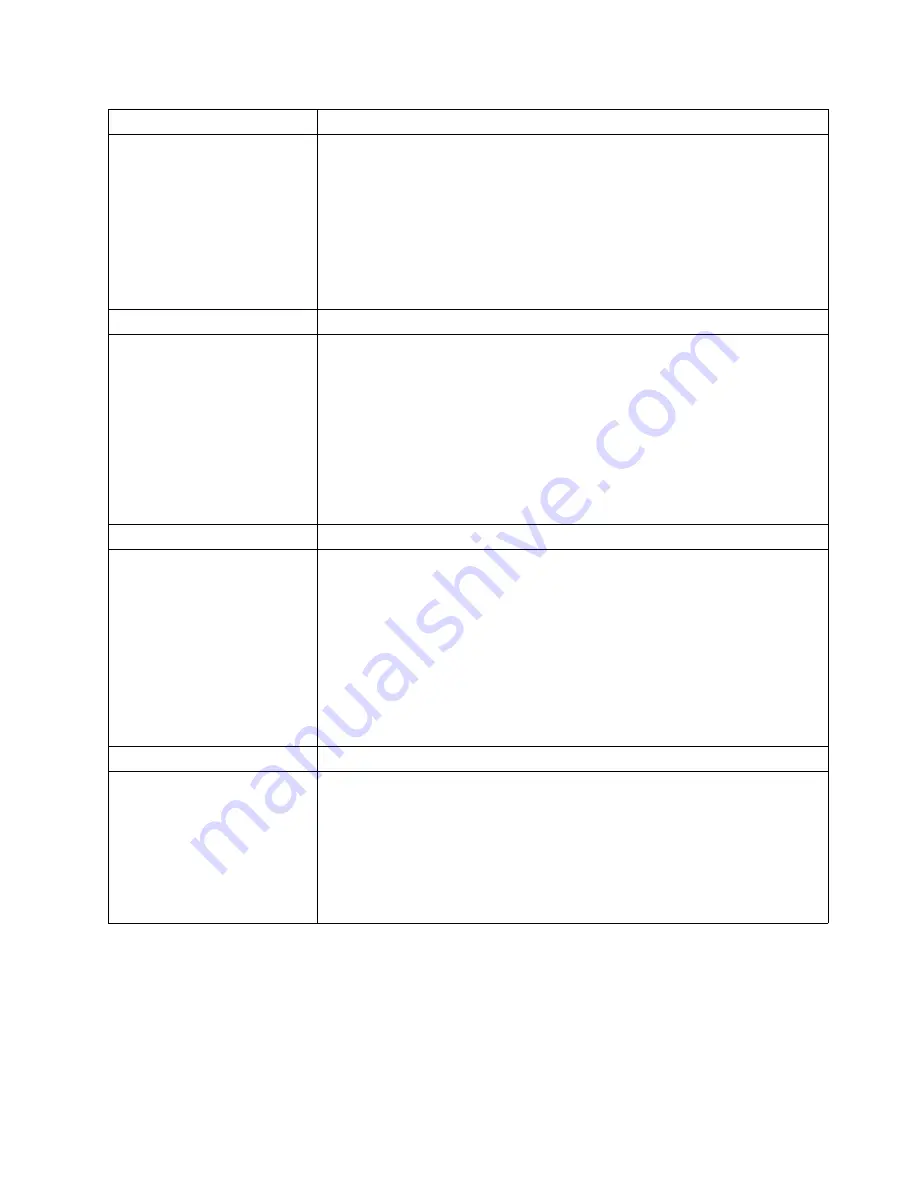
34
IBM xSeries 200 and xSeries 200VL: Installation Guide
Power
Suggested action
The server does not power on.
Verify that:
1.
The power cables are properly connected to the server.
2.
The electrical outlet functions properly.
3.
The type of memory that is installed is correct.
4.
If you just installed an option, remove it, and restart the server. If the server now
turns on, you might have installed more options than the power supply
supports.
If the problem remains, call for service.
Memory
Suggested action
The amount of memory
displayed is less than the amount
of memory installed.
Verify that:
1.
The memory modules are seated properly.
2.
You have installed the correct type of memory.
3.
If you changed the memory, you must update the memory configuration with the
Configuration/Setup Utility program.
4.
All banks of memory on the DIMMs are enabled. The server might have
automatically disabled a DIMM bank if it detected a problem, or a DIMM bank
could have been manually disabled.
If the problem persists, call for service.
Option
Suggested action
An IBM option that was just
installed does not work.
Verify that:
1.
The option is designed for the server.
2.
You followed the installation instructions that came with the option.
3.
The option is installed correctly.
4.
You have not loosened any other installed options or cables.
5.
You updated the configuration information in the Configuration/Setup Utility
program. Whenever memory or an option is changed, you must update the
configuration.
If the problem remains, call for service.
Expansion enclosure
Suggested action
The SCSI expansion enclosure
used to work, but does not work
now.
Verify that:
1.
The cables for all external SCSI options are connected correctly.
2.
The last option in each SCSI chain, or the end of the SCSI cable, is terminated
correctly.
3.
External SCSI options are turned on. You must turn on an external SCSI
options before turning on the server.
For more information, see your SCSI and expansion enclosure documentation.
Содержание xSeries 200VL
Страница 3: ...IBM IBM xSeries 200 and xSeries 200VL Installation Guide SC32 P041 70 ...
Страница 12: ...x IBM xSeries 200 and xSeries 200VL Installation Guide ...
Страница 18: ...6 IBM xSeries 200 and xSeries 200VL Installation Guide ...
Страница 36: ...24 IBM xSeries 200 and xSeries 200VL Installation Guide ...
Страница 42: ...30 IBM xSeries 200 and xSeries 200VL Installation Guide ...
Страница 50: ...38 IBM xSeries 200 and xSeries 200VL Installation Guide ...
Страница 69: ......
Страница 70: ...IBM Part Number 32P0417 Printed in the United States of America 32P 417 ...
















































