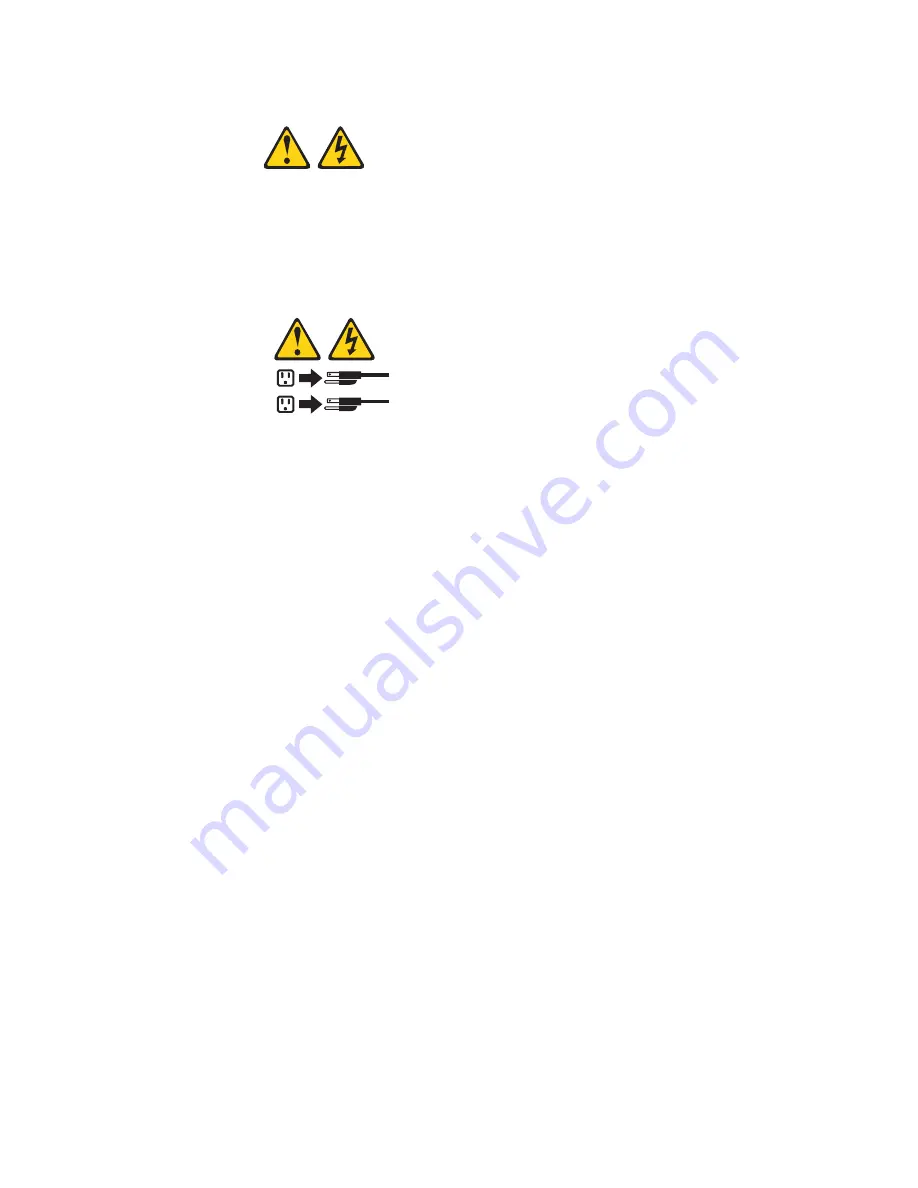
Statement
5:
CAUTION:
The
power
control
button
on
the
device
and
the
power
switch
on
the
power
supply
do
not
turn
off
the
electrical
current
supplied
to
the
device.
The
device
also
might
have
more
than
one
power
cord.
To
remove
all
electrical
current
from
the
device,
ensure
that
all
power
cords
are
disconnected
from
the
power
source.
1
2
The
server
can
be
turned
off
in
any
of
the
following
ways:
v
You
can
turn
off
the
server
from
the
operating
system,
if
your
operating
system
supports
this
feature.
After
an
orderly
shutdown
of
the
operating
system,
the
server
will
be
turned
off
automatically.
v
You
can
press
the
power-control
button
to
start
an
orderly
shutdown
of
the
operating
system
and
turn
off
the
server,
if
your
operating
system
supports
this
feature.
v
If
the
operating
system
stops
functioning,
you
can
press
and
hold
the
power-control
button
for
more
than
4
seconds
to
turn
off
the
server.
v
If
the
Wake
on
LAN
feature
turned
on
the
server,
the
Wake
on
LAN
feature
can
turn
off
the
server.
v
You
can
turn
off
the
server
through
a
request
from
the
service
processor.
Chapter
1.
The
System
x3800
server
13
Содержание x3800 - System - 8865
Страница 1: ...IBM System x3800 Type 8865 User s Guide...
Страница 2: ......
Страница 3: ...IBM System x3800 Type 8865 User s Guide...
Страница 26: ...14 IBM System x3800 Type 8865 User s Guide...
Страница 92: ...80 IBM System x3800 Type 8865 User s Guide...
Страница 94: ...82 IBM System x3800 Type 8865 User s Guide...
Страница 102: ...90 IBM System x3800 Type 8865 User s Guide...
Страница 103: ......
Страница 104: ...Part Number 31R1857 Printed in USA 1P P N 31R1857...
















































