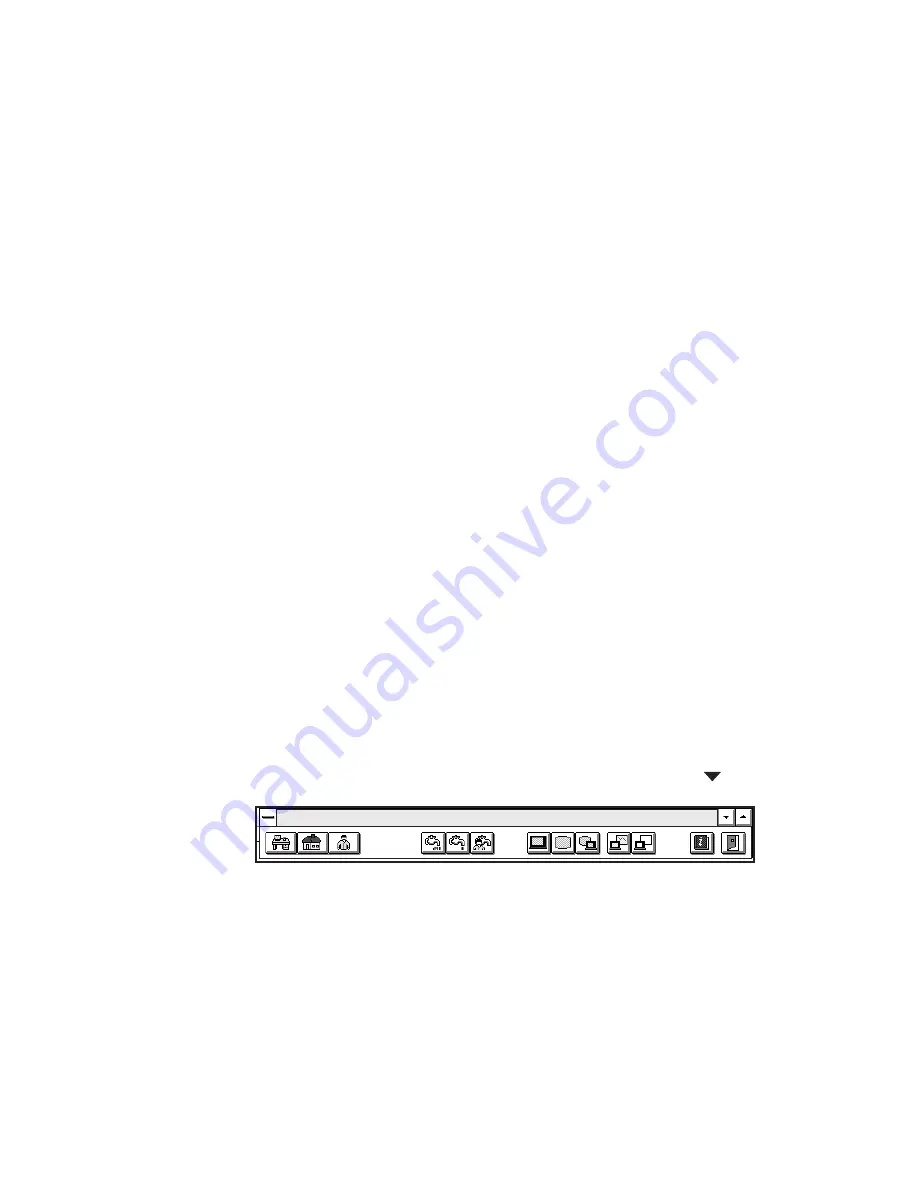
Using the ThinkPad Features Program
4
Help or save button.
Click on the left button for help. Click on the right button to save
the changes made and exit the ThinkPad Features window.
5
View angle buttons.
Click on the buttons representing the front or the rear view to
display the choices and options from that computer view.
6
Status bar.
When you place the cursor on a device button, the device name
and its status appear in this status bar.
7
Device buttons.
Click on the button of your choice from the screen; then set the
options for that device in the window that appears.
When the device is enabled, the red indicator next to the icon is
lit. Otherwise, it is disabled.
Click on the Cancel button to exit the ThinkPad Features program
without saving the changes. Click on the Default button to set the
default values for each option and cancel the changes you have
made.
When you press the minimize button in the top-right corner (
), the
following Tool Bar view is displayed:
ThinkPad Features
Chapter 3. Operating Your Computer
31
Содержание ThinkPad 380
Страница 1: ...i...
Страница 14: ...xiv IBM ThinkPad 380 or 380D User s Guide...
Страница 20: ...xx IBM ThinkPad 380 or 380D User s Guide...
Страница 46: ...26 IBM ThinkPad 380 or 380D User s Guide...
Страница 72: ...52 IBM ThinkPad 380 or 380D User s Guide...
Страница 104: ...84 IBM ThinkPad 380 or 380D User s Guide...
Страница 118: ...98 IBM ThinkPad 380 or 380D User s Guide...
Страница 158: ...138 IBM ThinkPad 380 or 380D User s Guide...
Страница 194: ...Customer Support and Services 174 IBM ThinkPad 380 or 380D User s Guide...
Страница 200: ...180 IBM ThinkPad 380 or 380D User s Guide...
Страница 222: ...Turn off the computer TURN OFF 202 IBM ThinkPad 380 or 380D User s Guide...
Страница 236: ...Product Warranties and Notices 216 IBM ThinkPad 380 or 380D User s Guide...






























