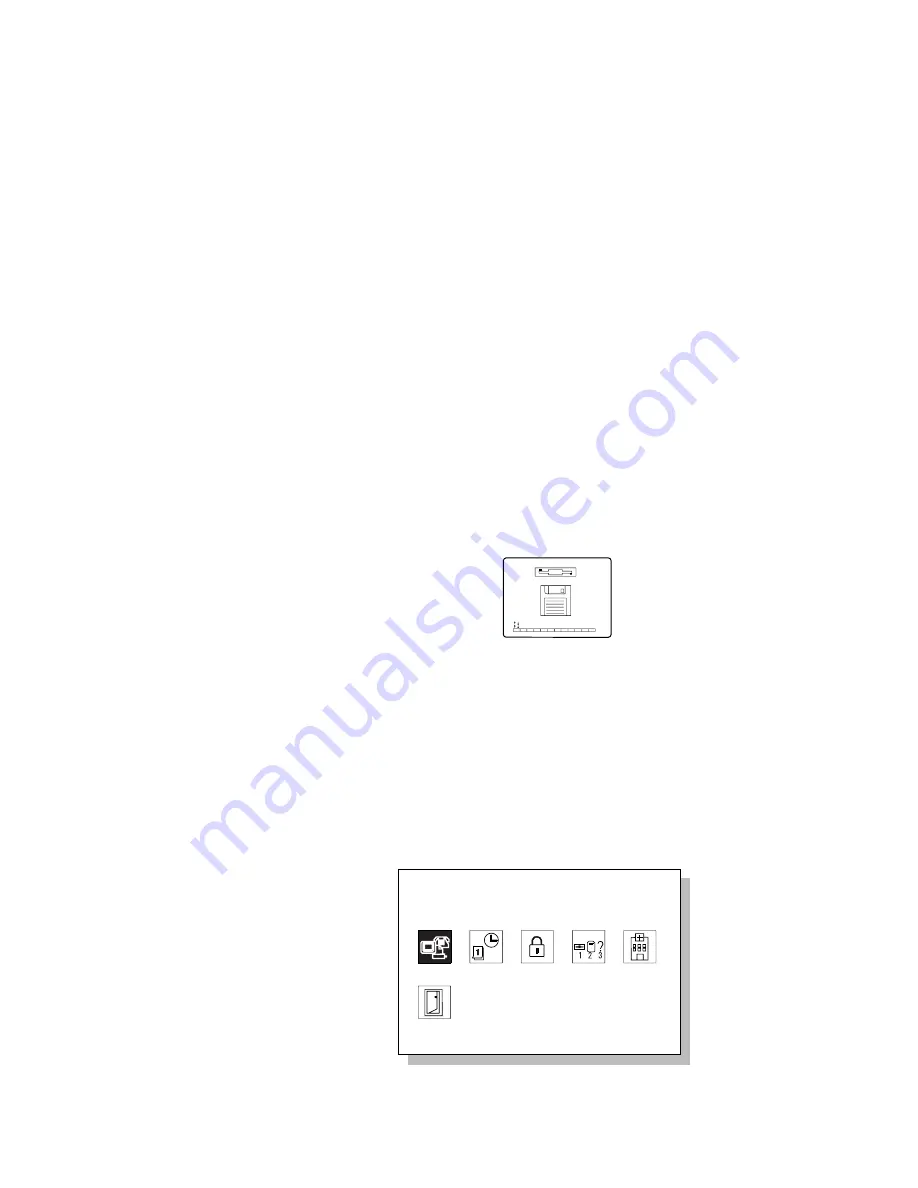
Troubleshooting
Testing the Computer
The following shows a basic way to test the computer:
1. Turn on the computer.
The power-on self-test (POST) runs automatically. If the test
ends without detecting an error, one of the following occurs:
The operating system or application screen appears.
A password prompt appears on the screen, if a password
has been set. Type the correct password and press Enter.
The Diskette and F1 prompts appear:
F2
F10
F1
This means no operating system is installed in your
computer. Install it now.
Did one of these screens appear?
Yes Turn off the computer and continue with step 2.
No
Go to page 147.
2. Make sure the speaker volume control is in its middle position.
3. Press and hold F1; then turn on the computer to start
Easy-Setup. Hold F1 until the following Easy-Setup menu
appears:
Date/Time
Password
Easy-Setup
Start up
Test
Restart
Config
BIOS part number,..Date
System-unit serial number
System board serial number
Microprocessor
nnnnnnnnnnnnnnnn
nnnnnnnnnnn
Pentium(
)Process
**
nnnnnnn
12/31/96
4. Did the Easy-Setup menu appear on the screen?
Chapter 8. Solving Computer Problems
145
Содержание ThinkPad 380
Страница 1: ...i...
Страница 14: ...xiv IBM ThinkPad 380 or 380D User s Guide...
Страница 20: ...xx IBM ThinkPad 380 or 380D User s Guide...
Страница 46: ...26 IBM ThinkPad 380 or 380D User s Guide...
Страница 72: ...52 IBM ThinkPad 380 or 380D User s Guide...
Страница 104: ...84 IBM ThinkPad 380 or 380D User s Guide...
Страница 118: ...98 IBM ThinkPad 380 or 380D User s Guide...
Страница 158: ...138 IBM ThinkPad 380 or 380D User s Guide...
Страница 194: ...Customer Support and Services 174 IBM ThinkPad 380 or 380D User s Guide...
Страница 200: ...180 IBM ThinkPad 380 or 380D User s Guide...
Страница 222: ...Turn off the computer TURN OFF 202 IBM ThinkPad 380 or 380D User s Guide...
Страница 236: ...Product Warranties and Notices 216 IBM ThinkPad 380 or 380D User s Guide...






























