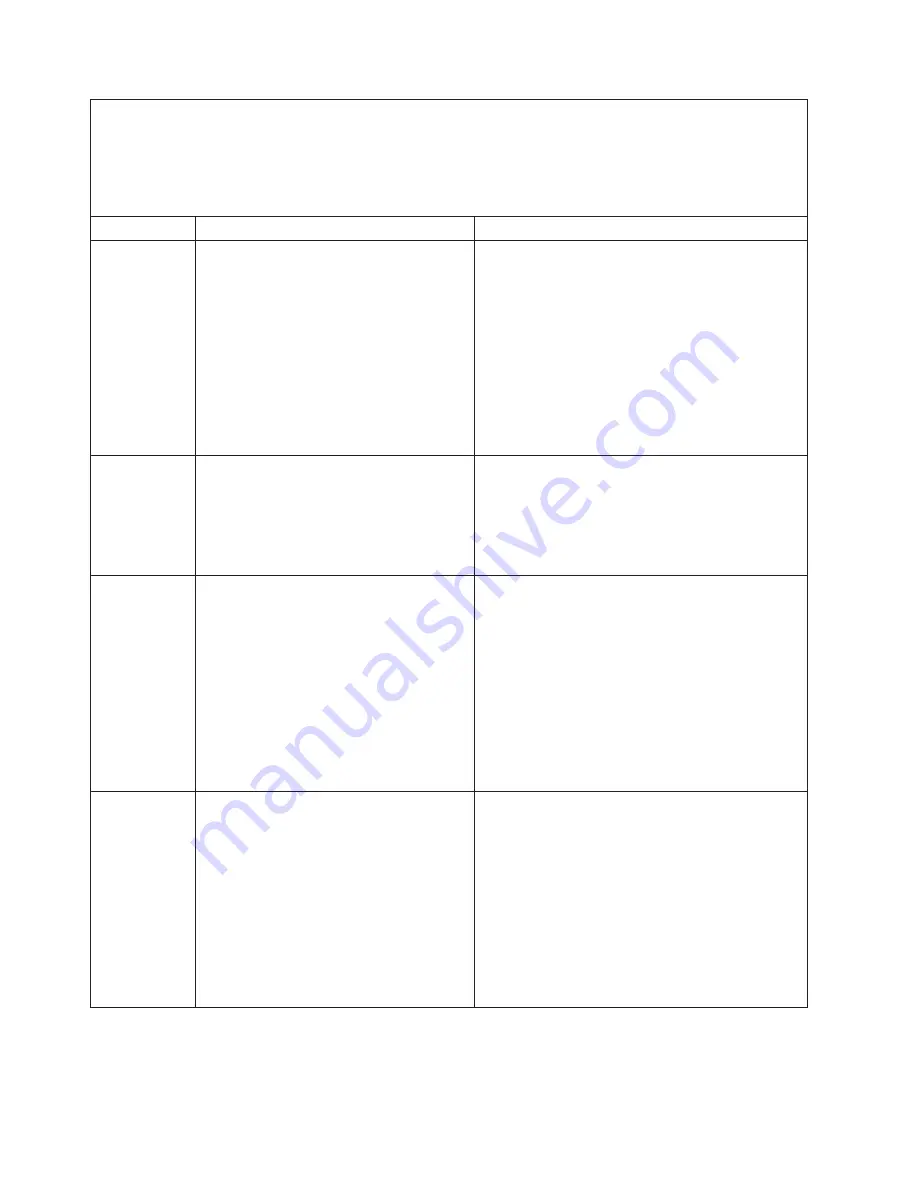
v
Follow
the
suggested
actions
in
the
order
in
which
they
are
listed
in
the
Action
column
until
the
problem
is
solved.
v
See
Chapter
3,
“Parts
listing,
Type
7979
and
1914
server,”
on
page
79
to
determine
which
components
are
customer
replaceable
units
(CRU)
and
which
components
are
field
replaceable
units
(FRU).
v
If
an
action
step
is
preceded
by
“(Trained
service
technician
only),”
that
step
must
be
performed
only
by
a
trained
service
technician.
Error
code
Description
Action
166-407-001
System
Management:
Failed.
BMC
indicates
failure
in
I
2
C
bus
test.
1.
Disconnect
all
power
cords
and
external
cables
from
the
server,
wait
30
seconds,
reconnect
the
power
cords
and
cables,
and
retry
the
test.
2.
Update
the
BMC
firmware
to
the
latest
level.
3.
Reseat
the
operator
information
panel
cable.
4.
Replace
the
following
components
one
at
a
time,
in
the
order
shown,
restarting
the
server
each
time:
a.
Operator
information
panel
assembly
b.
(Trained
service
technician
only)
System
board
166-nnn-001
System
Management:
Failed.
Note:
nnn
indicates
the
failure
type.
v
300
to
320:
Self-test
failure
v
400
to
420
(excluding
412,
414,
and
415):
I
2
C
bus
test
failure
1.
Disconnect
all
power
cords
and
external
cables
from
the
server,
wait
30
seconds,
reconnect
the
power
cords
and
cables,
and
retry
the
test.
2.
Update
the
BMC
firmware
to
the
latest
level.
3.
(Trained
service
technician
only)
Replace
the
system
board.
166-412-001
System
Management:
Failed.
I
2
C
bus
failure.
1.
Disconnect
all
power
cords
and
external
cables
from
the
server,
wait
30
seconds,
reconnect
the
power
cords
and
cables,
and
retry
the
test.
2.
Update
the
BMC
firmware
to
the
latest
level.
3.
Reseat
the
power
backplane.
4.
Replace
the
following
components
one
at
a
time,
in
the
order
shown,
restarting
the
server
each
time:
a.
Power
backplane
b.
(Trained
service
technician
only)
System
board
166-414-001
System
Management:
Failed.
I
2
C
bus
failure.
1.
Disconnect
all
power
cords
and
external
cables
from
the
server,
wait
30
seconds,
reconnect
the
power
cords
and
cables,
and
retry
the
test.
2.
Update
the
BMC
firmware
to
the
latest
level.
3.
Reseat
the
hard
disk
drive
signal
cable.
4.
Replace
the
following
components
one
at
a
time,
in
the
order
shown,
restarting
the
server
each
time:
a.
Hard
disk
drive
backplane
b.
(Trained
service
technician
only)
System
board
62
IBM
System
x3650
Type
7979
and
1914:
Problem
Determination
and
Service
Guide
Содержание System x3650 Type 7979
Страница 1: ...IBM System x3650 Type 7979 and 1914 Problem Determination and Service Guide...
Страница 2: ......
Страница 3: ...IBM System x3650 Type 7979 and 1914 Problem Determination and Service Guide...
Страница 8: ...vi IBM System x3650 Type 7979 and 1914 Problem Determination and Service Guide...
Страница 18: ...xvi IBM System x3650 Type 7979 and 1914 Problem Determination and Service Guide...
Страница 104: ...86 IBM System x3650 Type 7979 and 1914 Problem Determination and Service Guide...
Страница 180: ...162 IBM System x3650 Type 7979 and 1914 Problem Determination and Service Guide...
Страница 193: ......
Страница 194: ...Part Number 31R1705 Printed in USA 1P P N 31R1705...
















































