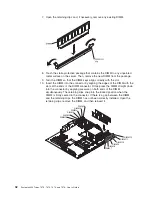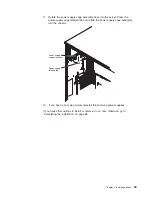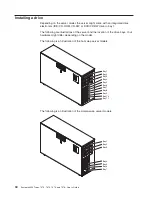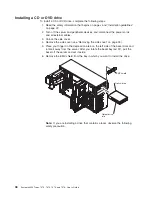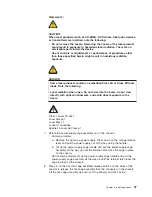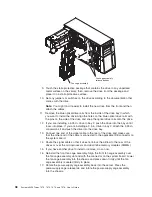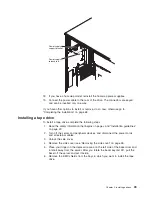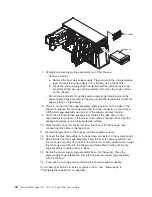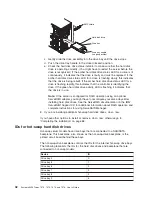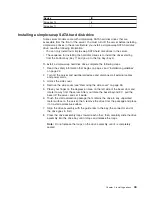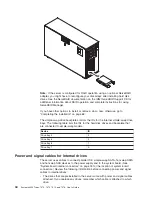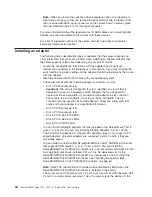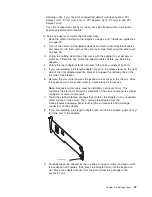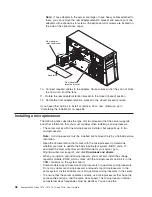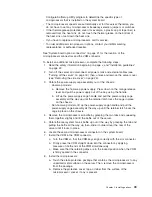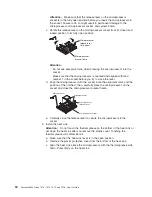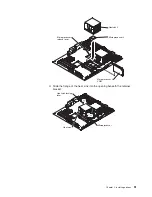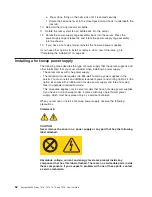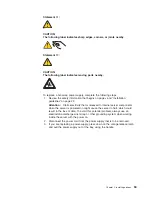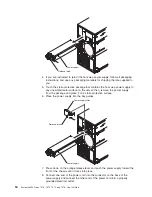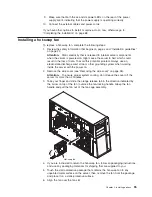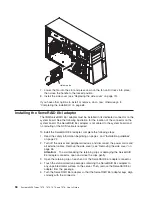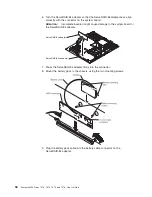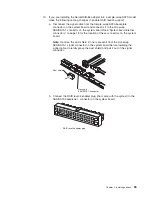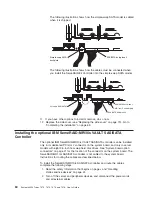Note:
When
you
install
the
optional
4-drive
backplane
option
kit
to
upgrade
to
eight
drives,
make
sure
that
you
remove
the
dust
shield
(if
one
is
present)
from
the
hot-swap
SAS/SATA
signal
connector
on
the
system
board.
Carefully
grasp
the
dust
shield
and
pull
it
out
of
the
signal
connector.
For
more
information
about
the
requirements
for
SAS
cables
and
connecting
SAS
devices,
see
the
documentation
that
comes
with
these
devices.
For
a
list
of
supported
options
for
the
server,
see
http://www.ibm.com/servers/
eserver/serverproven/compat/us/.
Installing
an
adapter
The
following
notes
describe
the
types
of
adapters
that
the
server
supports
and
other
information
that
you
must
consider
when
installing
an
adapter.
Adapter
that
the
server
supports
might
vary,
depending
on
your
server
model.
v
Locate
the
documentation
that
comes
with
the
adapter
and
follow
those
instructions
in
addition
to
the
instructions
in
this
section.
If
you
must
change
the
switch
setting
or
jumper
settings
on
the
adapter,
follow
the
instructions
that
come
with
the
adapter.
v
Read
the
documentation
that
comes
with
your
operating
system.
v
The
server
comes
with
the
following
adapter
connectors,
or
slots:
–
Slot
1,
PCI
Express
x8
(x4)
Important:
The
x8
(x4)
designation
for
slot
1
identifies
an
x8
slot
that
is
designed
to
support
x4
adapters
and
x8
adapters
that
can
downshift
to
operate
at
the
x4
bandwidth.
If
you
install
an
x8
adapter
in
slot
1
that
can
downshift
to
the
x4
bandwidth,
it
will
run
at
the
x4
bandwidth.
The
x8
connector
can
be
used
for
x4
and
x8
adapters.
Check
the
information
that
comes
with
your
adapter
for
compatibility
information.
–
Slot
2,
PCI
Express
x8
(x8)
–
Slot
3,
PCI
Express
x8
(x8)
–
Slot
4,
PCI-X
64-bit/133
MHz
–
Slot
5,
PCI-X
64-bit/133
MHz
–
Slot
6,
PCI
32-bit/33
MHz
v
You
can
install
full-length
adapters
that
are
included
in
the
ServerProven
®
list
in
slots
2,
3,
4
and
5.
You
can
only
install
half-length
adapters
in
slots
1
and
6.
v
The
32-bit
slot
6
supports
5.0
V
keyed
PCI
adapters;
they
do
not
support
3.3
V
keyed
adapters.
Universal
adapters
are
supported
in
slots
4
and
5
if
they
are
universally
keyed.
v
You
can
order
an
optional
IBM
ServeRAID-MR10is
VAULT
SAS/SATA
Controller
that
supports
RAID
levels
0,
1,
5,
6,
10,
50,
and
60.
You
can
install
the
ServeRAID-MR10is
SAS/SATA
controller
only
in
server
models
with
eight
3.5
inch
hot-swap
hard
disk
drives
installed.
PCI
slot
2
is
the
dedicated
slot
for
the
ServeRAID-MR10is
SAS/SATA
controller.
For
instructions
on
how
to
install
the
ServeRAID-MR10is
SAS/SATA
controller,
see
“Installing
the
optional
IBM
ServeRAID-MR10is
VAULT
SAS/SATA
Controller”
on
page
60.
Note:
Note:
The
onboard
RAID
controller
will
be
disabled
by
BIOS
when
the
ServeRAID-MR10is
SAS/SATA
controller
is
installed
in
the
server.
v
The
server
scans
PCI
Express
slot
1,
PCI-X
slots
4
and
5,
and
PCI-Express
slots
2
and
3
to
assign
system
resources.
Then,
the
server
starts
the
devices
in
the
46
System
x3400
Types
7973,
7974,
7975,
and
7976:
User’s
Guide
Содержание System x3400 Type 7975
Страница 1: ...System x3400 Types 7973 7974 7975 and 7976 User s Guide...
Страница 2: ......
Страница 3: ...System x3400 Types 7973 7974 7975 and 7976 User s Guide...
Страница 88: ...74 System x3400 Types 7973 7974 7975 and 7976 User s Guide...
Страница 126: ...112 System x3400 Types 7973 7974 7975 and 7976 User s Guide...
Страница 133: ......
Страница 134: ...Part Number 44W2584 Printed in USA 1P P N 44W2584...