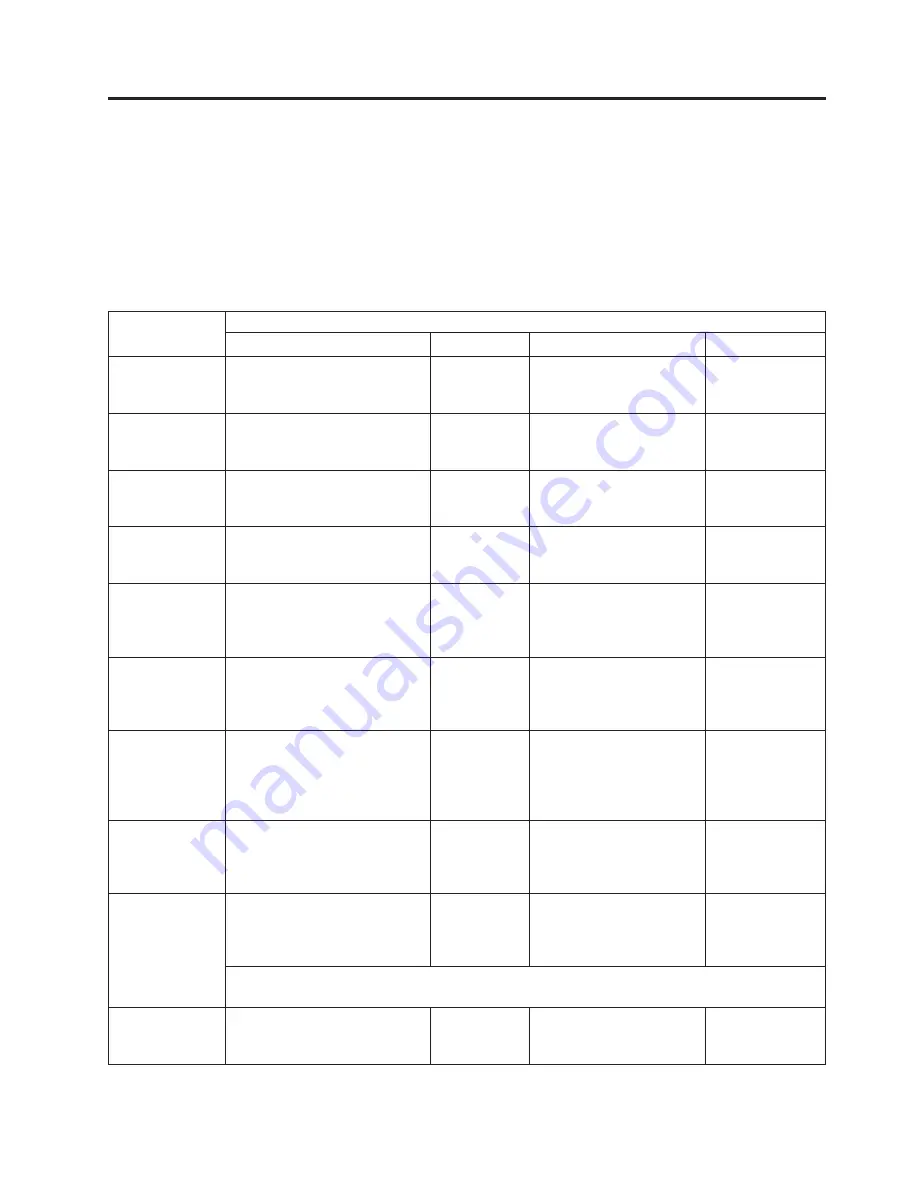
Chapter 5. Operations
The following table lists menu navigation shortcuts to activities that can be
performed via the Operator Control Panel and/or the Web User Interface.
Before using the Operator Control Panel or the Web user Interface, please review
the information in Chapter 3:
User Interfaces
.
Table 5-1. Menu navigation shortcuts
Information/
Activity
Menu Navigation Shortcuts
Operator Control Panel
For More Info
Web User Interface
For More Info
Accessor, number
of cartridge
moves
Monitor
>
Library
>
Status
>
Cycles
“Monitor:
Library” on
page 5-10
Monitor Library
>
Library
Status
“Monitor Library:
Library Status” on
page 5-37
Auto Clean,
enable
Configure
>
Library Settings
>
Auto Clean
“Configure:
Library” on
page 5-20
Configure Library
>
General
“Configure
Library: General”
on page 5-44
Cartridge,
currently
active/moving
Monitor
>
Library
>
Status
>
Act. Cart
“Monitor:
Library” on
page 5-10
Monitor Library
>
Library
Status
“Monitor Library:
Library Status” on
page 5-37
Cartridge,
determine
encryption
Not available with this interface
Monitor Library
>
Inventory
“Monitor Library:
Inventory” on
page 5-40
Cartridge,
Inventory
Monitor
>
Inventory
>
Magazines
“Monitor:
Inventory” on
page 5-14
Manage Library
>
Perform Inventory
“Manage Library:
Perform
Inventory” on
page 5-43
Cartridge, Move
Control
>
Move Cartridges
“Control:
Move
Cartridges” on
page 5-17
Manage Library
>
Move
Media
“Manage Library:
Move Media” on
page 5-42
Cartridge
currently in drive
(n), Cartridge
label and slot
source
Monitor
>
Inventory
>
Drive
(n)
“Monitor:
Inventory” on
page 5-14
Monitor Library
>
Drive
Status
“Monitor Library:
Drive Status” on
page 5-38
Cartridge in
drive (n),
cartridge slot
source
Monitor
>
Drive
>
Status
>
Drive (n)
“Monitor:
Drive” on
page 5-12
Monitor Library
>
Drive
Status
“Monitor Library:
Drive Status” on
page 5-38
Configuration,
save and restore*
Configure
>
Save/Restore
“Configure:
Save/Restore”
on page 5-26
Configure Library
>
Save/Restore
“Configure
Library:
Save/Restore” on
page 5-68
* Note:
From this location, you can not only save and restore your library configuration, but you
can also restore factory defaults.
Control path,
enable
Configure
>
Drive
>
Control
Path
“Configure:
Drive” on
page 5-23
Configure Library
>
Drives
“Configure
Library: Drives”
on page 5-50
© Copyright IBM Corp. 2007, 2012
5-1
Содержание System Storage TS3100
Страница 2: ......
Страница 12: ...x TS3100 Tape Library and TS3200 Tape Library Setup Operator and Service Guide...
Страница 16: ...xiv TS3100 Tape Library and TS3200 Tape Library Setup Operator and Service Guide...
Страница 18: ...xvi TS3100 Tape Library and TS3200 Tape Library Setup Operator and Service Guide...
Страница 30: ...xxviii TS3100 Tape Library and TS3200 Tape Library Setup Operator and Service Guide...
Страница 110: ...4 44 TS3100 Tape Library and TS3200 Tape Library Setup Operator and Service Guide...
Страница 190: ...5 80 TS3100 Tape Library and TS3200 Tape Library Setup Operator and Service Guide...
Страница 240: ...8 14 TS3100 Tape Library and TS3200 Tape Library Setup Operator and Service Guide...
Страница 246: ...9 6 TS3100 Tape Library and TS3200 Tape Library Setup Operator and Service Guide...
Страница 318: ...B 8 TS3100 Tape Library and TS3200 Tape Library Setup Operator and Service Guide...
Страница 348: ...F 2 TS3100 Tape Library and TS3200 Tape Library Setup Operator and Service Guide...
Страница 352: ...H 2 TS3100 Tape Library and TS3200 Tape Library Setup Operator and Service Guide...
Страница 372: ...X 4 TS3100 Tape Library and TS3200 Tape Library Setup Operator and Service Guide...
Страница 373: ......
Страница 374: ...Part Number 35P2859 Printed in USA GA32 0545 12 1P P N 35P2859...
















































