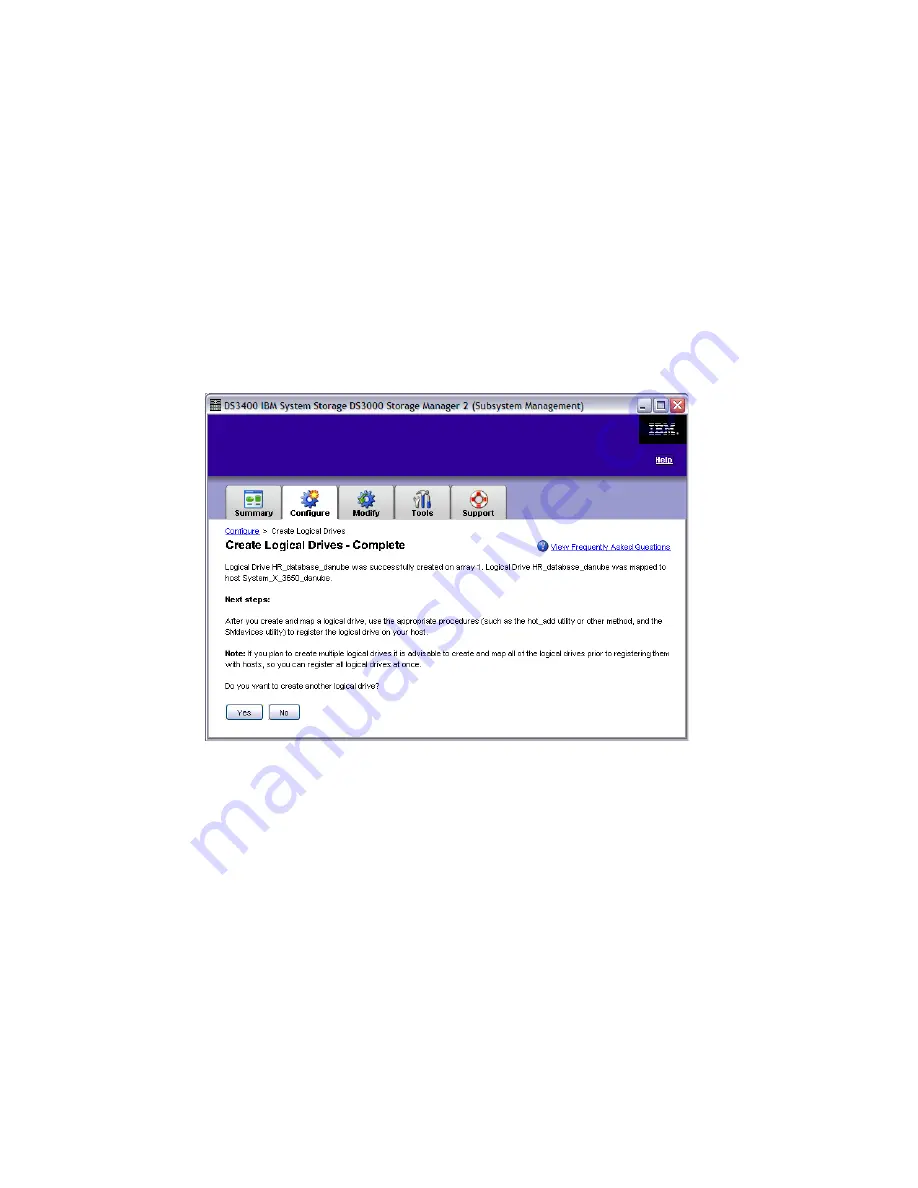
Chapter 8. Administration - Configure
167
Draft Document for Review August 30, 2007 12:59 am
7065Admin_Configure.fm
7. Select the host or host group, to which this logical drive should be mapped (Figure 8-49).
The window shows how many Storage Partitions (8.6.1, “What is Storage Partitioning?” on
page 193) are allowed on your system and how many of them are used. If you want to
map the drive to more than one host, (for example, if you are using clustering), you cannot
use the Ctl key - you must create a host group and map the group to the logical drive.
In the Assign logical unit number drop down, you can also select a LUN. Normally you
do not have to change this LUN number, but there are some configurations which require
special LUN numbers. If you are implementing such a solution you can specify the LUN
here while creating the array, or you can also change it later (see 8.6, “Create Host to
Logical Drive Mappings” on page 193).
8. Click Finish to save the configuration. You are prompted to create another logical drive
(Figure 8-50). Click Yes to return to the window to select the capacity (Figure 8-43 on
page 162). If you select Unconfigured capacity selection there, and unconfigured capacity
is available the same wizard will run again.
Figure 8-50 Create Logical Drive - Complete
Free capacity
The second option shown in Figure 8-43 on page 162 is to create a new logical drive in an
existing array.
Select Free Capacity: use capacity from an existing array and highlight the free capacity
of the array on which you want to create a new logical drive (Figure 8-51). Click Next. The
process from here is exactly the same as shown in the previous section.






























