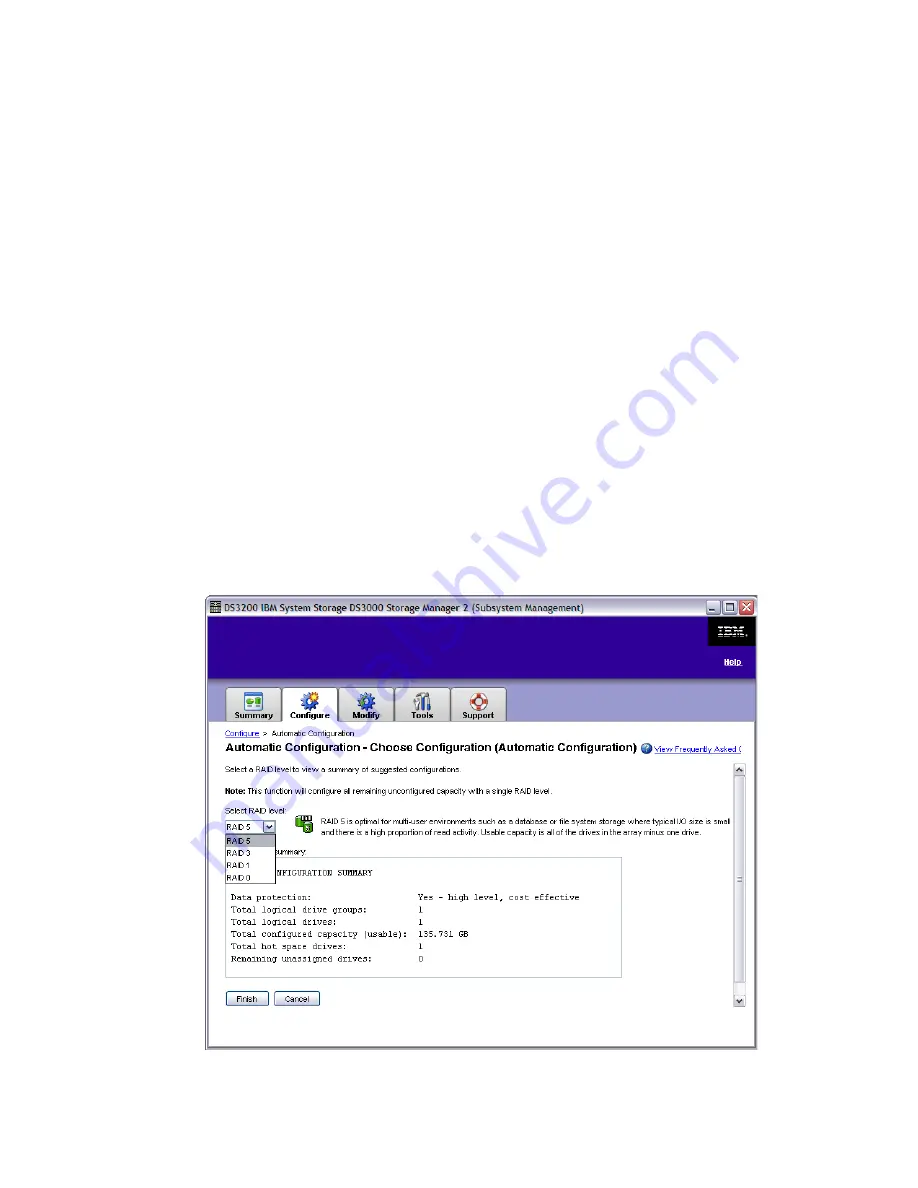
Chapter 8. Administration - Configure
155
Draft Document for Review August 30, 2007 12:59 am
7065Admin_Configure.fm
8.3.1 Automatic Configuration
Automatic Configuration creates logical drives of equal capacity from all the available
unconfigured capacity on the storage subsystem. It is the easiest and quickest way to
configure your storage subsystem. Use this option if you want to set up logical drives without
having to configure special options for each logical drive. When you set up logical drives using
Automatic Configuration:
All logical drives have the same RAID Level.
All logical drives have equal capacity.
A defined number of hot spare drives will be configured
So, these selections are made for you. If you want to configure logical drives to have different
capacities, or arrays to have different RAID Levels, use the other tasks in the Storage section:
Create Logical Drives, and Configure Hot Spare Drives.
Click Automatic Configuration from the Configure and the Choose Configuration view will
appear. The only thing you have to do here is choose a RAID level (Figure 8-31 on page 155).
You can choose between RAID 0, 1, 3, or 5 - if you pick RAID 1 and there are four or more
drives, then RAID 10 (striping and mirroring) will be automically used on the array. You will
see the configuration which will be made, including the number of logical drives to be created,
based on the RAID level selected, and the available unconfigured capacity. You will also see
how many hot spare drives will be configured, also based on the number and types of disk
drives available.
Click Finish to proceed with the configuration. The wizard will automatically save the array
and logical drive configuration and (if possible) assign a hot spare drive.
Figure 8-31 Automatic Configuration






























