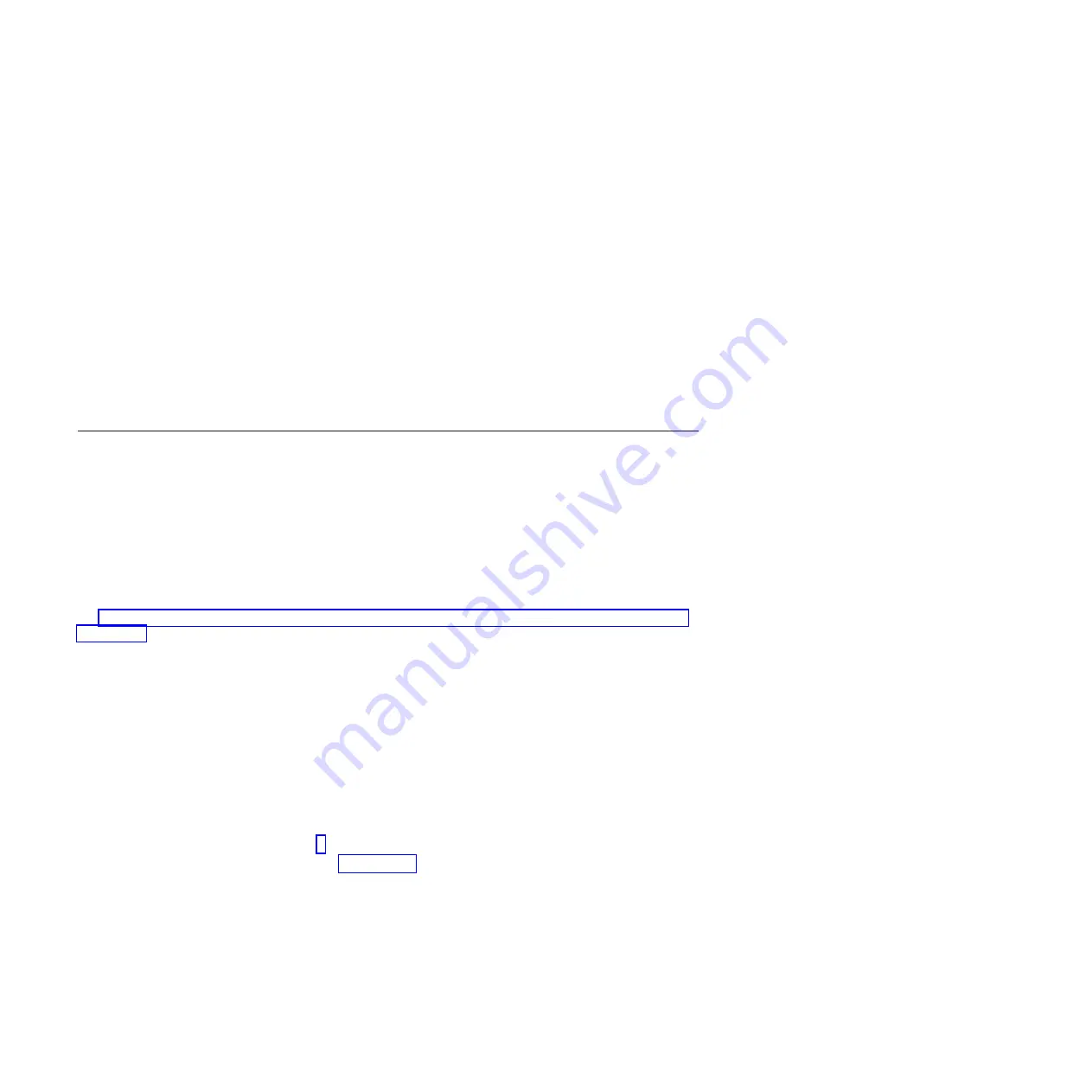
Attention:
Only use the white button on the SDMC to perform a manual shutdown if the server does
not respond to any tasks performed from the console, such as shutting down the SDMC.
If an operating system is running in a virtual server and you decide to shut down, reboot, or log off the
SDMC interface, the operating system continues to run without interruption.
Shutting down the SDMC
To shut down the SDMC, complete the following steps:
1.
In the
Welcome
page, open
Settings
.
2.
Under
Restart or Shut Down tasks
, click
Shut down or Restart IBM Systems Director Management
Console
. The Restart window opens.
3.
Do not select
Restart after the shutdown
. Click
OK
.
Logging off the SDMC
On the
Welcome
page, click
Logout
.
Troubleshooting the managed servers
Learn how to correct a
Not Available
,
Incomplete
,
Recovery
, or
Error
state on a system managed by using an
IBM Systems Director Management Console (SDMC).
Correcting a
Not Available
state for a server
The
Not Available
state can occur when the IBM Systems Director Management Console (SDMC) is not
connected, or the connection with the server failed.
Use this procedure for a system that was previously connected to the same SDMC and is now in
Not
Available
state. If you have a new system, a new SDMC, or have moved your system to a different SDMC,
1.
Obtain the IP address for the server's service processor by performing the following steps.
a.
On the SDMC, right-click the desktop and select
terminal
>
xterm
. The restricted shell command
line interface opens.
b.
At the terminal, issue the command:
lssysconn -r all
Information similar to the following is displayed:
resource_type=sys,type_model_serial_num=8233-E8B*10003FP,sp=unavai
lable,ipaddr=10.0.0.247,alt_ipaddr=unavailable,state=No Connection,conne
ction_error_code=Connecting 0000-0000-00000000
c.
At the terminal, issue the ping command to the address of the failing system. In the previous
example, you would type:
ping 10.0.0.247
.
2.
Choose from the following options:
v
If the ping
is
successful, go to step 3.
v
If the ping
is not
successful, go to step 4 on page 29.
3.
If the ping test
is
successful, perform the following steps:
a.
If your system is equipped with a control panel, ensure that there are no steady (non-scrolling)
reference codes displayed on the panel.
Note:
A steady reference code might indicate a hardware problem. Contact your next level of
support or your hardware service provider.
b.
Restart the SDMC.
28
Troubleshooting, service, and support using SDMC
Содержание SDMC
Страница 1: ...Power Systems Troubleshooting service and support using SDMC...
Страница 2: ......
Страница 3: ...Power Systems Troubleshooting service and support using SDMC...
Страница 63: ......
Страница 64: ...Printed in USA...






























