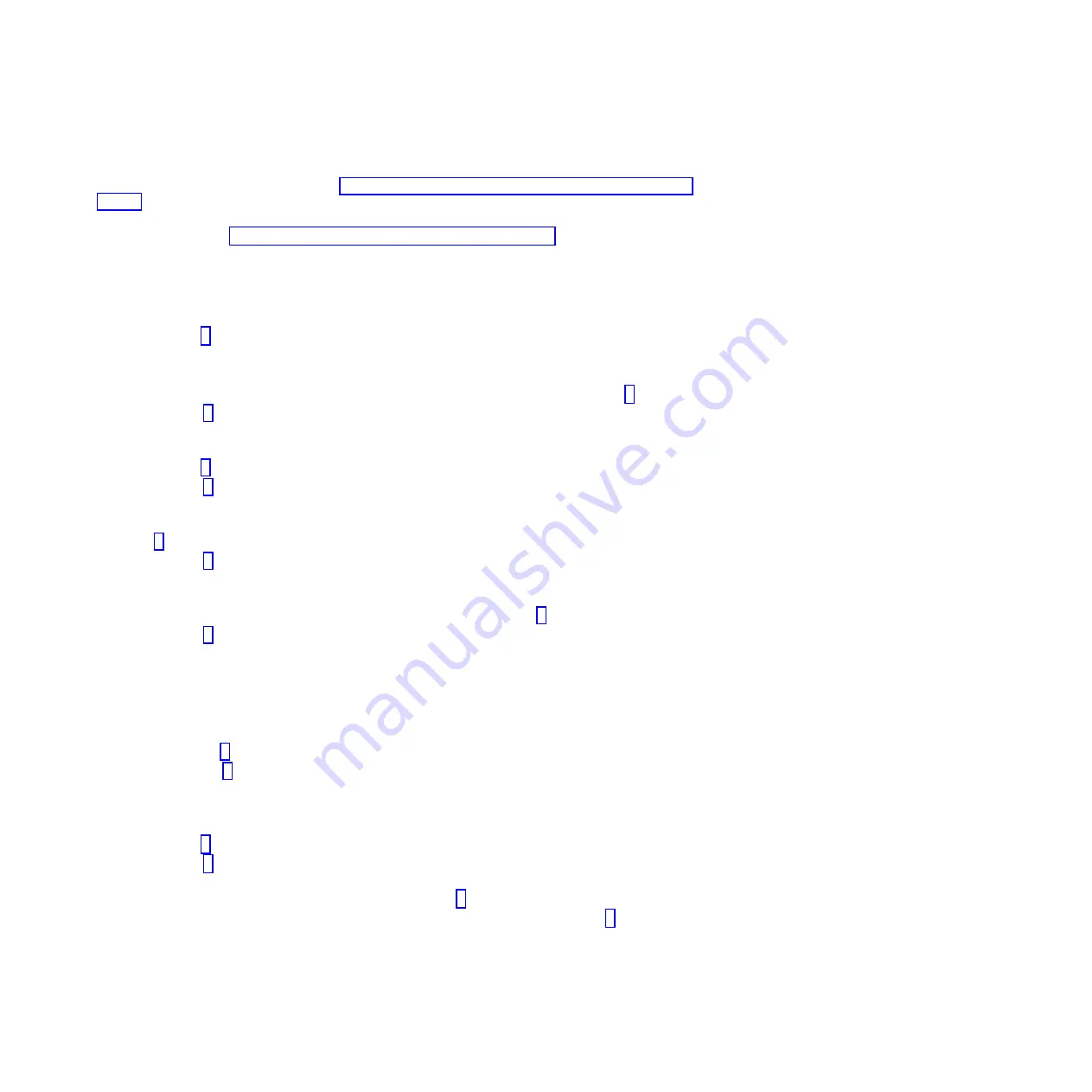
4.
If the diagnostics report a failure on the PC hardware, see the service documentation for the PC on
which your SDMC is based. For PC hardware maintenance manuals to help isolate the problem to a
failing part, see the publications listed in “Equivalent maintenance information for the SDMC PC” on
page 1.
5.
If the diagnostics do not report a failure, the SDMC PC hardware is functioning correctly. If you still
have a problem, go to “Beginning SDMC problem determination” on page 19.
Testing the SDMC Ethernet adapter:
Use this procedure to test the Ethernet adapter in the SDMC.
1.
Is the Ethernet port currently functioning though normal operation of the SDMC?
v
No
: Go to step 2.
v
Yes
:
This ends the procedure.
2.
Are the Ethernet configuration values set correctly? (IP address, subnet mask, and so on.)
v
No
: Set the Ethernet configuration values to their correct settings. Then go back to step 1.
v
Yes
: Go to step 3.
3.
Can the IP address of the SDMC be 'pinged' by another system that is able to 'see' the SDMC on the
network?
v
No
: Go to step 4.
v
Yes
: Go to step 9.
4.
Is the Ethernet cable attached correctly to the SDMC and the network?
v
No
: Attach the SDMC to the network by using an Ethernet cable with the correct pinout. Then go
to step 1.
v
Yes
: Go to step 5.
5.
Is the Ethernet cable the correct pinout? (There are two types of Ethernet cables in use, which are
distinguished by different pinouts. The network determines which version of cable to use.)
v
No
: Replace the Ethernet cable with the correct version. Then go to step 1.
v
Yes
: Go to step 6.
6.
Perform the following steps:
a.
Install the PC-Doctor disk into the media drive of the SDMC.
b.
Shut down and restart the SDMC and wait until the system displays the main menu of PC-Doctor.
c.
To run the Ethernet diagnostics, select
Diagnostics
>
Other Devices
>
Intel Ethernet
.
Did the diagnostic pass?
v
No
: Go to step 7.
v
Yes
: Go to step 9.
7.
See the hardware maintenance manual of the Ethernet hardware to determine if there are any internal
settings or jumpers that might disable the Ethernet port.
Are there any internal settings or jumpers?
v
No
: Go to step 8.
v
Yes
: Go to step 9.
8.
Replace the Ethernet hardware in the SDMC. (This hardware might be a PCI card or system board
replacement, depending on the SDMC hardware.) Go to step 1.
9.
Set the internal settings/jumpers to enable the Ethernet port on the SDMC. Go to step 1.
The failure does not seem to be in the SDMC.
Testing the SDMC disk drive:
Learn how to test and run diagnostics on a failing SDMC disk drive
22
Troubleshooting, service, and support using SDMC
Содержание SDMC
Страница 1: ...Power Systems Troubleshooting service and support using SDMC...
Страница 2: ......
Страница 3: ...Power Systems Troubleshooting service and support using SDMC...
Страница 63: ......
Страница 64: ...Printed in USA...
















































