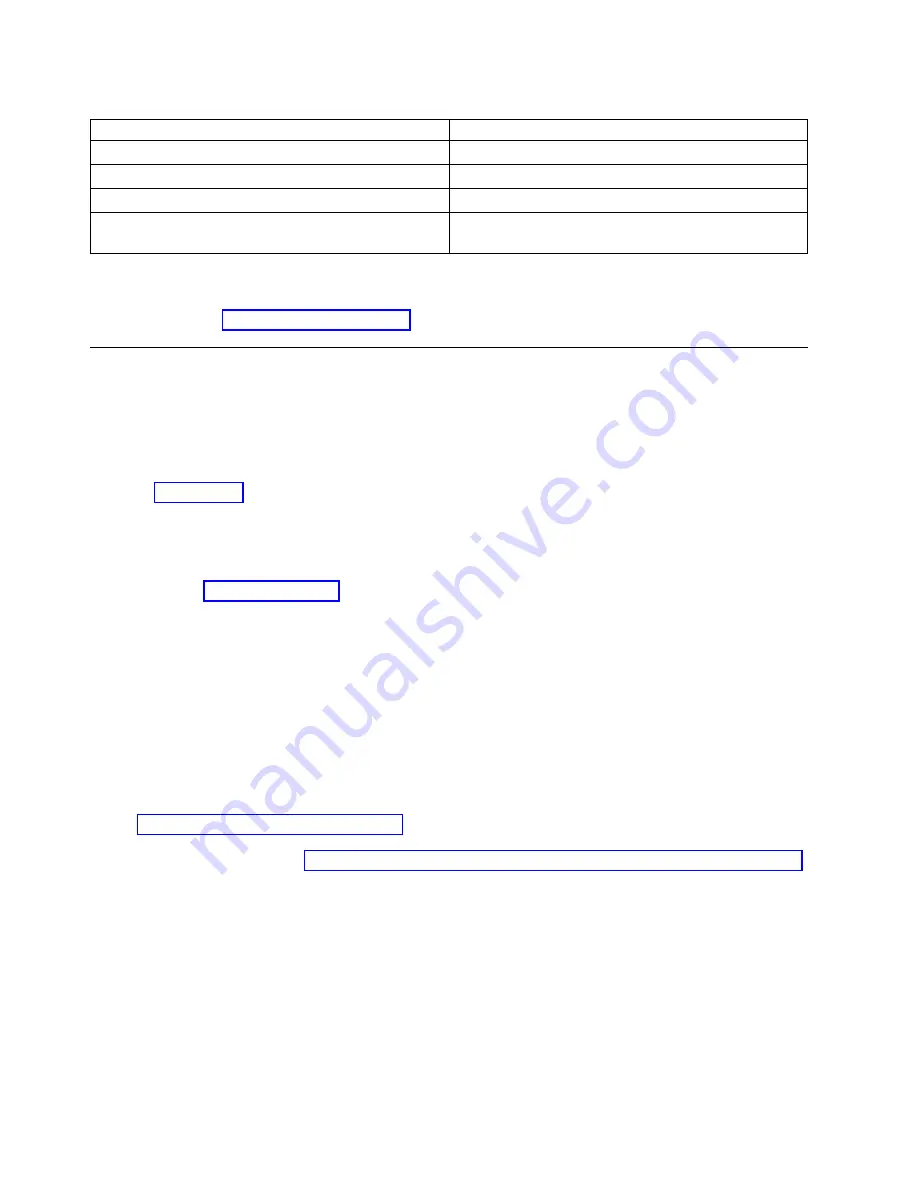
Table 2. Port callouts
Identifier
Description
1
USB 3.0
2
Ethernet
3
Intelligent Platform Management Interface (IPMI)
4
Video Graphics Array (VGA). Text based capability is
only supported at this time.
9.
Plug the system power cords and the power cords for any other attached devices into the alternating
current (ac) power source.
10.
Continue with “Completing server setup.”
Completing server setup
Learn how to complete server setup.
Procedure
1.
Connect your server to a VGA terminal and keyboard or a console. Only the 1024x768 at 60 Hz VGA
setting is supported. Only up to a 3 meter cable is supported.
2.
Go to Getting fixes (http://www.ibm.com/support/knowledgecenter/POWER8/p8ei8/
p8ei8_fixes_kickoff.htm) and update the system firmware with the most recent level of firmware.
3.
You can receive important technical information and updates for specific IBM Support tools and
resources by subscribing to receive updates. To subscribe to receive updates, complete the following
steps:
a.
Go to the IBM Support Portal.
b.
Log in by using your IBM ID and password and click Sign in.
c.
Click Support notifications.
d.
Click Browse for a product.
e.
Select Power > Firmware, find your machine type and model and click Subscribe.
f.
Exit the Browse for a product screen.
g.
Click Delivery preferences to set email preferences and click Submit.
h.
Click Edit to select the types of documentation updates that you want to receive and click Submit.
4.
You can install the Linux operating system on bare metal systems, or on non-virtualized systems. For
these systems, the operating system runs directly on the Open Power Abstraction Layer (OPAL)
firmware. For more information about installing the Linux operating system on bare metal systems,
see Installing Linux on bare metal systems (http://www.ibm.com/support/knowledgecenter/
linuxonibm/liabw/liabwkickoff.htm). For information about how to configure a system that has been
preinstalled with Linux, see Configuring Linux that is preinstalled on IBM Power Systems LC servers.
16
Installing the System and Ordered Parts for the 8335-GCA or 8335-GTA
Содержание S822LC
Страница 2: ......
Страница 16: ...xiv Installing the System and Ordered Parts for the 8335 GCA or 8335 GTA...
Страница 104: ...88 Installing the System and Ordered Parts for the 8335 GCA or 8335 GTA...
Страница 122: ...106 Installing the System and Ordered Parts for the 8335 GCA or 8335 GTA...
Страница 125: ...Figure 78 Connecting the power cord to the power supply Power supplies 109...
Страница 126: ...110 Installing the System and Ordered Parts for the 8335 GCA or 8335 GTA...
Страница 138: ...122 Installing the System and Ordered Parts for the 8335 GCA or 8335 GTA...
Страница 139: ......
Страница 140: ...IBM Printed in USA...






























