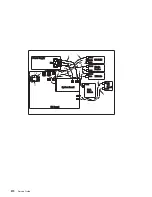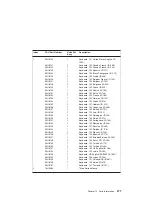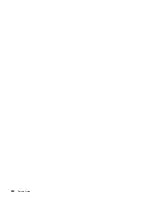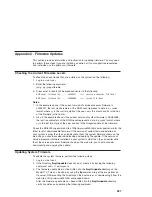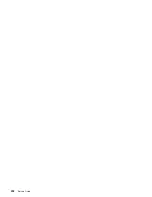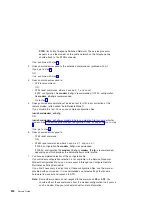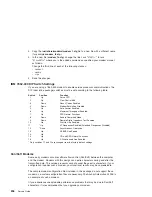Appendix C. Firmware Updates
This section provides information and instruction for updating firmware. You may need
to perform these steps if you are installing an option or if your support representative
has instructed you to update your firmware.
Checking the Current Firmware Levels
To check the current levels that are installed on the system, do the following:
1. Log in as root user.
2. Enter the following command:
lscfg -vp | grep alterable
3. Press enter. A report will be produced similar to the following:
ROM Level.(alterable).......sh000221
<=== service processor F/W level
ROM Level.(alterable).......SPH00056
<=== system F/W level
Notes:
1. In the example above, if the current version of service processor firmware is
sh000221, the last six characters of the ROM Level represent a date in a
yymmdd
format, where
yy
is the last two digits of the year,
mm
is the month and
dd
is the day
of the firmware (Julian date).
2. Also in the example above, if the current version of system firmware is SPH00056,
the last five characters of the ROM Level represent a date in a
yyddd
format, where
yy
is the last two digits of the year and
ddd
is the Gregorian date of the firmware.
Check the RS/6000 support web site at http://www.rs6000.ibm.com/support/micro for the
latest level of downloadable firmware. If the version of system firmware installed on
your system is older than (has an earlier date than) the system firmware shown on the
web site, you should consider downloading and applying the update. If the version of
service processor firmware installed on your system is older than (has an earlier date
than) the service processor firmware shown on the web site, you should consider
downloading and applying the update.
Updating System Firmware
To update the system firmware, perform the following steps:
1. Log in as root user.
2. If the directory
/tmp/fwupdate
does not exist, create it by issuing the following
command:
mkdir /tmp/fwupdate
3. The firmware update file must be written into the
/tmp/fwupdate
directory on the
Model 270. This can be done by using the
ftp
command to get the image from an
ftp server, NFS-mounting the directory on the host server, or downloading it from the
web site at http://www.rs6000.ibm.com/support/micro.
After the firmware update file has been written into the
/tmp/fwupdate
directory,
verify its existence by entering the following command:
287
Содержание RS/6000 44P Series 270
Страница 1: ...RS 6000 44P Series Model 270 Service Guide SA38 0572 02 ...
Страница 10: ...x Service Guide ...
Страница 14: ...xiv Service Guide ...
Страница 16: ...xvi Service Guide ...
Страница 20: ...Rear View 1 2 3 4 5 6 7 8 9 11 12 13 14 15 16 10 17 18 19 2 Service Guide ...
Страница 44: ...26 Service Guide ...
Страница 164: ...146 Service Guide ...
Страница 204: ...186 Service Guide ...
Страница 245: ...3 To remove the rear cover lift the cover up and away from the system Chapter 9 Removal and Replacement Procedures 227 ...
Страница 247: ...b Slide the covers to the rear and remove Chapter 9 Removal and Replacement Procedures 229 ...
Страница 288: ...270 Service Guide ...
Страница 289: ...Chapter 10 Parts Information This chapter contains parts information for the RS 6000 44P Series Model 270 271 ...
Страница 290: ...1 2 3 4 5 6 7 8 9 10 11 12 13 14 15 16 17 18 19 21 20 22 23 24 25 272 Service Guide ...
Страница 294: ...Keyboards and Mouse 276 Service Guide ...
Страница 296: ...Keyboards and Mouse Black 278 Service Guide ...
Страница 298: ...Power Cables 1 2 3 4 5 6 7 8 9 10 11 280 Service Guide ...
Страница 300: ...282 Service Guide ...
Страница 302: ...284 Service Guide ...
Страница 304: ...286 Service Guide ...
Страница 310: ...292 Service Guide ...
Страница 338: ...320 Service Guide ...
Страница 345: ......
Страница 346: ... Printed in U S A September 2001 SA38 0572 02 ...