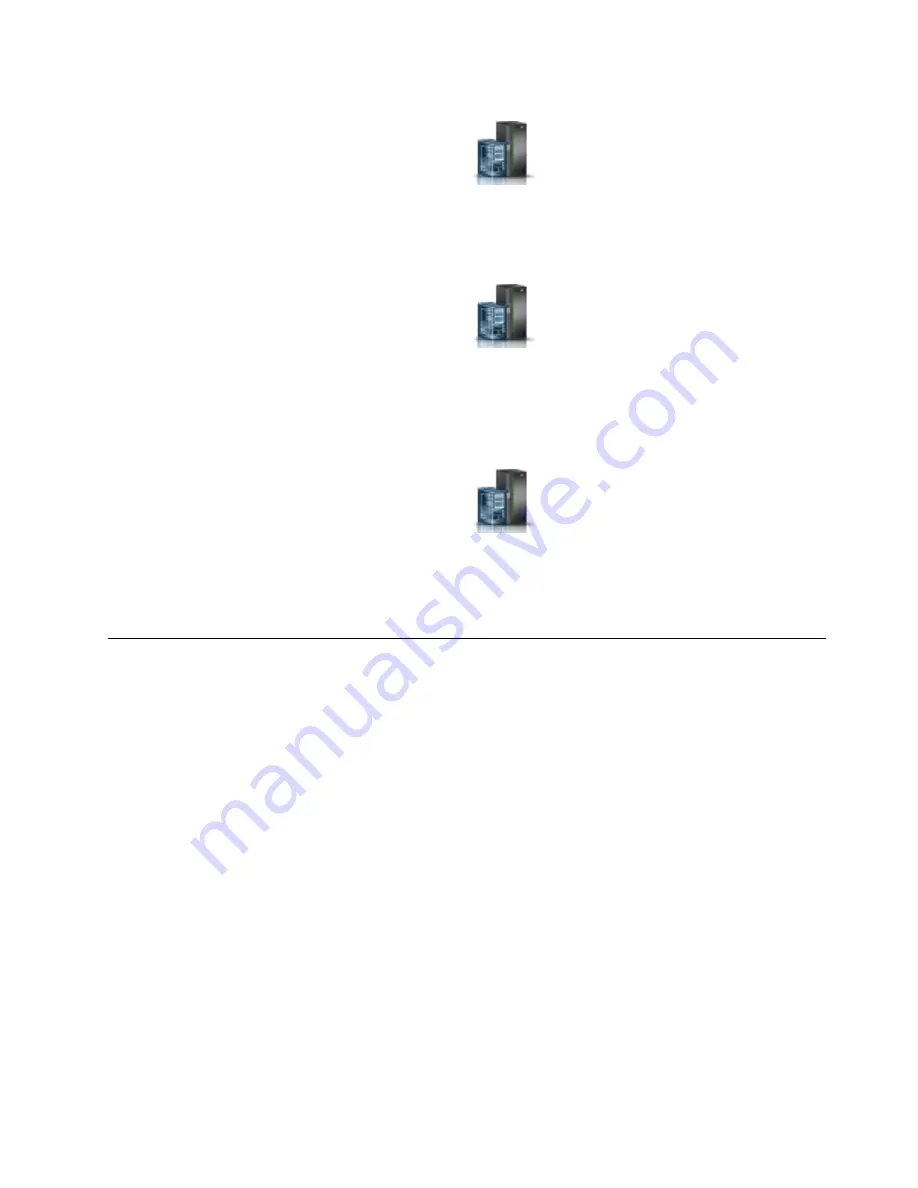
v
To activate a logical partition, complete the following steps:
1.
In the navigation area, click the Resources icon
, and then click All Partitions.
2.
Click the logical partition name that you want to activate.
3.
In the navigation area, click Partition Actions > Operations > Activate.
4.
Click Finish.
v
To activate a logical partition for a specific system, complete the following steps:
1.
In the navigation area, click the Resources icon
, and then click All Systems.
2.
Click the system name in which you want to activate the logical partition.
3.
Select logical partitions that you want to activate.
4.
In the content pane, click Actions > Activate.
5.
Click Finish.
v
To verify that the logical partition start policy is set to User-Initiated, complete the following steps:
1.
In the navigation area, click the Resources icon
, and then click All Systems.
2.
Click the system name to view details.
3.
In the navigation area, click Properties > Other Properties.
4.
Click the Power-On Parameters tab. Ensure that the Partition start policy field is set to
User-Initiated
.
Stopping a system
Learn how to stop a system as a part of a system upgrade or service action.
About this task
Attention:
Using either the power-on button on the control panel or entering commands at the
Hardware Management Console (HMC) to stop the system can cause unpredictable results in data files.
Also, the next time you start the system, it might take longer if all applications are not ended before
stopping the system.
Stopping a system that is not managed by an HMC
You might need to stop the system to complete another task. If your system is not managed by the
Hardware Management Console (HMC), use these instructions to stop the system by using the power
button or the Advanced System Management Interface (ASMI).
Before you begin
Before you stop the system, follow these steps:
1.
Ensure that all jobs are completed and end all applications.
2.
If a Virtual I/O Server (VIOS) logical partition is running, ensure that all clients are shut down or that
the clients have access to their devices by using an alternative method.
Common procedures for installing, removing, and replacing the PCIe3 6-slot fanout module
31
Содержание Power System PCIe3
Страница 1: ...Power Systems PCIe3 6 slot fanout module for the EMX0 PCIe Gen3 I O expansion drawer IBM...
Страница 2: ......
Страница 3: ...Power Systems PCIe3 6 slot fanout module for the EMX0 PCIe Gen3 I O expansion drawer IBM...
Страница 6: ...iv Power Systems PCIe3 6 slot fanout module for the EMX0 PCIe Gen3 I O expansion drawer...
Страница 16: ...xiv Power Systems PCIe3 6 slot fanout module for the EMX0 PCIe Gen3 I O expansion drawer...
Страница 40: ...24 Power Systems PCIe3 6 slot fanout module for the EMX0 PCIe Gen3 I O expansion drawer...
Страница 52: ...36 Power Systems PCIe3 6 slot fanout module for the EMX0 PCIe Gen3 I O expansion drawer...
Страница 64: ...48 Power Systems PCIe3 6 slot fanout module for the EMX0 PCIe Gen3 I O expansion drawer...
Страница 65: ......
Страница 66: ...IBM...
















































