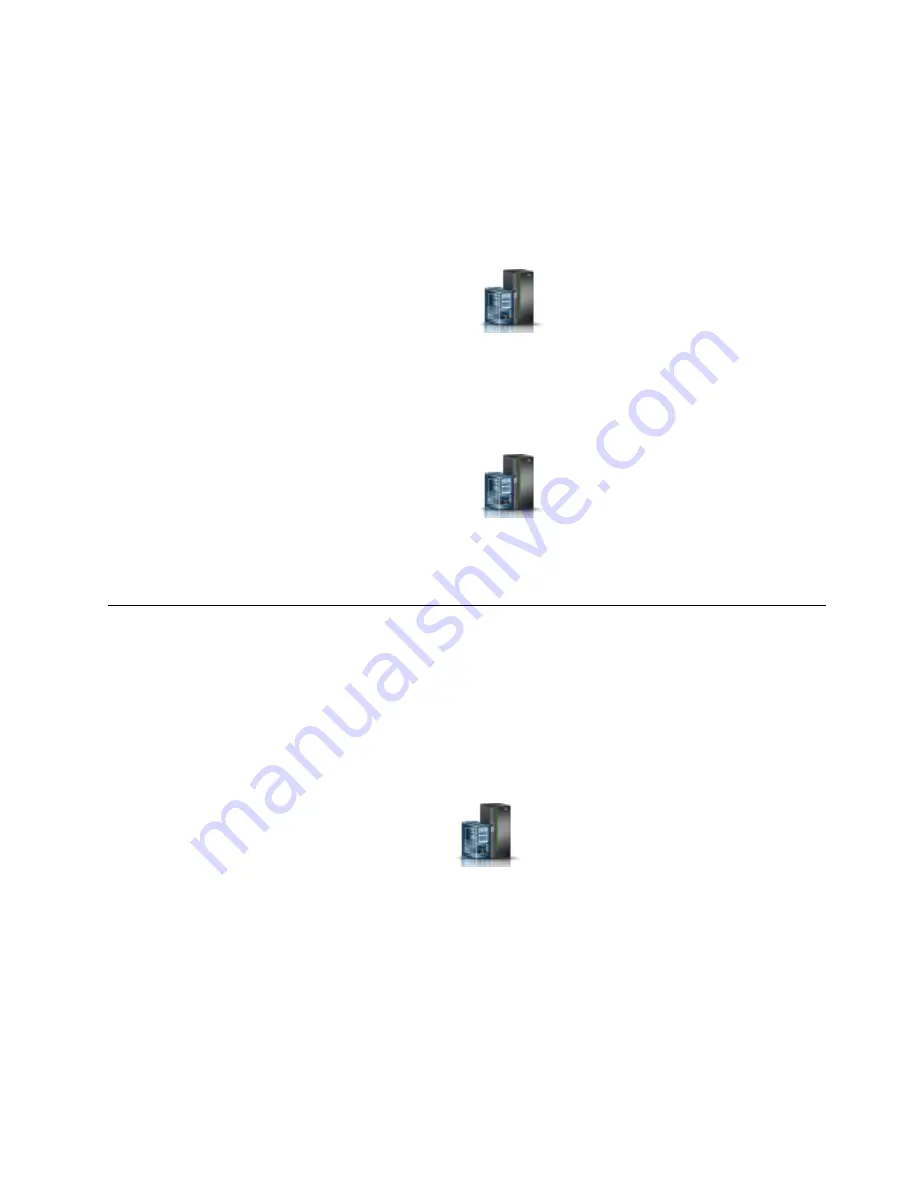
v
Product engineer
Note:
If you are a product engineer, verify that the customer has shut down all active partitions and
has powered off the managed system. Continue with the procedure only after the status of the server
changes to Power Off.
Procedure
1.
You must shut down all the active logical partitions before powering off the system. To shut down
logical partitions for a specific system, complete the following steps:
a.
In the navigation area, click the Resources icon
, and then click All Systems.
b.
Click the system name for which you want to shut down partitions.
c.
Select the logical partitions that you want to shut down.
d.
In the content pane, click Actions > Shutdown.
e.
Click Finish.
2.
To power off the system, complete the following steps:
a.
In the navigation area, click the Resources icon
, and then click All Systems.
b.
Select the system that you want to power off.
c.
In the content pane, click Actions > View All Actions > Power Off.
d.
Click Finish.
Installing or replacing a part by using an HMC
You can use the Hardware Management Console (HMC) to perform many service actions, including the
installation of a new field-replaceable unit (FRU) or parts.
Installing a part by using the HMC
You can use the Hardware Management Console (HMC) to perform many service actions, including the
installation of a new feature or part.
Procedure
1.
In the navigation area, click the Resources icon
, and then click All Systems.
2.
Click the system name for which you want to install the part.
3.
In the navigation area, click Serviceability.
4.
In the Serviceability window, click Add FRU (field replaceable unit).
5.
In the Add/Install/Remove Hardware-Add FRU, Select FRU Type window, select the system or
enclosure into which you are installing the feature.
6.
Select the type of feature you are installing, and click Next.
7.
Select the location code where you will install the feature, and click Add.
8.
After the part is listed in the Pending Actions section, click Launch Procedure and follow the
instructions to install the feature.
Common procedures for installing, removing, and replacing the PCIe3 6-slot fanout module
33
Содержание Power System PCIe3
Страница 1: ...Power Systems PCIe3 6 slot fanout module for the EMX0 PCIe Gen3 I O expansion drawer IBM...
Страница 2: ......
Страница 3: ...Power Systems PCIe3 6 slot fanout module for the EMX0 PCIe Gen3 I O expansion drawer IBM...
Страница 6: ...iv Power Systems PCIe3 6 slot fanout module for the EMX0 PCIe Gen3 I O expansion drawer...
Страница 16: ...xiv Power Systems PCIe3 6 slot fanout module for the EMX0 PCIe Gen3 I O expansion drawer...
Страница 40: ...24 Power Systems PCIe3 6 slot fanout module for the EMX0 PCIe Gen3 I O expansion drawer...
Страница 52: ...36 Power Systems PCIe3 6 slot fanout module for the EMX0 PCIe Gen3 I O expansion drawer...
Страница 64: ...48 Power Systems PCIe3 6 slot fanout module for the EMX0 PCIe Gen3 I O expansion drawer...
Страница 65: ......
Страница 66: ...IBM...






























