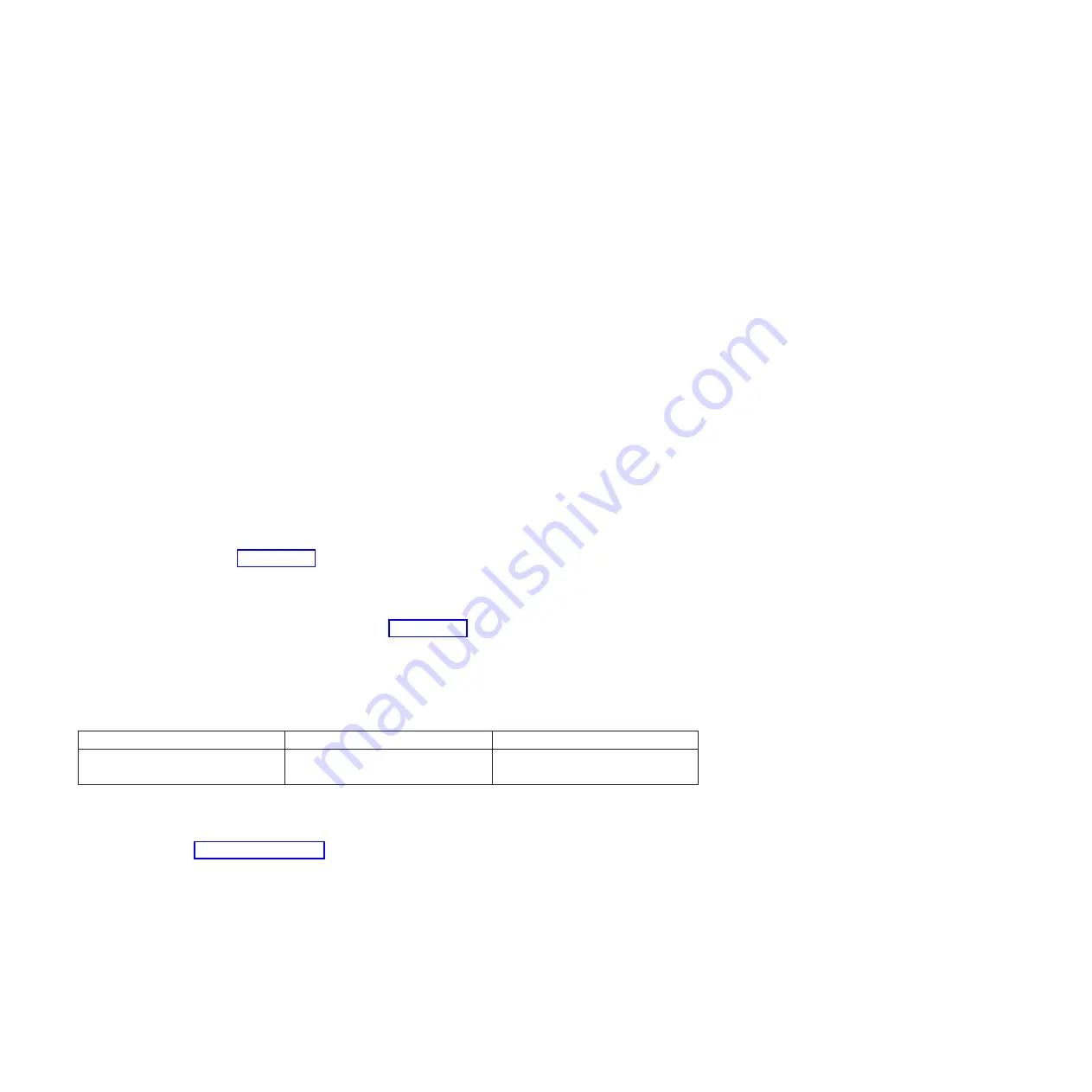
Cabling the server and accessing Operations Console:
You can use Operations Console to manage a server that is running the IBM i operating system whether
you have logical partitions or not. However, you must first use an alternative tool to create the logical
partitions.
Operations Console is a component of IBM i Access for Windows. You can install the complete product or
select only the two console components, which are the Operations Console support and the 5250
emulator support.
To prepare to cable the server and access the Operations Console, complete the following steps:
1.
Ensure that your server is powered off.
2.
Obtain a static IP address that is assigned to the LAN console adapter on the server for use by the
console, including information about the IP, subnet mask, and default gateway.
3.
Select a unique host name and register the host name and the IP address in your site's Domain Name
System (DNS).
Note:
This IP address is for use by Operations Console and different from the IP address that is used
to connect a normal Telnet session. The IP address must not be in use by another server. Ping the IP
address to verify that no other device is using the IP address.
To learn more about setting up Operations Console, complete the following steps:
1.
Install IBM i Access for Windows and the latest service pack.
Note:
The list of Microsoft Windows operating systems that are supported for Operations Console
LAN is documented at: IBM i Access (http://www-03.ibm.com/systems/i/software/access/
windows/supportedos.html).
a.
Log on to the system as a local administrator.
b.
Ensure that you install the latest IBM i Access service pack. The website to download the latest
service pack for IBM i Access can be found at IBM i Access (http://www-03.ibm.com/systems/i/
software/access/windows/casp.html).
2.
Cable the PC to server. Plug a Cat 5e or Cat 6 (recommended) Ethernet cable from the PC directly
into a valid Ethernet adapter port. To determine the server adapter port that you must use, refer to
the following table:
Table 4. Server Operations Console LAN ports
Server
Operations Console - LAN port
Note
8286-41A
C2, C3, C4, C5, C6, and C7
You must cable to the top port of a
5767/5768/5899 in a "base-slot".
Note:
Make the initial connection with the PC directly cabled to the server. The PC and server can be
recabled to the network after the initial connection is made. A cross-over cable is not needed. For
information, see Adapter requirements (http://www.ibm.com/support/knowledgecenter/POWER8/
p8hbx/hardwarereq_adapter.htm).
3.
Configure the PC networking. To configure the PC networking, complete the following steps:
a.
Disable any additional listed, except the local area connection.
b.
Record current TCP/IP settings:
1)
Access the adapter properties. Select
Internet Protocol
, then click
Properties
.
2)
Record the current settings, including IP address, subnet mask, and gateway, if applicable.
c.
Change the TCP/IP settings.
14
Power Systems: Installing the IBM Power System S822 (8284-22A)
Содержание Power System 8284-22A
Страница 1: ...Power Systems Installing the IBM Power System S822 8284 22A GI11 9906 00 ...
Страница 2: ......
Страница 3: ...Power Systems Installing the IBM Power System S822 8284 22A GI11 9906 00 ...
Страница 6: ...iv Power Systems Installing the IBM Power System S822 8284 22A ...
Страница 14: ...xii Power Systems Installing the IBM Power System S822 8284 22A ...
Страница 46: ...32 Power Systems Installing the IBM Power System S822 8284 22A ...
Страница 54: ...40 Power Systems Installing the IBM Power System S822 8284 22A ...
Страница 65: ......
Страница 66: ... Part Number 00LA014 Printed in USA GI11 9906 00 1P P N 00LA014 ...
















































