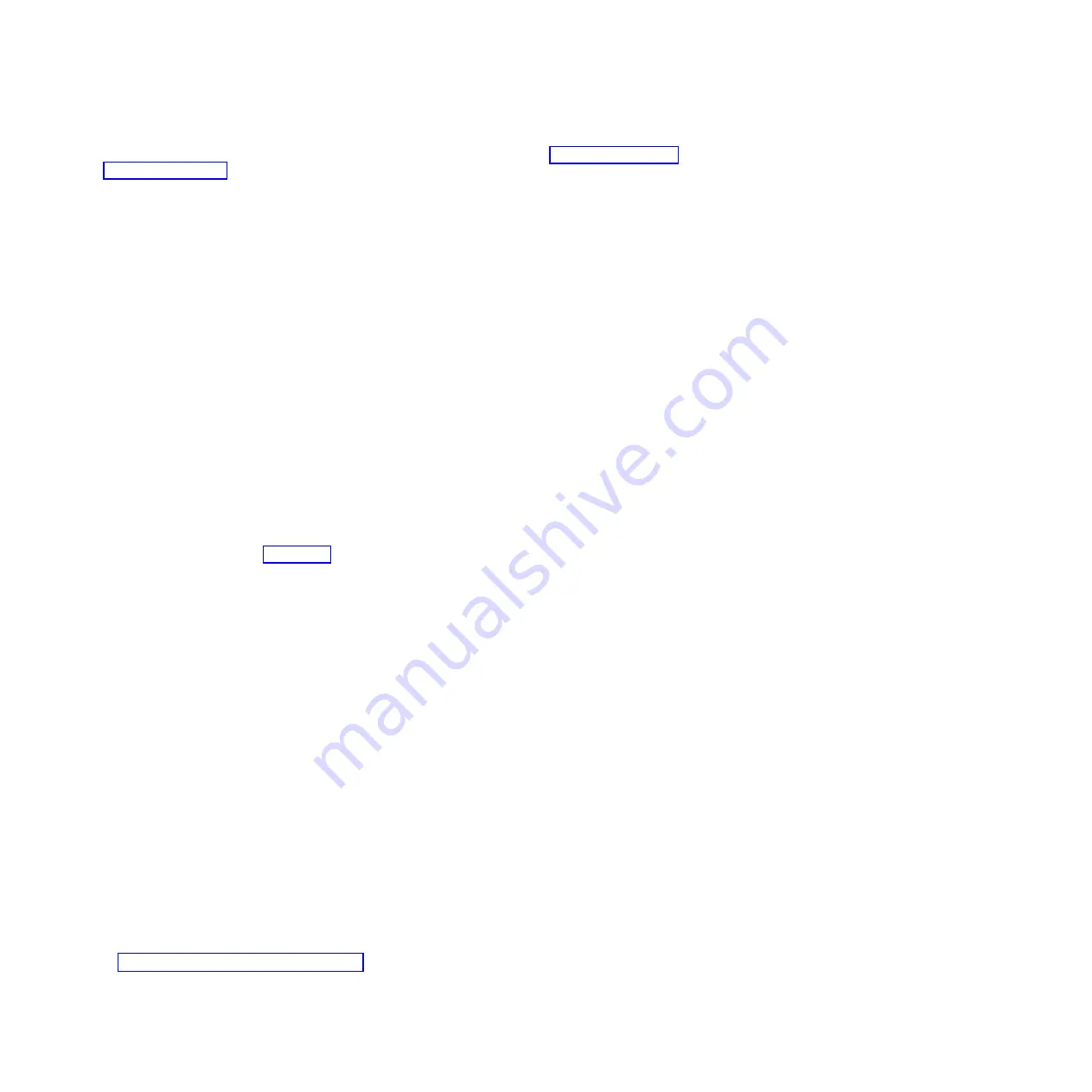
For more information about setting passwords for the managed system, see Setting passwords for
the managed system (http://www.ibm.com/support/knowledgecenter/POWER8/p8hai/
setpasswordsforthemanagedsystem.htm).
3.
Update the time of day on the managed system by using the Advanced System Management
Interface (ASMI).
To set up and access the ASMI, complete the following steps:
a.
In the navigation area, expand
Systems Management > Servers
.
b.
In the contents area, select the managed system.
c.
In the task area, expand
Operations
.
d.
Click
Launch Advanced System Management (ASM)
.
To change the time of day by using the ASMI, complete the following steps:
a.
On the ASMI Welcome pane, enter
admin
for the user ID and password, and click
Log In
.
b.
In the navigation area, expand
System Configuration
.
c.
Click
Time of Day
. The right pane displays a form that shows the current date (month, day, and
year) and time (hours, minutes, and seconds).
d.
Change the date value, the time value, or both, and click
Save settings
.
e.
Logout from ASMI and close the window.
4.
Check the firmware level on the managed system. In the navigation area, click
Updates
. Firmware
information is displayed in the contents area.
5.
Compare your installed firmware level with available firmware levels. If necessary, update your
firmware levels.
a.
Compare your installed firmware level with available firmware levels. For more information, see
the Fix Central website Fix Central.
b.
If necessary, update your managed system firmware levels. In the navigation area, select
Updates
.
c.
In the contents area, select your managed system.
d.
Click
Change Licensed Internal Code for the current release
.
6.
To power on your managed system by using the HMC, complete the following steps:
a.
Verify that the logical partition start policy is set to
User-Initiated
, by completing the following
steps:
1)
In the navigation area, expand
Systems Management > Servers
.
2)
In the contents area, select the managed system.
3)
In the tasks area, click
Properties
.
4)
Click the
Power-On Parameters
tab.
5)
Ensure that the
Partition start policy
field is set to
User-Initiated
.
b.
Power on the managed system by completing the following steps
1)
In the navigation area, expand
Systems Management > Servers
.
2)
In the contents area, select the managed system.
3)
Click
Operations > Power on
.
4)
Select a power-on option and click
OK
.
7.
Deploy your virtualization environment.
v
You can use virtualization system and partition templates to set up your virtualization
environment. A virtualization template is a collection of configuration preferences that can be
quickly applied to multiple systems. Set up the virtualization environment. For instructions, see
Setting up the virtualization environment (http://www.ibm.com/support/knowledgecenter/
POWER8/p8efc/p8efc_kickoff.htm).
v
If you have existing, predefined system virtualization configurations, you can capture the
configuration details of that running server and save the information as a custom system template.
20
Power Systems: Installing the IBM Power System S822 (8284-22A)
Содержание Power System 8284-22A
Страница 1: ...Power Systems Installing the IBM Power System S822 8284 22A GI11 9906 00 ...
Страница 2: ......
Страница 3: ...Power Systems Installing the IBM Power System S822 8284 22A GI11 9906 00 ...
Страница 6: ...iv Power Systems Installing the IBM Power System S822 8284 22A ...
Страница 14: ...xii Power Systems Installing the IBM Power System S822 8284 22A ...
Страница 46: ...32 Power Systems Installing the IBM Power System S822 8284 22A ...
Страница 54: ...40 Power Systems Installing the IBM Power System S822 8284 22A ...
Страница 65: ......
Страница 66: ... Part Number 00LA014 Printed in USA GI11 9906 00 1P P N 00LA014 ...






























