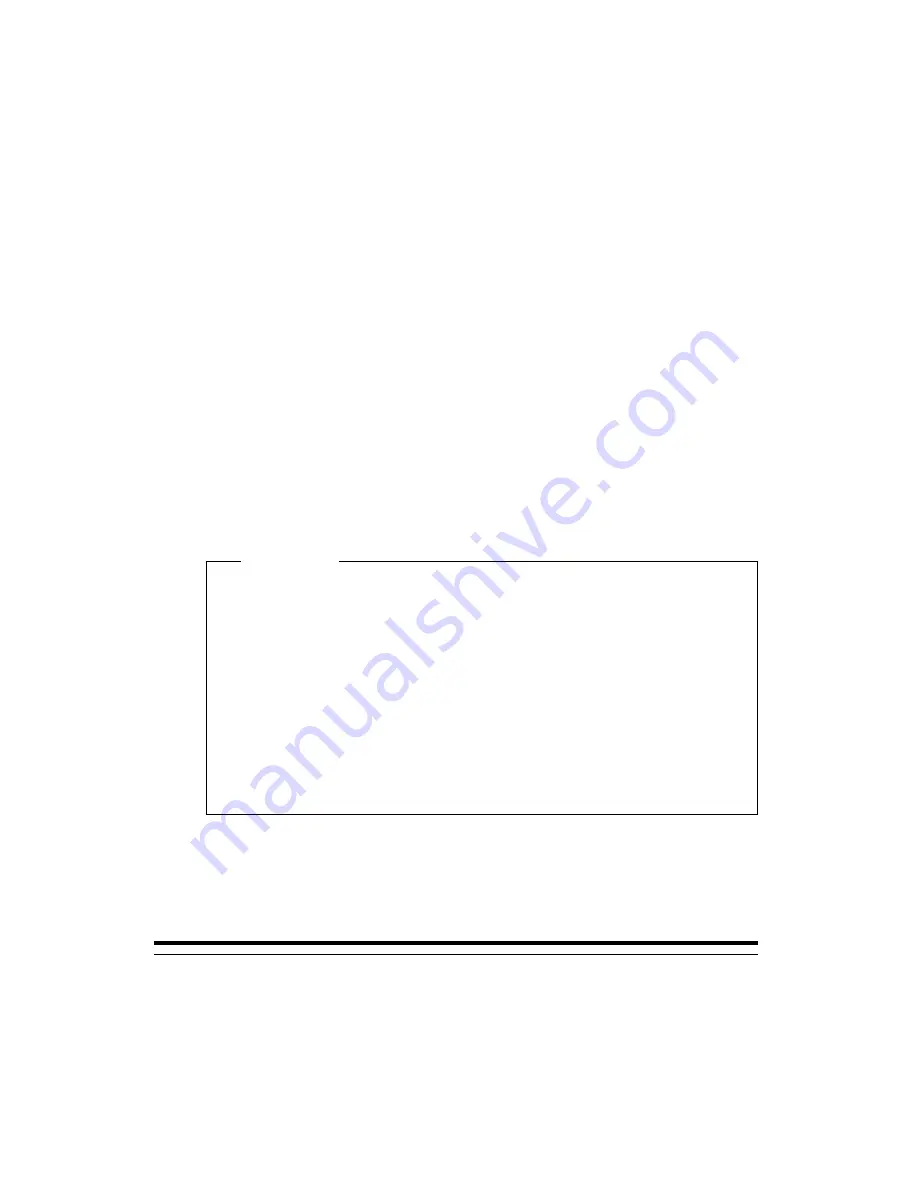
Configuration/Setup Utility program menu appears on the screen. You
will see a pointer next to any menu items that have changed since the last
time you turned on your computer. If you did not knowingly make a
change to a flagged menu item, there is probably a malfunction in that
item. If you made a change, continue here. If you did not make a
change, have the computer serviced.
To use the Configuration/Setup Utility program, do the following:
1. Select the menu item that is flagged (or that you wish to view) by
pressing Up Arrow (
↑
) or Down Arrow (
↓
), and then press Enter.
2. A new menu specific to the item that you selected appears. Press
Left Arrow (
←
) or Right Arrow (
→
) to toggle between choices for a
menu item. (Each menu item has a Help screen. To view the Help
screen, select the menu item, and then press F1.)
3. When you have finished viewing and changing settings, press Esc to
return to the Configuration/Setup Utility program menu.
4. Before you exit from the program, select Save Settings. When you
exit from the Configuration/Setup Utility program menu your
operating system will start automatically (unless there is an
unresolved problem with the startup device).
Important
If you did not change any settings in the Configuration/Setup
Utility program, you must still select Save Settings before your
exit the Configuration/Setup Utility program menu.
If you exit from the Configuration/Setup Utility without selecting
Save Settings, the operating system may not automatically start.
If you select Save Settings before you exit the
Configuration/Setup Utility program menu, and your operating
system still fails to start, you may have an unresolved problem
with the startup device.
5. Press Esc to exit from the Configuration/Setup Utility program and
follow the instructions on the screen.
For more information about what caused an error message to appear
and what action to take, see to the POST error list.
Diagnostic error codes and messages
Diagnostic codes and messages appear if a hardware problem is detected by
one of the IBM Enhanced Diagnostics test programs or if POST detects a
problem. Along with error codes, the messages present text information
that can be used to identify a failing part.
Chapter 6. Troubleshooting
103
Содержание PC 300GL Type 6563
Страница 1: ...PC 300PL User Guide Type 6565 PC 300GL User Guide Types 6563 6564 6574...
Страница 2: ......
Страница 3: ...PC 300PL User Guide Type 6565 PC 300GL User Guide Types 6563 6564 6574 IBM...
Страница 10: ...viii PC 300PL and PC 300GL User Guide...
Страница 18: ...xvi PC 300PL and PC 300GL User Guide...
Страница 20: ...Desktop model Tower model 2 PC 300PL and PC 300GL User Guide...
Страница 24: ...PC DOS 2000 SCO OpenServer 5 0 5 6 PC 300PL and PC 300GL User Guide...
Страница 38: ...20 PC 300PL and PC 300GL User Guide...
Страница 78: ...60 PC 300PL and PC 300GL User Guide...
Страница 90: ...4 Rotate the power supply toward the opened side slightly 72 PC 300PL and PC 300GL User Guide...
Страница 114: ...Desktop Tower 96 PC 300PL and PC 300GL User Guide...
Страница 189: ......
Страница 190: ...IBM Part Number 10K2713 Printed in U S A September 1999 1 K2713...






























