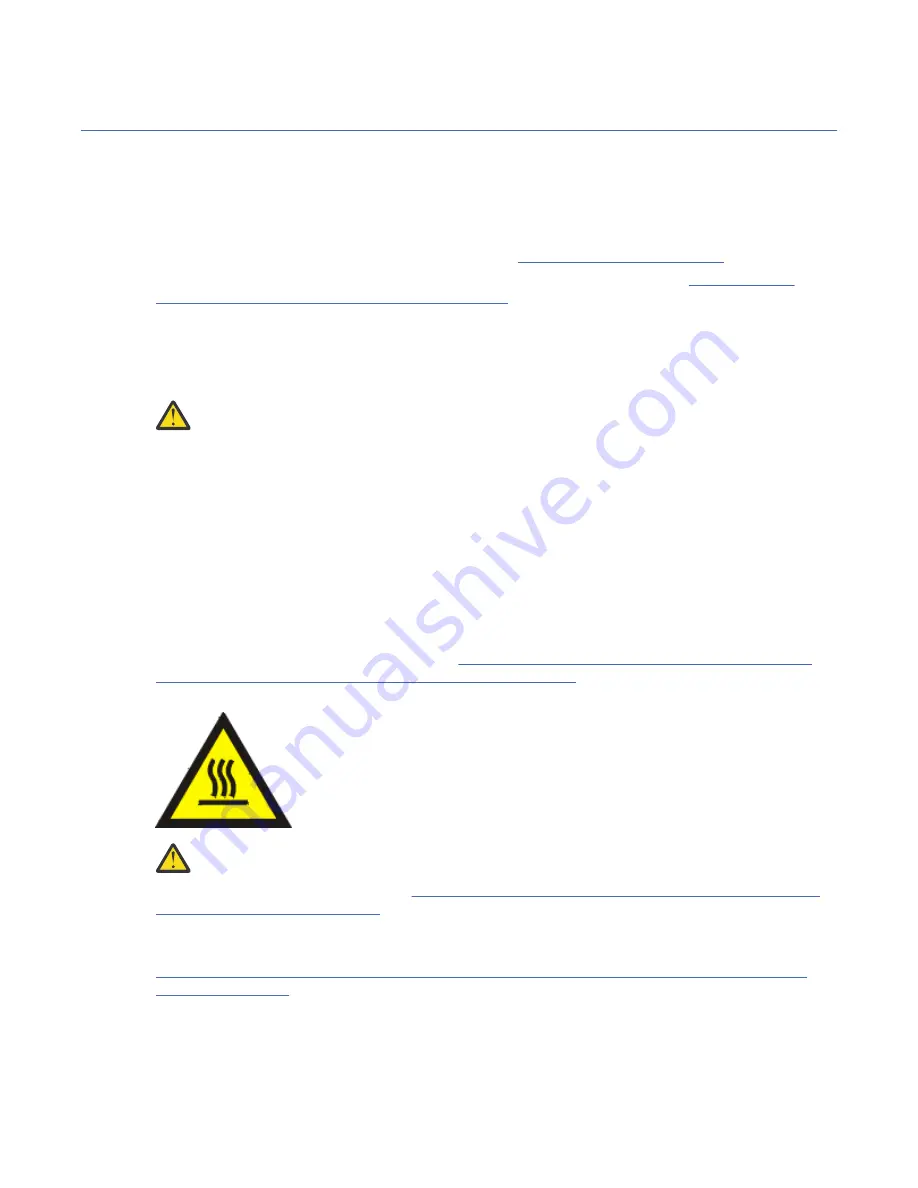
Preparing the 8335-GTC, 8335-GTG, 8335-GTH, 8335-GTW, or
8335-GTX system to remove and replace internal parts
To prepare the IBM Power System AC922 (8335-GTC, 8335-GTG, and 8335-GTH) or IBM Power System
AC922 (8335-GTW and 8335-GTX) system to remove and replace internal parts, complete the steps in
this procedure.
Procedure
1. Complete the prerequisite tasks. For instructions, see “Before you begin” on page 25.
2. Identify the part and the system that you need to work on. For instructions, see “Identifying the
system that contains the part to replace” on page 29.
3. If applicable, open the rack front door.
4. Attach the electrostatic discharge (ESD) wrist strap.
The ESD wrist strap must be connected to an unpainted metal surface until the service procedure is
completed, and if applicable, until the service access cover is replaced.
Attention:
• Attach an electrostatic discharge (ESD) wrist strap to the front ESD jack, to the rear ESD jack,
or to an unpainted metal surface of your hardware to prevent the electrostatic discharge
from damaging your hardware.
• When you use an ESD wrist strap, follow all electrical safety procedures. An ESD wrist strap
is used for static control. It does not increase or decrease your risk of receiving electric
shock when using or working on electrical equipment.
• If you do not have an ESD wrist strap, just prior to removing the product from ESD packaging
and installing or replacing hardware, touch an unpainted metal surface of the system for a
minimum of 5 seconds. If at any point in this service process you move away from the
system, it is important to again discharge yourself by touching an unpainted metal surface
for at least 5 seconds before you continue with the service process.
5. Remove the front cover. For instructions, see “Removing the front cover from an 8335-GTC, 8335-
GTG, 8335-GTH, 8335-GTW, or 8335-GTX system” on page 42.
(L007)
CAUTION: A hot surface nearby. (L007)
6. Stop the system. For instructions, see “Stopping the 8335-GTC, 8335-GTG, 8335-GTH, 8335-GTW,
or 8335-GTX system” on page 39.
7. If applicable, open the rack door at the rear of the system.
8. Disconnect the power source from the system by unplugging the system. For instructions, see
“Disconnecting power cords from an 8335-GTC, 8335-GTG, 8335-GTH, 8335-GTW, or 8335-GTX
system” on page 48.
Note: The system might be equipped with redundant power supply. Before you continue with this
procedure, ensure that all power to your system is disconnected.
(L003)
32 Power Systems: Installing and Servicing the OpenCAPI adapter support for the 8335-GTH system
Содержание OpenCAPI
Страница 1: ...Power Systems Installing and Servicing the OpenCAPI adapter support for the 8335 GTH system IBM ...
Страница 4: ...iv ...
Страница 14: ...xiv Power Systems Installing and Servicing the OpenCAPI adapter support for the 8335 GTH system ...
Страница 16: ...2 Power Systems Installing and Servicing the OpenCAPI adapter support for the 8335 GTH system ...
Страница 81: ......
Страница 82: ...IBM ...






























