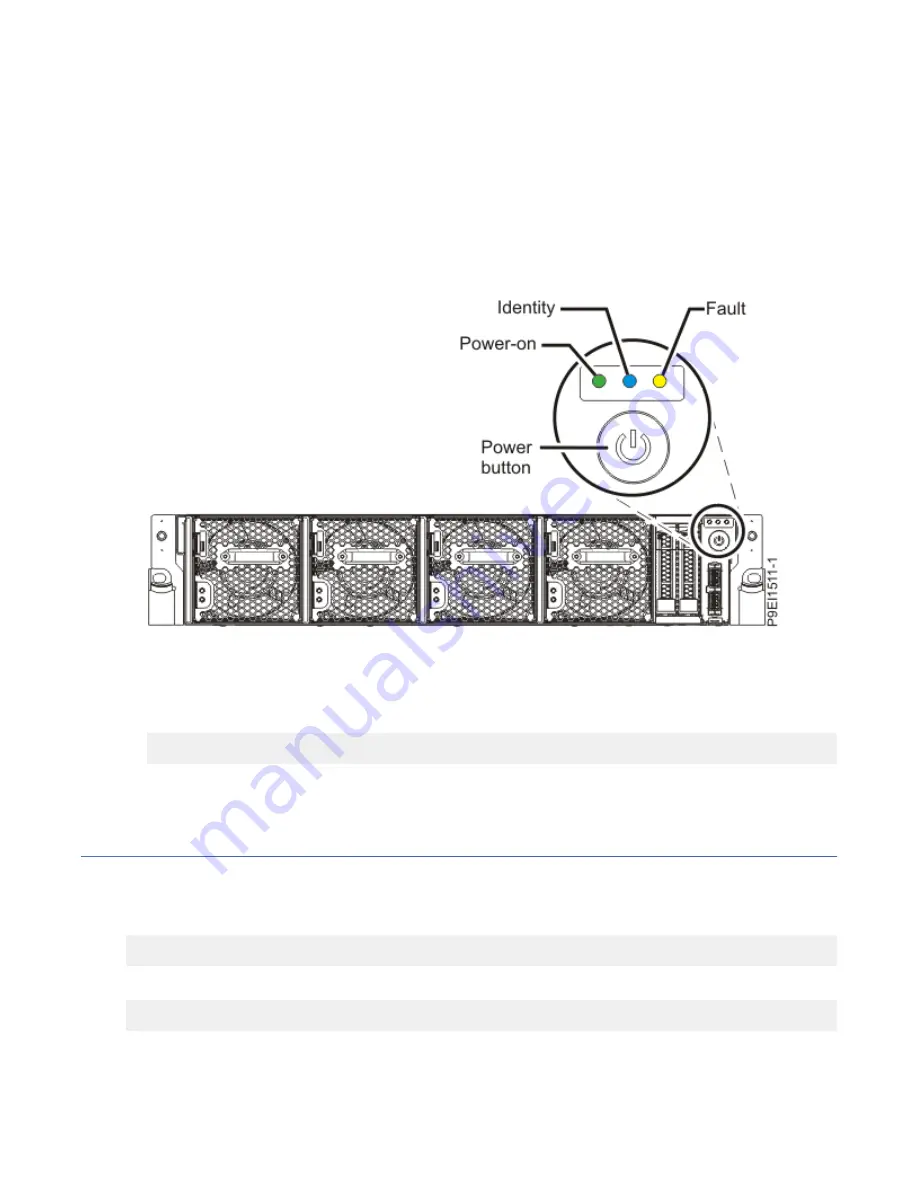
What to do next
If you press the power button and the system does not start, contact your next level of support or your
service provider.
Stopping the 8335-GTC, 8335-GTG, 8335-GTH, 8335-GTW, or 8335-GTX
system
You can use the power button or a command to stop the system.
Procedure
• You can press and hold the power button to stop and power off the system.
Figure 28. Power button
• You can use the Linux
®
shutdown
command to stop and power off the system.
For example, the following command shuts down the system in 10 minutes and sends the message
"Repairs coming" to the users.
shutdown -P +10 "Repairs coming"
The
-P
setting instructs the system to shut down and then power off. The
+
indicates the time in
minutes before the shutdown occurs.
Sensor status
You can check the sensor status to quickly determine the general health of the system without using the
event codes.
To view the sensor status, use the following command:
openbmctool -U <username> -P <password> -H <BMC IP address or BMC host name> fru status
To view the sensor status and any corresponding event codes, use the following command:
openbmctool -U <username> -P <password> -H <BMC IP address or BMC host name> fru status -v
Sensors that have a status of present and functional do not require a service action. Sensors that have a
status of present and not functional require a service action.
Common procedures for servicing or installing features in the 8335-GTC, 8335-GTG, 8335-GTH, 8335-GTW, or
8335-GTX system 39
Содержание OpenCAPI
Страница 1: ...Power Systems Installing and Servicing the OpenCAPI adapter support for the 8335 GTH system IBM ...
Страница 4: ...iv ...
Страница 14: ...xiv Power Systems Installing and Servicing the OpenCAPI adapter support for the 8335 GTH system ...
Страница 16: ...2 Power Systems Installing and Servicing the OpenCAPI adapter support for the 8335 GTH system ...
Страница 81: ......
Страница 82: ...IBM ...






























