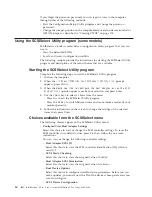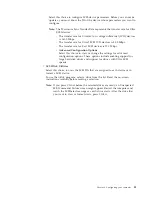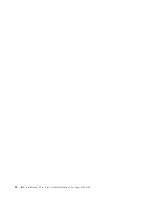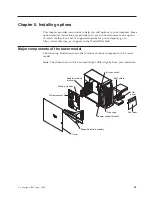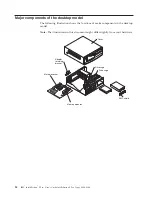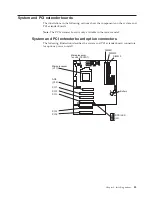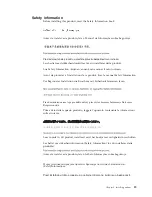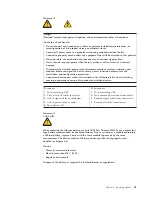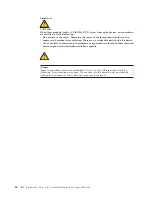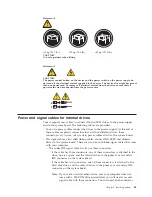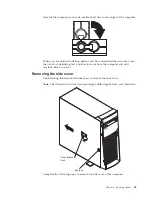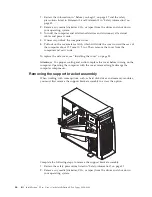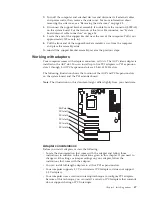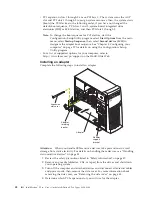ATA 66 signal cable if you are replacing the existing signal cable or
adding a second hard disk drive. ATA 66 signal cables are
color-coded. The blue connector attaches to the system board, the
black connector attaches to the master device, and the gray middle
connector attaches to the subordinate device.
If your computer comes with a CD-ROM drive, it will have an ATA
66 signal cable. However, if you are installing a hard disk drive, you
must change the switch setting on the CD-ROM drive to secondary
and change the connector used for the CD-ROM drive to the gray
middle connector.
– The narrower signal cable has two connectors, one to attach to the diskette
drive and the other to attach to the connector (FDD1) on the system board.
Note:
To locate connectors on the system board, see “System board internal cable
connectors” on page 36.
The following are some important points to remember when connecting power and
signal cables to internal drives:
v
The drives that are preinstalled in your computer come with power and signal
cables attached. If you replace any drives, it is important to remember which
cable is attached to which drive.
v
When you install a drive, ensure that the drive connector at the
end
of the signal
cable is always connected to a drive; also, ensure that the drive connector at the
other end is connected to the system board. This reduces electronic noise from
the computer.
v
If two IDE devices are used on a single cable, one must be designated as the
primary or master device and the other as the secondary or subordinate device;
otherwise, some of the IDE devices might not be recognized by the system. The
primary and secondary designation is determined by switch or jumper settings
on each IDE device.
v
If two IDE devices are on a single cable, and only one is a hard disk drive, the
hard disk drive must be set as the master device.
v
If you have only one IDE device on a cable, it must be set as master.
Installing options in a tower model
This section provides instructions for installing various options in a tower model.
Moving the stabilizing feet
The two front feet on the bottom of the tower model rotate 90 degrees to provide
additional stability.
When you need to access the inside of the computer to install options, you might
find it easier to lay the computer on its side. If you do so, rotate the feet in
44
IBM
®
IntelliStation
®
E Pro: User’s Guide IntelliStation E Pro Types 6836, 6846
Содержание NetVista X40
Страница 1: ...IBM IntelliStation E Pro User s Guide IntelliStation E Pro Types 6836 6846 SC06 P456 60...
Страница 2: ......
Страница 3: ...IBM IntelliStation E Pro User s Guide IntelliStation E Pro Types 6836 6846 SC06 P456 60...
Страница 16: ...xiv IBM IntelliStation E Pro User s Guide IntelliStation E Pro Types 6836 6846...
Страница 34: ...18 IBM IntelliStation E Pro User s Guide IntelliStation E Pro Types 6836 6846...
Страница 42: ...26 IBM IntelliStation E Pro User s Guide IntelliStation E Pro Types 6836 6846...
Страница 48: ...32 IBM IntelliStation E Pro User s Guide IntelliStation E Pro Types 6836 6846...
Страница 130: ...114 IBM IntelliStation E Pro User s Guide IntelliStation E Pro Types 6836 6846...
Страница 132: ...116 IBM IntelliStation E Pro User s Guide IntelliStation E Pro Types 6836 6846...
Страница 134: ...118 IBM IntelliStation E Pro User s Guide IntelliStation E Pro Types 6836 6846...
Страница 150: ...134 IBM IntelliStation E Pro User s Guide IntelliStation E Pro Types 6836 6846...
Страница 154: ...138 IBM IntelliStation E Pro User s Guide IntelliStation E Pro Types 6836 6846...
Страница 155: ......