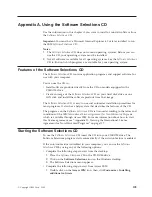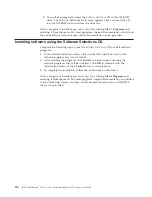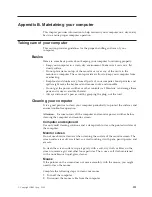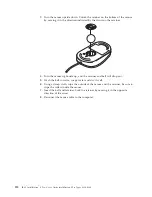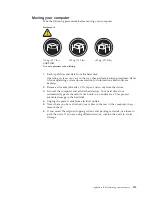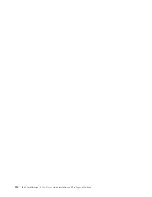7.
If you have installed Windows NT, you must create an extended partition and
logical drives. For information about creating partitions and logical drives, click
on the
Access IBM
icon on your desktop, and click
Changing your operating
system
.
Note:
After the operating system is recovered or installed, the setup program
starts the first time the operating system starts up. For information about
setup, see “Running the setup program” on page 13
.
Installing alternate operating systems:
To install an operating system, follow the
instructions in the documentation provided with the operating system and any
updates.
Note:
Before installing any operating system, be sure to obtain the latest updates.
Contact the operating system manufacturer or, check the manufacturer’s
World Wide Web site to obtain any updates available.
After installing your operating system, you can install additional support software.
See “Appendix A. Using the Software Selections CD” on page 109 for more
detailed information.
Using Norton AntiVirus for IBM
The Norton AntiVirus for IBM program is comprehensive antivirus product that
detects and removes viruses from your computer. To install the Norton AntiVirus
for IBM program, complete the following steps.
1.
Click on the
Software Selections
icon on your desktop.
2.
When prompted, insert the
Software Selection
s CD into the CD-ROM drive; then,
click
OK
.
3.
When the Software Selection menu appears, click
Install Software
. Then, when
the software menu appears, select the Norton AntiVirus for IBM check box.
4.
After selecting the software, click
Install
. A window opens showing the
software programs that are selected for installation. Click
OK
to continue with
the installation process, or click
Cance
l to clear your selections.
Using the ConfigSafe program
ConfigSafe can be used as a troubleshooting tool, especially if problems develop
after you install a new application or option. Before you make any changes to your
computer configuration, use ConfigSafe to take a snapshot of your current,
working operating system configuration. If you have preinstalled software,
ConfigSafe automatically takes a snapshot of your initial operating system
configuration settings when you first start up your computer. Then, you can easily
return to that configuration if your computer becomes disabled by changes in the
configuration files.
If you are unable to solve a problem yourself and you need assistance from an
IBM technical support representative, use ConfigSafe to generate a report about
recent changes in your configuration before you call the PC HelpCenter
®
. The IBM
technical support representative will be able to use the information in this report to
help you solve the problem.
Complete the following steps to access the ConfigSafe program.
Click
Start
→
Programs
→
ConfigSafe
102
IBM
®
IntelliStation
®
E Pro: User’s Guide IntelliStation E Pro Types 6836, 6846
Содержание NetVista X40
Страница 1: ...IBM IntelliStation E Pro User s Guide IntelliStation E Pro Types 6836 6846 SC06 P456 60...
Страница 2: ......
Страница 3: ...IBM IntelliStation E Pro User s Guide IntelliStation E Pro Types 6836 6846 SC06 P456 60...
Страница 16: ...xiv IBM IntelliStation E Pro User s Guide IntelliStation E Pro Types 6836 6846...
Страница 34: ...18 IBM IntelliStation E Pro User s Guide IntelliStation E Pro Types 6836 6846...
Страница 42: ...26 IBM IntelliStation E Pro User s Guide IntelliStation E Pro Types 6836 6846...
Страница 48: ...32 IBM IntelliStation E Pro User s Guide IntelliStation E Pro Types 6836 6846...
Страница 130: ...114 IBM IntelliStation E Pro User s Guide IntelliStation E Pro Types 6836 6846...
Страница 132: ...116 IBM IntelliStation E Pro User s Guide IntelliStation E Pro Types 6836 6846...
Страница 134: ...118 IBM IntelliStation E Pro User s Guide IntelliStation E Pro Types 6836 6846...
Страница 150: ...134 IBM IntelliStation E Pro User s Guide IntelliStation E Pro Types 6836 6846...
Страница 154: ...138 IBM IntelliStation E Pro User s Guide IntelliStation E Pro Types 6836 6846...
Страница 155: ......