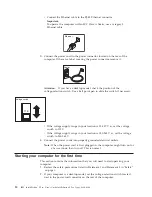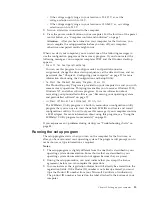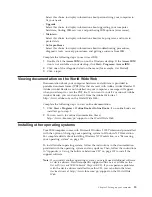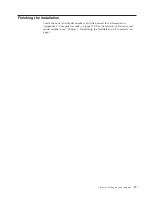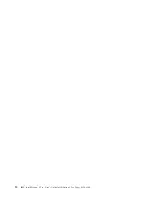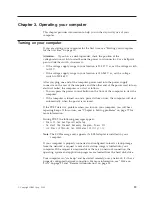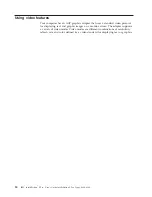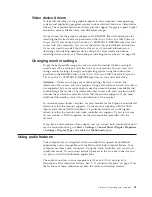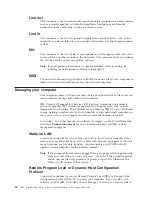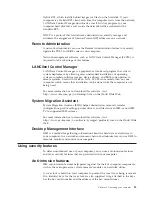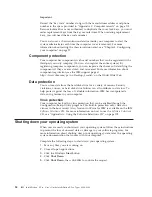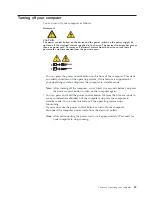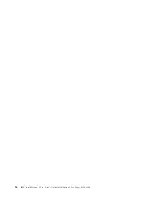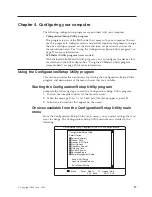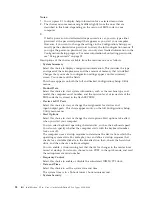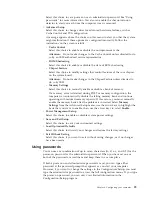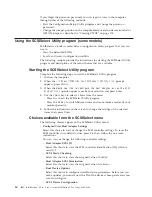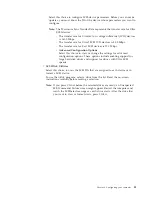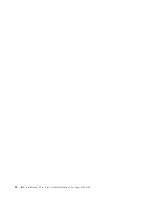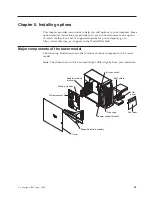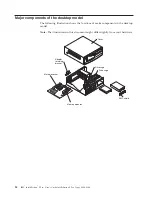Chapter 3. Operating your computer
This chapter provides information to help you in the day-to-day use of your
computer.
Turning on your computer
If you are starting your computer for the first time, see “Starting your computer
for the first time” on page 12.
Attention:
If you have a desktop model, check the position of the
voltage-selection switch located beside the power cord connector. Use a ballpoint
pen to slide the switch, if necessary.
v
If the voltage supply range in your location is 90-137 V ac, set the voltage switch
to 115 V.
v
If the voltage supply range in your location is 180-265 V ac, set the voltage
switch to 230-265 V.
After you plug one end of the computer power cord into the power supply
connector on the rear of the computer, and the other end of the power cord into an
electrical outlet, the computer can start as follows:
v
You can press the power control button on the front of the computer to start the
computer.
v
If the computer is turned on and a power failure occurs, the computer will start
automatically when the power is restored.
If the POST detects a problem when you turn on your computer, you will hear
repeating beeps. If this occurs, see “Chapter 6. Solving problems” on page 77 for
more information.
During POST, the following messages appear:
v
Press F1 for Configuration/Setup
v
To Start the Product Recovery Program, Press F11
v
<<< Press <CTRL><A> for SCSISelect Utility! >>>
Note:
The SCSI message only appears if a SCSI adapter is installed in your
computer.
If your computer is properly connected and configured to load a startup image
from the network, a request is sent and a startup image is loaded into your
computer. If the request is unsuccessful or there is no network connection, the
operating system and application programs are loaded from the hard disk drive.
Your computer can
″
wake up
″
and be started remotely over a network, if it has a
properly configured network connection. For more information, see “Wake on
LAN” on page 22 and “Remote Administration” on page 23.
© Copyright IBM Corp. 2000
19
Содержание NetVista X40
Страница 1: ...IBM IntelliStation E Pro User s Guide IntelliStation E Pro Types 6836 6846 SC06 P456 60...
Страница 2: ......
Страница 3: ...IBM IntelliStation E Pro User s Guide IntelliStation E Pro Types 6836 6846 SC06 P456 60...
Страница 16: ...xiv IBM IntelliStation E Pro User s Guide IntelliStation E Pro Types 6836 6846...
Страница 34: ...18 IBM IntelliStation E Pro User s Guide IntelliStation E Pro Types 6836 6846...
Страница 42: ...26 IBM IntelliStation E Pro User s Guide IntelliStation E Pro Types 6836 6846...
Страница 48: ...32 IBM IntelliStation E Pro User s Guide IntelliStation E Pro Types 6836 6846...
Страница 130: ...114 IBM IntelliStation E Pro User s Guide IntelliStation E Pro Types 6836 6846...
Страница 132: ...116 IBM IntelliStation E Pro User s Guide IntelliStation E Pro Types 6836 6846...
Страница 134: ...118 IBM IntelliStation E Pro User s Guide IntelliStation E Pro Types 6836 6846...
Страница 150: ...134 IBM IntelliStation E Pro User s Guide IntelliStation E Pro Types 6836 6846...
Страница 154: ...138 IBM IntelliStation E Pro User s Guide IntelliStation E Pro Types 6836 6846...
Страница 155: ......