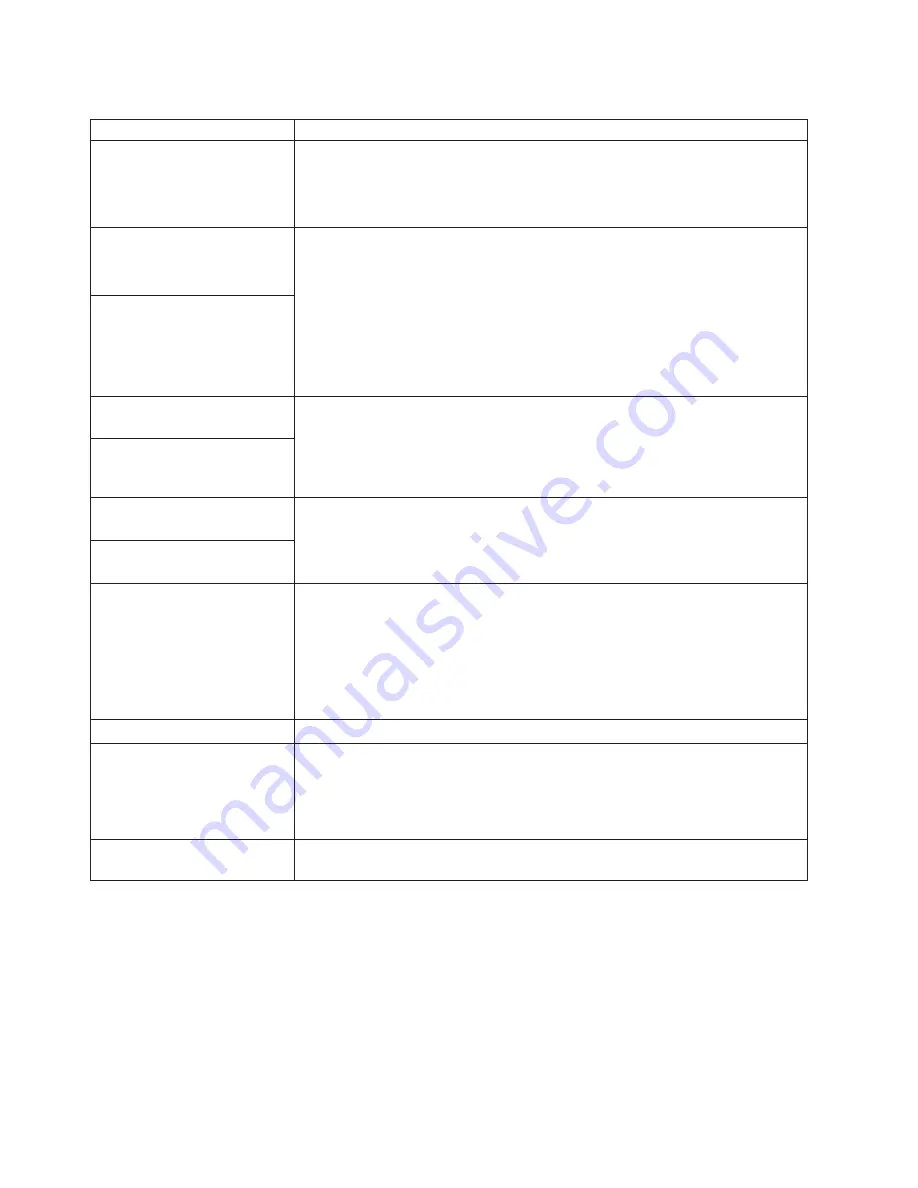
Table 4. Troubleshooting charts (continued)
Device
Suggested action
The mouse or pointing device
does not work.
1.
Verify that the mouse or pointing-device cable is securely connected and the
device drivers are installed correctly.
2.
Try using another mouse or pointing device.
If the problem remains, call for service.
Memory
Verify that:
1.
The memory modules are seated properly.
2.
You have installed the correct type of memory.
3.
If you changed the memory, you updated the memory configuration with the
Configuration/Setup Utility program.
4.
All banks of memory on the DIMMs are enabled. The system might have
automatically disabled a DIMM bank when it detected a problem, or a DIMM
bank could have been manually disabled.
If the problem persists, call for service.
The amount of memory
displayed is less than the
amount of memory installed.
Microprocessor
The startup (boot) microprocessor is not working properly.
Verify that the startup microprocessor is seated properly. If it is, replace the
startup microprocessor.
If the problem remains, call for service.
The system emits a continuous
tone during the POST.
Monitor
Some IBM monitors have their own self-tests. If you suspect a problem with your
monitor, refer to the information that comes with the monitor for adjusting and
testing instructions.
If you still cannot find the problem, call for service.
Testing the monitor.
The screen is blank.
Verify that:
1.
The system power cord is plugged into the computer and a working electrical
outlet.
2.
The monitor cables are connected properly.
3.
The monitor is turned on and the brightness and contrast controls are adjusted
correctly.
If the items above are correct and the screen remains blank, call for service.
Only the cursor appears.
Call for service.
The monitor works when you
turn on the system, but goes
blank when you start some
application programs.
Verify that:
1.
The primary monitor cable is connected to the video port.
2.
You installed the necessary device drivers for the applications.
If the items above are correct and the screen remains blank, call for service.
The monitor works, but give an
Out of Range error
Go to the VGA node and change the refresh rate to match the optimal setting of
the monitor.
90
IBM
®
IntelliStation
®
E Pro: User’s Guide IntelliStation E Pro Types 6836, 6846
Содержание NetVista X40
Страница 1: ...IBM IntelliStation E Pro User s Guide IntelliStation E Pro Types 6836 6846 SC06 P456 60...
Страница 2: ......
Страница 3: ...IBM IntelliStation E Pro User s Guide IntelliStation E Pro Types 6836 6846 SC06 P456 60...
Страница 16: ...xiv IBM IntelliStation E Pro User s Guide IntelliStation E Pro Types 6836 6846...
Страница 34: ...18 IBM IntelliStation E Pro User s Guide IntelliStation E Pro Types 6836 6846...
Страница 42: ...26 IBM IntelliStation E Pro User s Guide IntelliStation E Pro Types 6836 6846...
Страница 48: ...32 IBM IntelliStation E Pro User s Guide IntelliStation E Pro Types 6836 6846...
Страница 130: ...114 IBM IntelliStation E Pro User s Guide IntelliStation E Pro Types 6836 6846...
Страница 132: ...116 IBM IntelliStation E Pro User s Guide IntelliStation E Pro Types 6836 6846...
Страница 134: ...118 IBM IntelliStation E Pro User s Guide IntelliStation E Pro Types 6836 6846...
Страница 150: ...134 IBM IntelliStation E Pro User s Guide IntelliStation E Pro Types 6836 6846...
Страница 154: ...138 IBM IntelliStation E Pro User s Guide IntelliStation E Pro Types 6836 6846...
Страница 155: ......






























