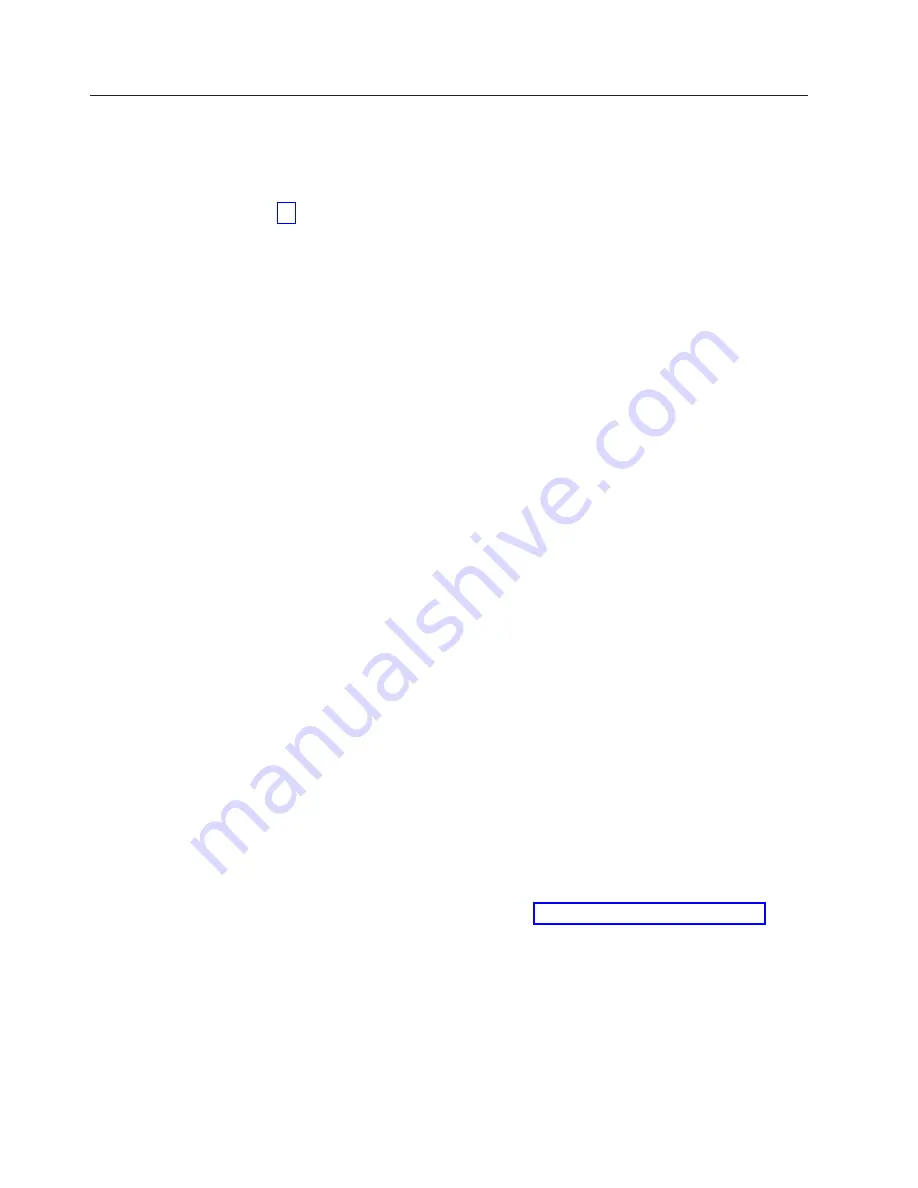
Diagnostics
The Diagnostics program uses a full range of diagnostic utilities to determine the
operating condition of the computer’s hardware components.
For a complete list of error codes and messages, see
″
Symptom-to-FRU Index
″
on
page 39.
Diagnostics program download
To download the Diagnostics program, do the following:
v
Go to
http://www.ibm.com/
.
v
Select
Support
.
v
Select
Personal computing
from the
″
Get product support for
″
pull-down menu.
v
Search for the machine type in the
″
Quick Path
″
box on the left.
v
Select
Downloadable files
from the options on the left.
v
Select
Diagnostics
from the pull down menu.
Navigating through the diagnostics programs
Use the cursor movement keys to navigate within the menus.
v
The
Enter
key is used to select a menu item.
v
The
Esc
key is used to back up to the previous menu.
v
For online help select
F1
.
Running diagnostics tests
There are four ways to run the diagnostic tests.
1.
Using the cursor movement keys, highlight
Run Normal Test
or
Run Quick
Test
from the Diagnostics menu and then press
Enter
.
This will automatically run a pre-defined group of tests from each test category.
Run
Normal Test
runs a more extensive set of tests than does
Run Quick Test
and takes longer to execute.
2.
Press
F5
to automatically run all selected tests in all categories. See
″
Test
Selection
″
.
3.
From within a test category, press
Ctrl-Enter
to automatically run only the
selected tests in that category. See
″
Test Selection
″
.
4.
Using the cursor movement keys, highlight a single test within a test category,
then press
Enter
. This will run only that test.
Press
Esc
at any time to stop the testing process.
Test results, (N/A, PASSED, FAILED, ABORTED), are displayed in the field beside
the test description and in the test log. See “Viewing the test log” on page 17.
Test selection
To select one or more tests, use the following procedure.
1.
Open the corresponding test category.
2.
Using the cursor movement keys, highlight the desired test.
3.
Press the space bar.
A selected test is marked by
>>
. Pressing the space bar again de-selects a test
and removes the chevron.
14
Hardware Maintenance Manual
Содержание NetVista 6029
Страница 1: ...IBM Hardware Maintenance Manual Type 6029...
Страница 2: ......
Страница 3: ...IBM Hardware Maintenance Manual Type 6029...
Страница 6: ...iv Hardware Maintenance Manual...
Страница 16: ...10 Hardware Maintenance Manual...
Страница 24: ...18 Hardware Maintenance Manual...
Страница 46: ...Check Verify FRU Action Check the power on switch for continuity Power on Switch 40 Hardware Maintenance Manual...
Страница 86: ...80 Hardware Maintenance Manual...
Страница 92: ...86 Hardware Maintenance Manual...
Страница 109: ...Chapter 10 Related service information 103...
Страница 110: ...104 Hardware Maintenance Manual...
Страница 111: ...Chapter 10 Related service information 105...
Страница 112: ...106 Hardware Maintenance Manual...
Страница 113: ...Chapter 10 Related service information 107...
Страница 114: ...108 Hardware Maintenance Manual...
Страница 115: ...Chapter 10 Related service information 109...
Страница 116: ...110 Hardware Maintenance Manual...
Страница 126: ...120 Hardware Maintenance Manual...
Страница 127: ...Chapter 10 Related service information 121...
Страница 128: ...122 Hardware Maintenance Manual...
Страница 135: ......
Страница 136: ...Part Number 24P2971...






























