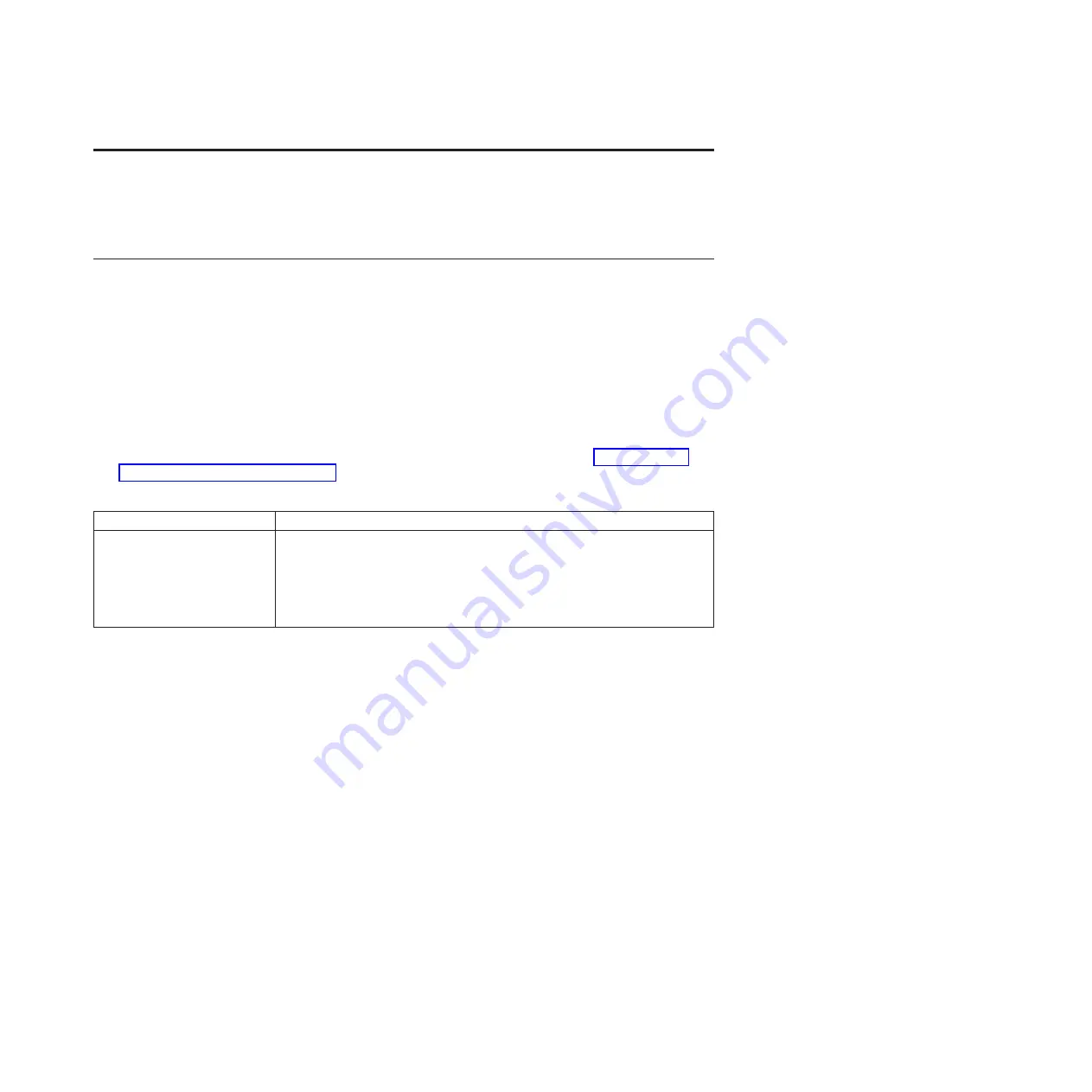
Appendix. Troubleshooting and additional resources
The following sections provide troubleshooting tips and a list of additional resources for the N3400.
Troubleshooting tips
Use these instructions if your storage system does not boot when you power it on.
Follow these troubleshooting tips in the order shown here.
1.
Look for a description on the console. Follow the instructions, if provided, on the console.
2.
Check all cables and connections, making sure that they are secure.
3.
Ensure that power is supplied and is reaching your system from the power source.
4.
Check the power supplies on your system and attached storage expansion units. If the LEDs on a
power supply are not illuminated, remove the power supply and reinstall it, making sure that it
connects with the backplane.
5.
Verify expansion unit compatibility and check the disk shelf IDs, as described in “Setting storage
expansion unit shelf IDs” on page 6.
6.
Ensure that the storage expansion unit speeds are set correctly:
Expansion unit type
Set speed to
EXN1000
2 Gb
EXN2000
2 Gb
EXN4000
4 Gb or 2 Gb, as necessary
EXN2000s and EXN4000s mixed
in the same loop
2 Gb
Note:
SAS storage expansion units do not have speed switches.
7.
Check disk ownership:
a.
Make sure there are disks assigned to the system. Enter
disk show
.
b.
Verify that there is storage attached to the system. Enter
disk show -v
.
c.
Verify that changes were made. Enter
disk show - v
.
8.
Turn off your system and storage expansion units, and then turn on the storage expansion units.
Check the quick reference card that came with the expansion units for information about LED
responses.
9.
Use onboard diagnostics to check the disks.
v
To check SAS disks:
a.
Turn on your system and press Ctrl+C. Enter
boot_diags
at the firmware (LOADER) prompt.
b.
Enter
mb
in the Diagnostic Monitor program.
c.
Enter
6
to select the SAS test menu.
d.
Enter
42
to scan and show disks on the selected SAS. This displays the number of SAS disks.
e.
Enter
72
to show the attached SAS devices.
f.
Exit the Diagnostic Monitor by entering
99
at the prompt. Enter the
exit
command to return to
LOADER. Start Data ONTAP by entering
autoboot
at the prompt.
v
To check Fibre Channel disks:
a.
Enter
mb
in the Diagnostic Monitor program
© Copyright IBM Corp. 2010, 2011
21
Содержание N3400
Страница 1: ...IBM System Storage N3400 Installation and Setup Instructions GC27 2279 02...
Страница 4: ...iv...
Страница 26: ...20...
Страница 29: ......
Страница 30: ...Part Number 46X9913 Printed in USA GC27 2279 02 1P P N 46X9913...


















