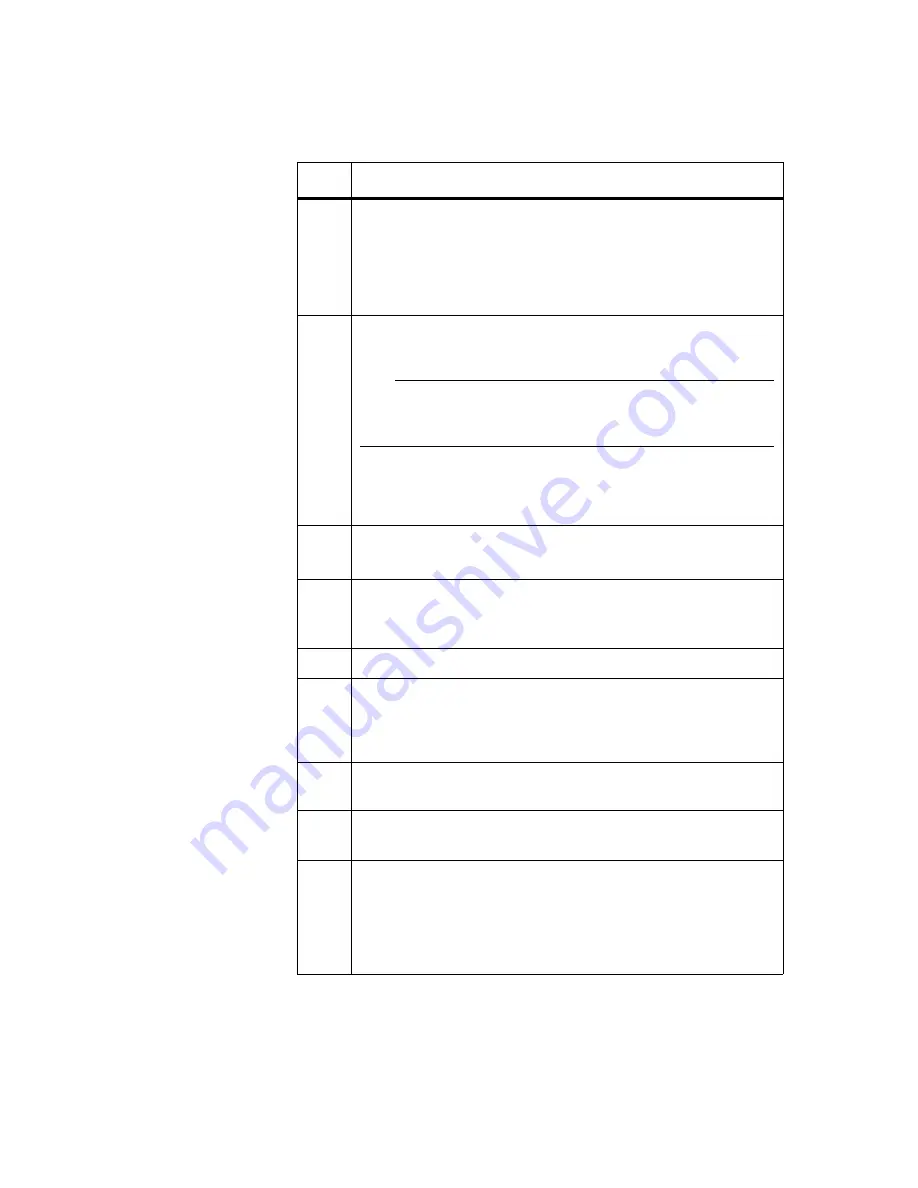
82
Reinstalling the system
4
Enter the following command to see the disks on the disk shelf so
that you can decide which disk you want to use for the root volume.
disk show -v
Result:
A list of all disks and array LUNs that are visible to the
gateway is displayed.
5
Use the
disk assign
command to assign at least three disks on the
disk shelf that you want this gateway to own.
Note
You must assign at least three disks to this gateway before you can
create the root volume because Data ONTAP requires three disks for
RAID-DP, the default RAID type.
Assigning disks and array LUNs to the gateway
information about the parameters that are available for the
disk
assign
command.
6
Enter the following command:
disk show
7
Review the list of disks in the output to confirm that all the disks you
expected to be assigned to this gateway are shown with the ID of this
gateway.
8
Enter
halt
.
9
Boot the gateway and interrupt the boot process by pressing Ctrl-C
when you see the following message on the console:
Press Ctrl-C for Boot Menu
10
Create the root volume by selecting the following menu item:
Clear configuration and initialize root volume
11
Enter
y
when prompted as to whether you want to install a new file
system.
12
Enter
y
to the following message:
This will erase all the data on the disks, are you sure?
Result:
The gateway creates a root volume and begins prompting
for system information.
Step
Action
Содержание N Series
Страница 6: ...vi Notices...
Страница 14: ...xiv Preface...
Страница 21: ...Chapter 1 Implementation Overview 7 See SnapLock Compliance aggregates on page 22 for more information...
Страница 28: ...14 Understanding storage provided by native disk shelves...
Страница 78: ...64 Configuring Gateway Ports as Initiators...
Страница 98: ...84 Reinstalling the system...
Страница 104: ......
Страница 105: ...NA 210 04520_A0 Printed in USA GC27 2188 03...
























