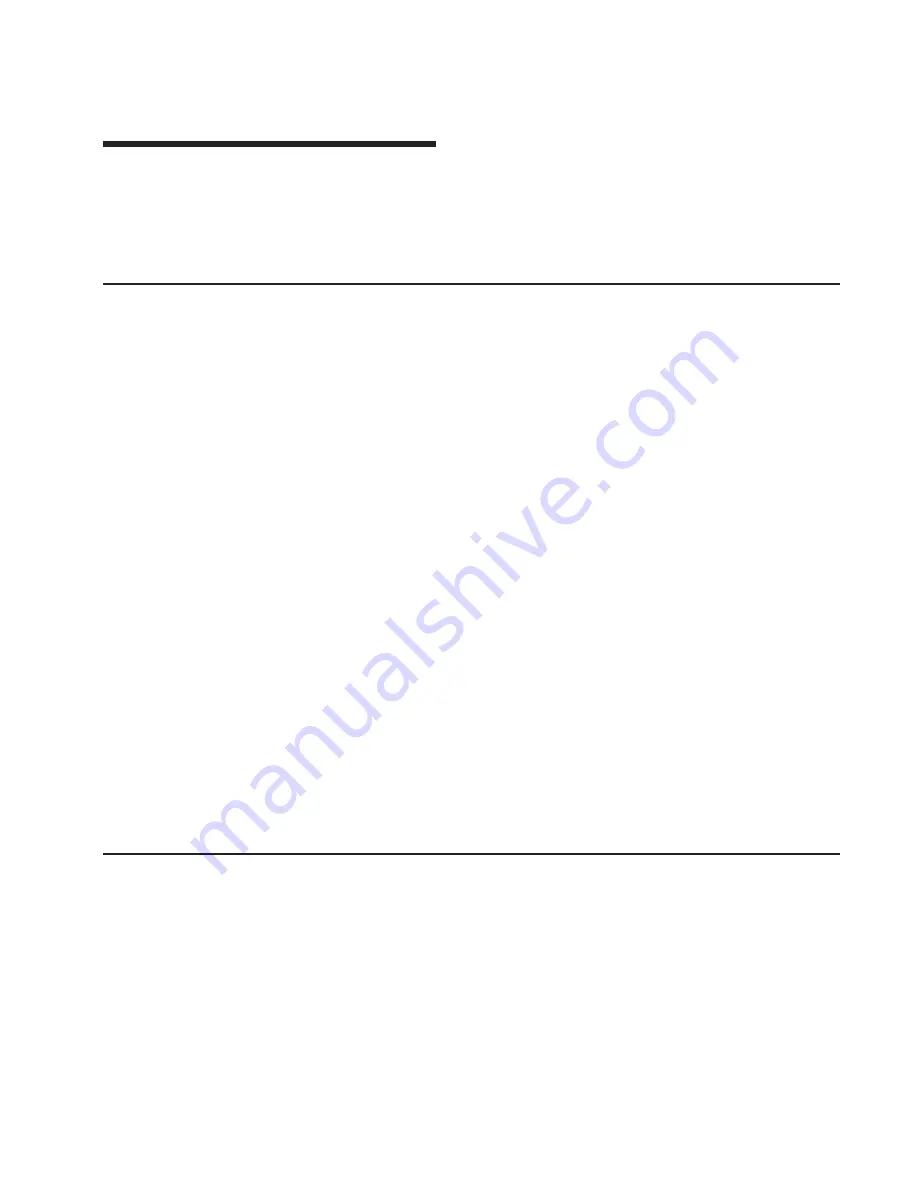
Appendix D. Firmware Updates
This section provides information and instruction for updating firmware. You may need
to perform these steps if you are installing an option or if your support representative
has instructed you to update your firmware.
Checking the Current Firmware Levels
To check the current levels that are installed on the system, do the following:
1. Log in as root user.
2. Enter the following command:
lscfg -vp | grep alterable
3. Press enter. A report will be produced similar to the following:
ROM Level.(alterable).......ct010507
<=== service processor F/W level
ROM Level.(alterable).......CLT01198
<=== system F/W level
Notes:
1. In the preceding example, if the current version of service processor firmware is
ct010507, the last six characters of the ROM level represent a date in a
yymmdd
format, where
yy
is the last two digits of the year,
mm
is the month and
dd
is the day
of the firmware (Julian date).
2. Also in the preceding example, if the current version of system firmware is
CLT01198, the last five characters of the ROM level represent a date in a
yyddd
format, where
yy
is the last two digits of the year and
ddd
is the Gregorian date of
the firmware.
Check the Web site at http://www.rs6000.ibm.com/support/micro for the latest level of
downloadable firmware. If the version of system firmware installed on your system is
older than (has an earlier date than) the system firmware shown on the web site, you
should consider downloading and applying the update. If the version of service
processor firmware installed on your system is older than (has an earlier date than) the
service processor firmware shown on the Web site, consider downloading and applying
the update.
Updating System Firmware
To update the system firmware, perform the following steps:
1. Log in as root user.
2. If the directory /tmp/fwupdate does not exist, create it by issuing the following
command:
mkdir /tmp/fwupdate
3. The firmware update file must be written into the /tmp/fwupdate directory on the
server. This can be done by using the ftp command to get the image from an ftp
server, NFS-mounting the directory on the host server, or downloading it from Web
site at http://www.rs6000.ibm.com/support/micro.
167
Содержание Intellistation POWER 9112 265
Страница 1: ...Intellistation POWER 9112 Model 265 User s Guide SA38 0608 00 IBM...
Страница 2: ......
Страница 3: ...Intellistation POWER 9112 Model 265 User s Guide SA38 0608 00 IBM...
Страница 11: ...Sample File modem_f cfg 189 Sample File modem_f0 cfg 192 Sample File modem_f1 cfg 195 Index 199 Contents ix...
Страница 12: ...x User s Guide...
Страница 16: ...xiv User s Guide...
Страница 18: ...xvi User s Guide...
Страница 26: ...6 User s Guide...
Страница 160: ...140 User s Guide...
Страница 164: ...144 User s Guide...
Страница 178: ...158 User s Guide...
Страница 182: ...162 User s Guide...
Страница 192: ...172 User s Guide...
Страница 211: ...responses expect 8 r or 7 r or 6 r or 4 r or 3 r delay 2 done Appendix F Modem Configurations 191...
Страница 218: ...198 User s Guide...
Страница 222: ...202 User s Guide...
Страница 225: ......
Страница 227: ...Spine information IBM Intellistation POWER 9112 Model 265 User s Guide SA38 0608 00...






























