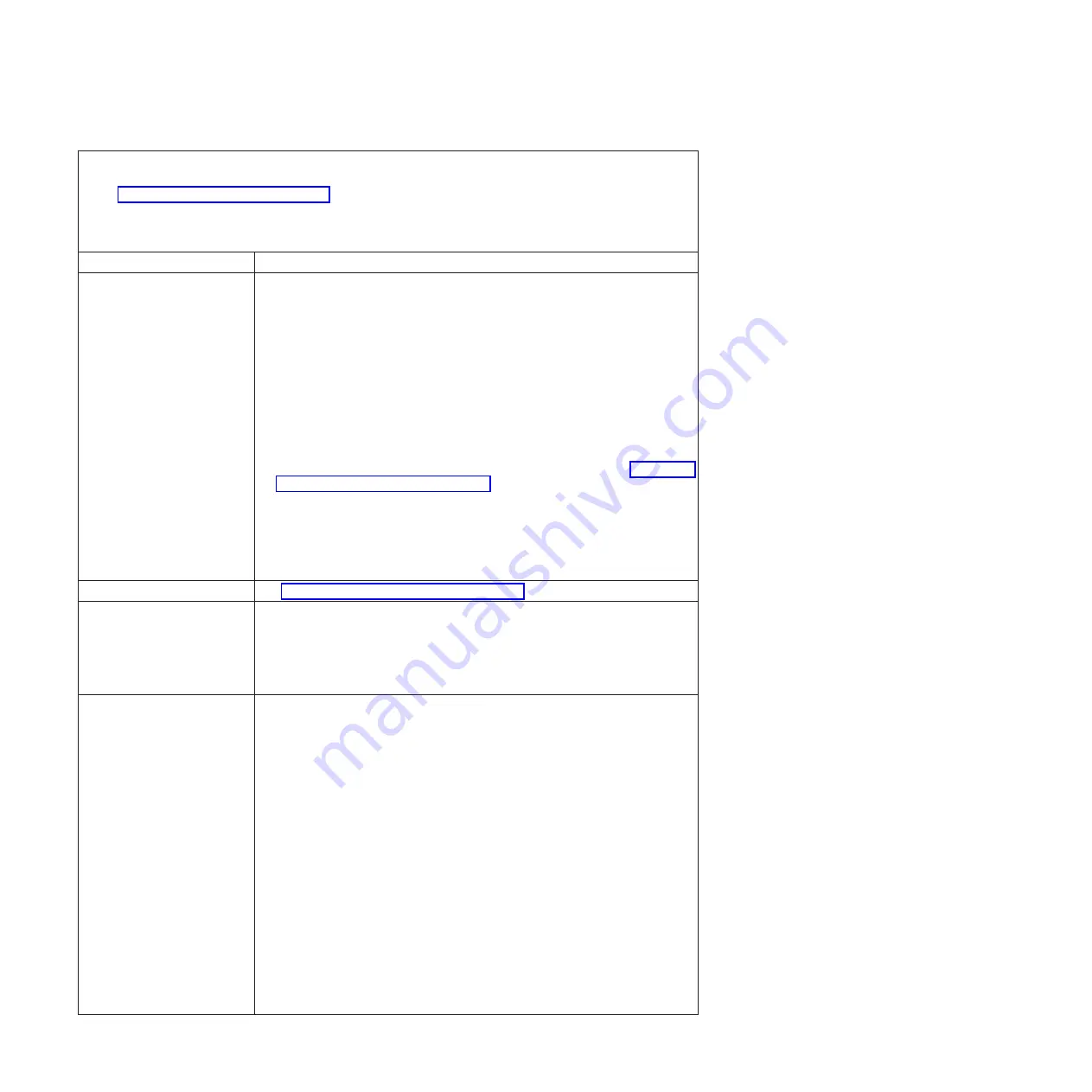
v
Follow
the
suggested
actions
in
the
order
in
which
they
are
listed
in
the
Action
column
until
the
problem
is
solved.
v
See
to
determine
which
components
are
customer
replaceable
units
(CRU)
and
which
components
are
field
replaceable
units
(FRU).
v
If
an
action
step
is
preceded
by
“(Trained
service
technician
only),”
that
step
must
be
performed
only
by
a
trained
service
technician.
Symptom
Action
The
screen
is
blank.
1.
Make
sure
that:
v
The
computer
power
cord
is
connected
to
the
computer
and
a
working
electrical
outlet.
v
The
monitor
cables
are
connected
correctly.
v
The
monitor
is
turned
on
and
the
brightness
and
contrast
controls
are
adjusted
correctly.
Important:
In
some
memory
configurations,
the
3-3-3
beep
code
might
sound
during
POST,
followed
by
a
blank
monitor
screen.
If
this
occurs
and
the
Boot
Fail
Count
option
in
the
Start
Options
of
the
Configuration/Setup
Utility
program
is
enabled
(its
default
setting),
you
must
restart
the
computer
three
times
to
reset
the
configuration
settings
to
the
default
configuration
(the
memory
connector
or
bank
of
connectors
enabled).
2.
Make
sure
that
damaged
BIOS
code
is
not
affecting
the
video;
see
3.
Replace
the
following
components
one
at
a
time,
in
the
order
shown,
restarting
the
computer
each
time:
a.
Monitor
b.
Video
adapter
(if
one
is
installed)
c.
(Trained
service
technician
only)
System
board
Only
the
cursor
appears.
See
The
monitor
works
when
you
turn
on
the
computer,
but
the
screen
goes
blank
when
you
start
some
application
programs.
1.
Make
sure
that:
v
The
application
program
is
not
setting
a
display
mode
that
is
higher
than
the
capability
of
the
monitor.
v
You
installed
the
necessary
device
drivers
for
the
applications.
2.
Replace
the
monitor.
The
monitor
has
screen
jitter,
or
the
screen
image
is
wavy,
unreadable,
rolling,
distorted.
1.
If
the
monitor
self-tests
show
that
the
monitor
is
working
properly,
consider
the
location
of
the
monitor.
Magnetic
fields
around
other
devices
(such
as
transformers,
appliances,
fluorescent
lights,
and
other
monitors)
can
cause
screen
jitter
or
wavy,
unreadable,
rolling,
or
distorted
screen
images.
If
this
happens,
turn
off
the
monitor.
Attention:
Moving
a
color
monitor
while
it
is
turned
on
might
cause
screen
discoloration.
Move
the
device
and
the
monitor
at
least
305
mm
(12
in.)
apart,
and
turn
on
the
monitor.
Notes:
a.
To
prevent
diskette
drive
read/write
errors,
make
sure
that
the
distance
between
the
monitor
and
any
external
diskette
drive
is
at
least
76
mm
(3
in.).
b.
Non-IBM
monitor
cables
might
cause
unpredictable
problems.
2.
Replace
the
following
components
one
at
a
time,
in
the
order
shown,
restarting
the
computer
each
time:
a.
Monitor
b.
Video
adapter
(if
one
is
installed)
c.
(Trained
service
technician
only)
System
board
32
IBM
IntelliStation
M
Pro
Type
6218
and
9236:
Problem
Determination
and
Service
Guide
Содержание IntelliStation M Pro 6218
Страница 1: ...IBM IntelliStation M Pro Type 6218 and 9236 Problem Determination and Service Guide...
Страница 2: ......
Страница 3: ...IBM IntelliStation M Pro Type 6218 and 9236 Problem Determination and Service Guide...
Страница 8: ...vi IBM IntelliStation M Pro Type 6218 and 9236 Problem Determination and Service Guide...
Страница 16: ...xiv IBM IntelliStation M Pro Type 6218 and 9236 Problem Determination and Service Guide...
Страница 26: ...10 IBM IntelliStation M Pro Type 6218 and 9236 Problem Determination and Service Guide...
Страница 140: ...124 IBM IntelliStation M Pro Type 6218 and 9236 Problem Determination and Service Guide...
Страница 162: ...146 IBM IntelliStation M Pro Type 6218 and 9236 Problem Determination and Service Guide...
Страница 167: ......
Страница 168: ...Part Number 31R1998 Printed in USA 1P P N 31R1998...
















































