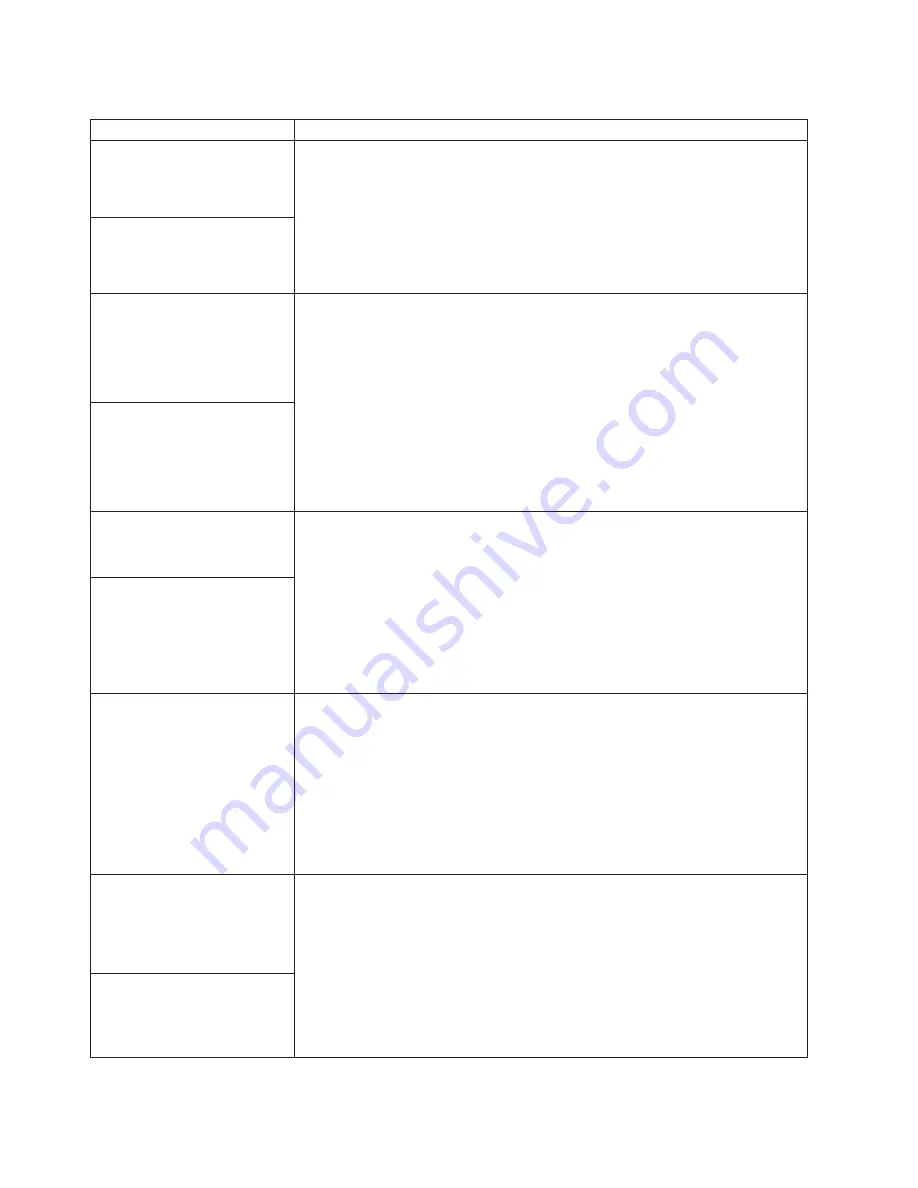
Table 4. Troubleshooting charts (continued)
Device
Suggested action
Power
Verify that:
1.
The power cables are properly connected to the system.
2.
The electrical outlet functions properly.
3.
The type of memory installed is correct.
4.
If you just installed an option, remove it, and restart the system. If the system
now powers on, you might have installed more options than the power supply
supports.
If the problem remains, call for service.
The system does not power on.
Printer
Verify that:
1.
The printer is turned on and is online.
2.
The printer signal cable is connected to the correct serial or parallel port on the
computer.
Note:
Non-IBM printer cables might cause unpredictable problems.
3.
You have assigned the printer port correctly in your operating system or
application program.
4.
You have assigned the printer port correctly using the Configuration/Setup
Utility program.
If the items above are correct and the printer still does not work, run the tests
described in the documentation that comes with your printer. If the tests show
that the printer is OK, call for service.
The printer does not work.
Serial port
Verify that:
1.
Each port is assigned a unique address by the Configuration/Setup Utility
program and none of the serial ports are disabled.
Note:
The management C connector is the same as a serial port connector, but
it is used only by the integrated ASM Processor, and is not available for use by
the operating system. This port does not appear in the Configuration/Setup
Utility program menus; it can be configured using your system-management
software.
2.
The serial-port adapter, if you installed one, is seated properly.
If the problem still exists, call for service.
The number of serial ports
identified by the operating
system is less than the number
of serial ports installed.
A serial device does not work.
Verify that:
1.
The device is compatible with the computer.
2.
The serial port is enabled and is assigned a unique address.
3.
Make sure that the device is not connected to the management port C.
Note:
The management C connector is the same as a serial port connector, but
it is used only by the integrated ASM Processor and is not available for use by
the operating system. This port does not appear in the Configuration/Setup
Utility program menus; it can be configured using your system-management
software.
If the problem still exists, call for service.
Universal Serial Bus (USB)
ports
Verify that:
1.
You are not trying to use a USB device during POST, if you have a standard
(non-USB) keyboard attached to the keyboard port.
Note:
If a standard (non-USB) keyboard is attached to the keyboard port. then
the USB is disabled and no USB device will work during POST.
2.
The correct USB device driver is installed.
3.
Your operating system supports USB devices.
Note:
Windows NT does not support USB devices.
If the problem still exists, call for service.
A USB device does not work.
92
IBM
®
IntelliStation
®
E Pro: User’s Guide IntelliStation E Pro Types 6836, 6846
Содержание IntelliStation E Pro 6836
Страница 1: ...IBM IntelliStation E Pro User s Guide IntelliStation E Pro Types 6836 6846 SC06 P456 60...
Страница 2: ......
Страница 3: ...IBM IntelliStation E Pro User s Guide IntelliStation E Pro Types 6836 6846 SC06 P456 60...
Страница 16: ...xiv IBM IntelliStation E Pro User s Guide IntelliStation E Pro Types 6836 6846...
Страница 34: ...18 IBM IntelliStation E Pro User s Guide IntelliStation E Pro Types 6836 6846...
Страница 42: ...26 IBM IntelliStation E Pro User s Guide IntelliStation E Pro Types 6836 6846...
Страница 48: ...32 IBM IntelliStation E Pro User s Guide IntelliStation E Pro Types 6836 6846...
Страница 130: ...114 IBM IntelliStation E Pro User s Guide IntelliStation E Pro Types 6836 6846...
Страница 132: ...116 IBM IntelliStation E Pro User s Guide IntelliStation E Pro Types 6836 6846...
Страница 134: ...118 IBM IntelliStation E Pro User s Guide IntelliStation E Pro Types 6836 6846...
Страница 150: ...134 IBM IntelliStation E Pro User s Guide IntelliStation E Pro Types 6836 6846...
Страница 154: ...138 IBM IntelliStation E Pro User s Guide IntelliStation E Pro Types 6836 6846...
Страница 155: ......
















































