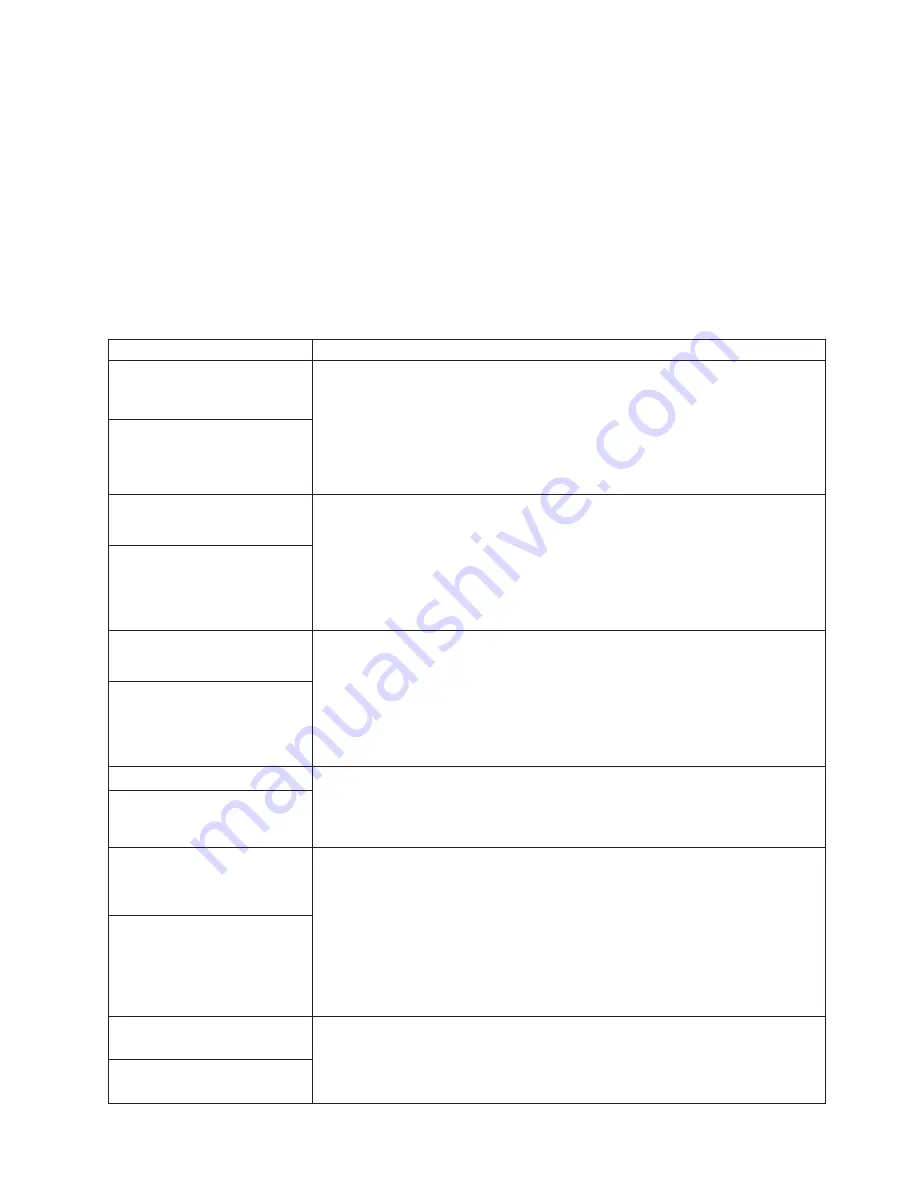
See “Starting the diagnostic programs” on page 80 to test the system. If you have
run the diagnostic test programs or if running the tests does not reveal the
problem, call for service.
Look for the symptom in the left column of the chart. Instructions and probable
solutions to the problem are in the right column. If you have just added new
software or a new option and your system is not working, do the following before
using the troubleshooting charts:
v
Remove the software or device that you just added.
v
Run the diagnostic tests to determine if your system is running correctly.
v
Reinstall the new software or new device.
Table 4. Troubleshooting charts
Device
Suggested action
CD-ROM drive
Verify that:
1.
The primary IDE channel is enabled in the Configuration/Setup Utility
program.
2.
All cables and jumpers are installed correctly.
3.
The correct device driver is installed for the CD-ROM drive.
CD-ROM drive is not
recognized.
Diskette drive
If there is a diskette in the drive, verify that:
1.
The diskette drive is enabled in the Configuration/Setup Utility program.
2.
The diskette is good and not damaged. (Try another diskette if you have one.)
3.
The diskette contains the necessary files to start the system.
4.
Your software program is OK.
If the diskette drive in-use light stays on, or the system continues to bypass the
diskette drive, call for service.
Diskette drive in-use light stays
on, or the system bypasses the
diskette drive.
Expansion enclosure
Verify that:
1.
The cables for all external SCSI options are connected correctly.
2.
The last option in each SCSI chain, or the end of the SCSI cable, is terminated
correctly.
3.
Any external SCSI option is turned on. You must turn on an external SCSI
option before turning on the system.
For more information, see your SCSI and expansion enclosure documentation.
The SCSI expansion enclosure
used to work, but does not
work now.
Other devices
Call for service.
Problems such as broken cover
locks or indicator lights not
working.
Intermittent problems
Verify that:
1.
All cables and cords are connected securely to the rear of the system and
attached options.
2.
When the system is turned on, air is flowing from the rear of the system at the
fan grille. If there is no air flow, the fan is not working. This causes the system
to overheat and shut down.
3.
Ensure that the SCSI bus and devices are configured correctly and that the last
external device in each SCSI chain is terminated correctly.
If the items above are correct, call for service.
A problem occurs only
occasionally and is difficult to
detect.
Keyboard, mouse, or
pointing-device
1.
Make sure that the keyboard cable is properly connected to the system.
2.
Make sure that the system and the monitor are turned on.
3.
Try using another keyboard.
If the items above are correct, call for service.
All or some keys on the
keyboard do not work.
Chapter 6. Solving problems
89
Содержание IntelliStation E Pro 6836
Страница 1: ...IBM IntelliStation E Pro User s Guide IntelliStation E Pro Types 6836 6846 SC06 P456 60...
Страница 2: ......
Страница 3: ...IBM IntelliStation E Pro User s Guide IntelliStation E Pro Types 6836 6846 SC06 P456 60...
Страница 16: ...xiv IBM IntelliStation E Pro User s Guide IntelliStation E Pro Types 6836 6846...
Страница 34: ...18 IBM IntelliStation E Pro User s Guide IntelliStation E Pro Types 6836 6846...
Страница 42: ...26 IBM IntelliStation E Pro User s Guide IntelliStation E Pro Types 6836 6846...
Страница 48: ...32 IBM IntelliStation E Pro User s Guide IntelliStation E Pro Types 6836 6846...
Страница 130: ...114 IBM IntelliStation E Pro User s Guide IntelliStation E Pro Types 6836 6846...
Страница 132: ...116 IBM IntelliStation E Pro User s Guide IntelliStation E Pro Types 6836 6846...
Страница 134: ...118 IBM IntelliStation E Pro User s Guide IntelliStation E Pro Types 6836 6846...
Страница 150: ...134 IBM IntelliStation E Pro User s Guide IntelliStation E Pro Types 6836 6846...
Страница 154: ...138 IBM IntelliStation E Pro User s Guide IntelliStation E Pro Types 6836 6846...
Страница 155: ......
















































