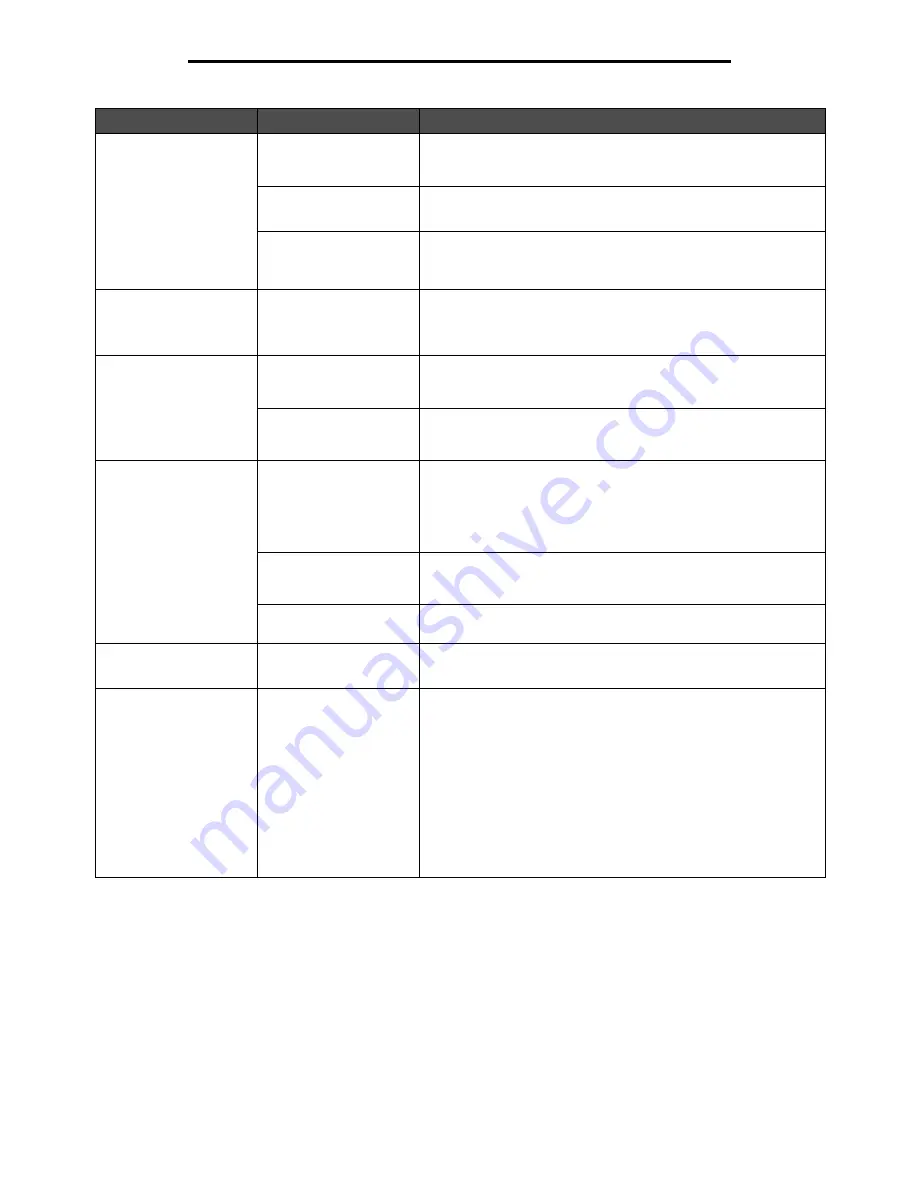
Solving printing problems
53
Troubleshooting
Job takes longer than
expected to print.
The job is too complex.
Reduce the complexity of your print job by eliminating the number
and size of fonts, the number and complexity of images, and the
number of pages in the job.
Page Protect is set to
On.
Set
Page Protect
to Off from the
Setup Menu
.
For more information, see the
Menus and Messages Guide
.
The printer Operating
Mode is set to Quiet
mode or Eco-mode.
Set the
Operating Mode
to
Normal
.
For more information, see
Selecting printer operating mode on
page 63
.
Job prints from the
wrong tray or on the
wrong paper or specialty
media.
The control panel menu
settings do not match the
media loaded in the tray.
Make sure the Paper Size and Paper Type specified in the printer
driver match the paper size and type in the tray.
Incorrect characters
print.
You are using an
incompatible parallel
cable.
If you are using a parallel interface, make sure you are using an
IEEE 1284-compliant parallel cable.
The printer is in Hex
Trace mode.
If
Ready Hex
appears on the display, you must exit Hex Trace
mode before you can print your job. Turn the printer off and back
on to exit Hex Trace mode.
Large jobs do not collate. Collate is not set to On.
Set
Collation
to
On
in the
Finishing Menu
or through the printer
driver.
Note:
Setting
Collation
to
Off
in the driver overrides the setting in
the
Finishing Menu
.
For more information, see the
Menus and Messages Guide
.
The job is too complex.
Reduce the complexity of the print job by eliminating the number
and size of fonts, the number and complexity of images, and the
number of pages in the job.
The printer does not
have enough memory.
Add printer memory.
Unexpected page breaks
occur.
The job has timed out.
Set
Print Timeout
to a higher value from the
Setup Menu
.
For more information, see the
Menus and Messages Guide
.
The paper is curled once
it exits the printer.
The print media has
been in the printer too
long or is too heavy.
The print job has too
many pages for simplex
printing.
The paper has absorbed
moisture due to high
humidity.
• Use paper that is sealed in its original packaging.
• Turn the paper over.
• Rotate the paper 180 degrees.
• If you are printing a multiple-page job, try duplexing it.
• When printing on heavy print media, open the rear exit door for
a straight-through path.
• Try another type or brand of print media, such as a xerographic
paper for laser printers.
• If possible, try printing in a less humid environment.
If the paper still curls, select the Reduced Curl setting from the
Configuration menu (for more information, see
Turning on
Reduced Curl mode
).
Symptom
Cause
Solution
Содержание InfoPrint 1622
Страница 1: ...InfoPrint 1622 MT 4546 User s Guide S510 6759 00 ...
Страница 71: ......
Страница 72: ...Printed in USA S510 6759 00 ...
















































