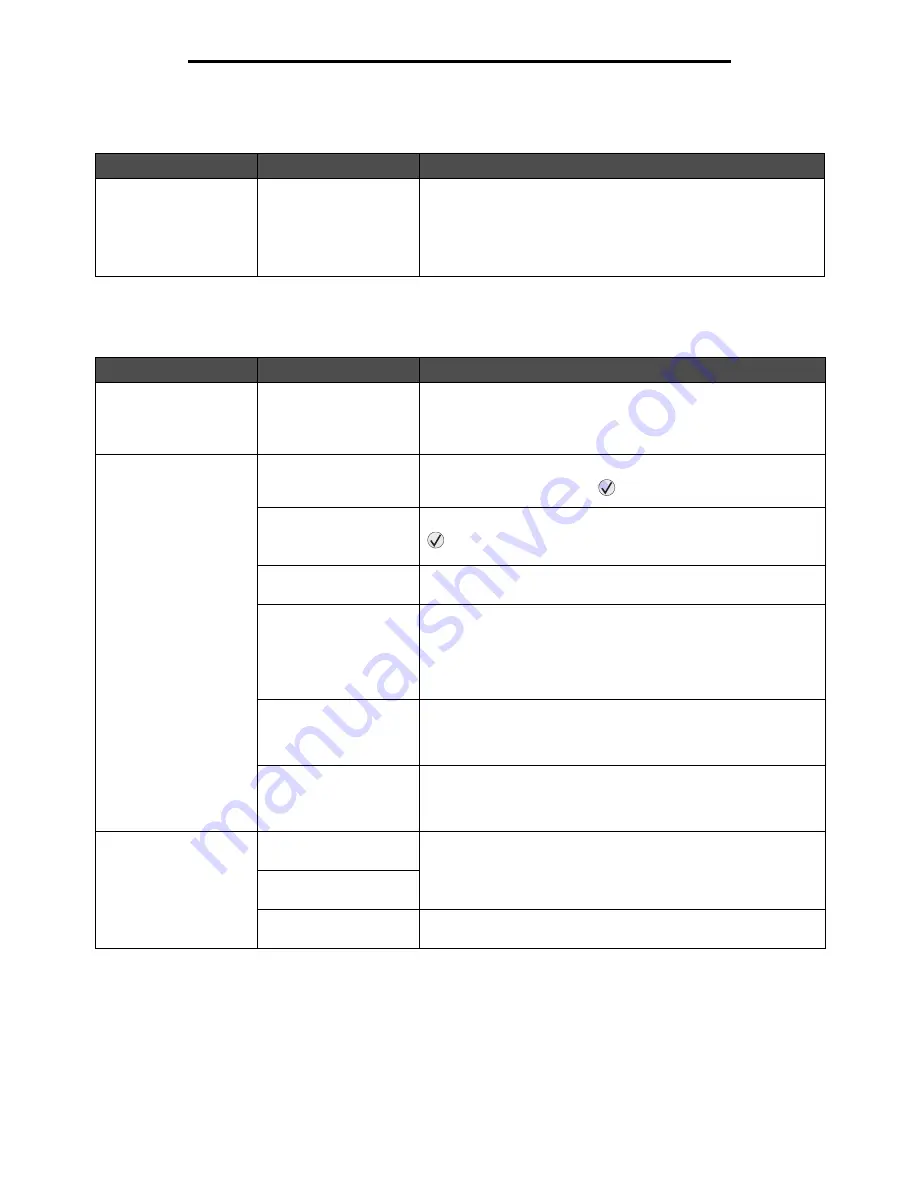
Printing multiple-language PDFs
52
Troubleshooting
Printing multiple-language PDFs
Solving printing problems
Symptom
Cause
Solution
Some documents do not
print.
The documents contain
unavailable fonts.
1
Open the document you want to print in Adobe Reader.
2
Click the printer icon.
The Print dialog appears.
3
Check the
Print as image
box.
4
Click
OK
.
Symptom
Cause
Solution
The control panel display
is blank or displays only
diamonds.
The printer self test
failed.
Turn the printer off, wait about 10 seconds, and turn the printer
back on.
If the
Performing Self Test
and
Ready
messages do not
appear, turn the printer off and call for service.
Jobs do not print.
The printer is not ready
to receive data.
Make sure
Ready
or
Power Saver
appears on the display before
sending a job to print. Press
to return the printer to the
Ready
state.
The output bin is full.
Remove the stack of paper from the output bin, and then press
.
The specified tray is
empty.
Load paper in the tray.
You are using the wrong
printer driver or are
printing to a file.
• Verify you are using the printer driver associated with your
printer.
• If you are using a USB Direct interface, make sure you are
running Windows 2000, Windows XP, or Windows Server 2003
and using a printer driver compatible with Windows 2000,
Windows XP, or Windows Server 2003.
Your internal print server
is not set up properly or
is not connected
properly.
Verify that you have properly configured the printer for network
printing.
You are using the wrong
interface cable, or the
cable is not securely
connected.
Make sure you are using a recommended interface cable.
Make sure the connection is secure.
Held jobs do not print.
A formatting error has
occurred.
• Print the job. (Only part of the job may print.)
• Delete the job.
• Free up additional printer memory by scrolling through the list of
held jobs and deleting others you have sent to the printer.
The printer has
insufficient memory.
The printer has received
invalid data.
Delete the job.
Содержание InfoPrint 1622
Страница 1: ...InfoPrint 1622 MT 4546 User s Guide S510 6759 00 ...
Страница 71: ......
Страница 72: ...Printed in USA S510 6759 00 ...
















































