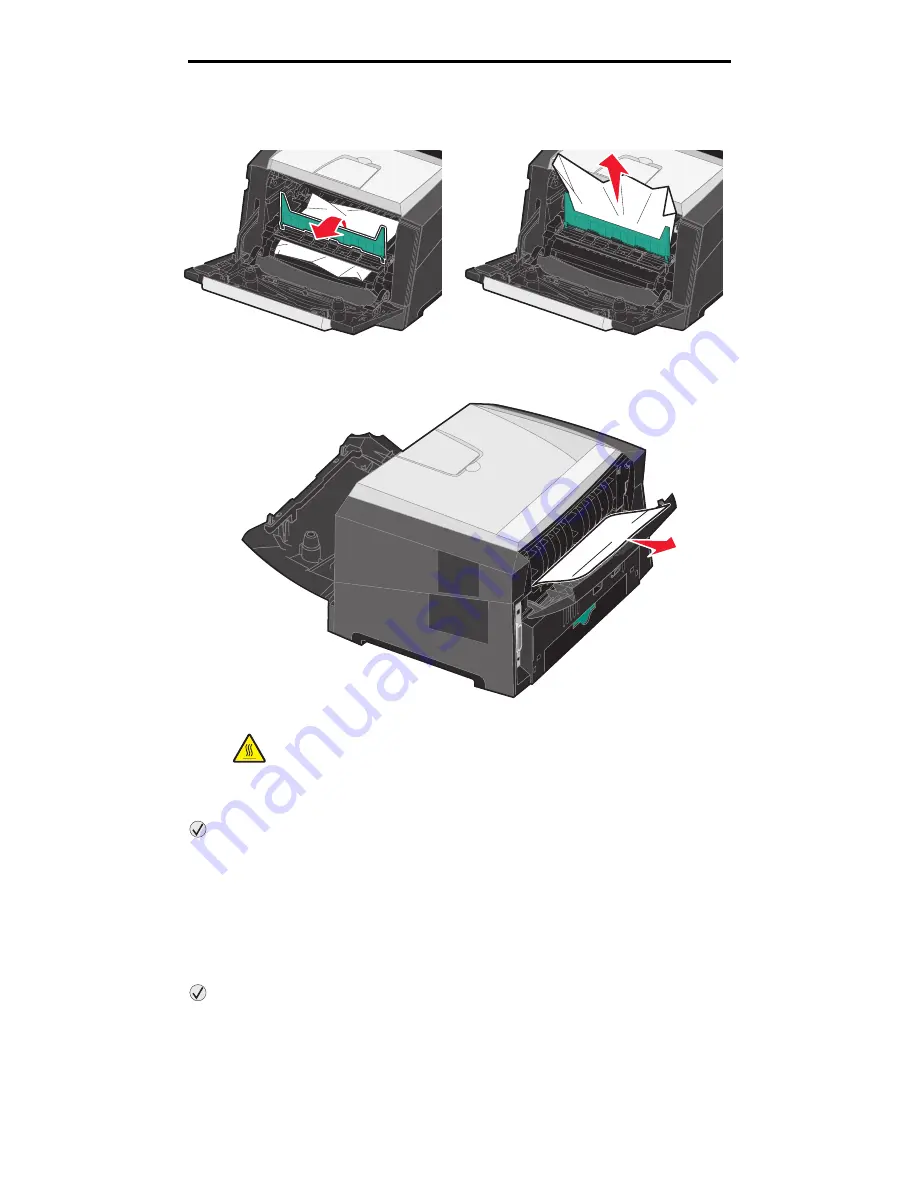
Clearing printer jams
50
Clearing jams
3
Lift the flap at the front of the printer, and remove the jammed pages beneath the flap.
4
Open the rear exit, and remove the jammed pages.
CAUTION:
Fuser or fuser area may be hot.
5
After you have cleared the jams, reinstall the print cartridge assembly, and make sure all printer doors and trays
are closed.
6
Press .
Note:
Jam recovery is set to Auto by default. When jam recovery is set to Auto, the memory that holds the
image of a page may be re-used after the page is printed but before it has successfully exited the
printer if that memory is needed for another use. Therefore, a jammed page may or may not be
reprinted, depending on the overall memory usage in the printer.
7
Load one sheet of the print media.
8
Slide the side guide toward the inside of the tray until it lightly rests against the edge of the media.
9
Press .
Содержание InfoPrint 1622
Страница 1: ...InfoPrint 1622 MT 4546 User s Guide S510 6759 00 ...
Страница 71: ......
Страница 72: ...Printed in USA S510 6759 00 ...






























