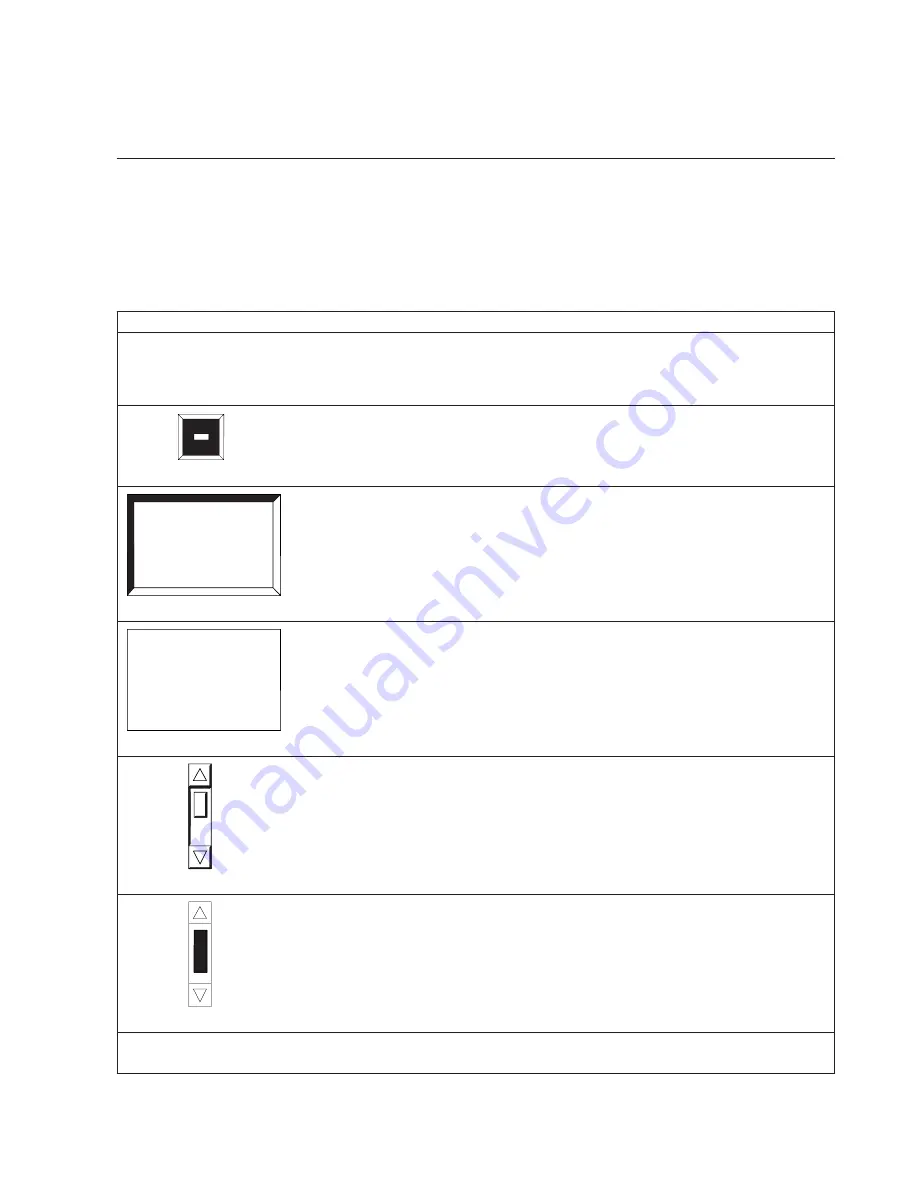
dual simplex mode, if you make different settings for Printer 1 and Printer 2, the
shortest of the two settings is used by both printers.
Symbols and Visual Cues
The Display Touch Screen windows contain several symbols that act as visual cues.
These symbols represent conditions or actions. They can help you understand and
use the windows. Table 5 shows and explains the symbols that are used on the
windows.
Table 5. Symbols and Visual Cues
Visual Cue
Explanation
+
The plus sign appears under your finger when you touch the monitor screen surface.
It moves with your finger if you move your finger across the screen surface. The +
sign is used to point to items to select them (by removing your finger from the screen
surface).
A26O0023
This is the system menu symbol. Every procedure window contains a system menu
symbol. When you select this symbol, a pull-down menu appears allowing you to
close the window, print the screen, or switch to other active windows.
A26O0026
Information often appears on the procedure windows in boxed areas called fields.
This three-dimensional outline signifies a selectable field. You can select any field with
this three-dimensional outline. A pop-up window, a keyboard, or a keypad window
appears when you select a field that you can change.
A26O0027
This two-dimensional outline signifies a field that you cannot change. You cannot
select any field with this two-dimensional outline. Text in the two-dimensional box is
for your information only.
A26O0018
This is the scroll bar. It appears next to some fields that you can change. Use the
scroll bar to view additional information that cannot fit in a field. You can scroll up
and down in the field by selecting the up and down arrows of the scroll bar.
A26O0019
This is the scroll box. The scroll box varies in size and location within the scroll bar,
which indicate how much more information is available in the corresponding field. If
the scroll box fills the entire space between the scroll bar arrows, then all text is
currently displayed and the scroll bar is not active. If it does not fill the scroll bar,
scrolling up or down reveals more information. The scroll box moves down within
the scroll bar as you scroll down within the information.
Grayed out text
Text that is grayed out signifies that the procedure or pushbutton is inactive. You
cannot select a grayed-out item.
Chapter 4. Using the Display Touch Screen
41
Содержание INFO PRINT 3000
Страница 1: ...InfoPrint 3000 Operator s Guide S544 5564 01 IBM ...
Страница 2: ......
Страница 3: ...InfoPrint 3000 Operator s Guide S544 5564 01 IBM ...
Страница 6: ...iv InfoPrint 3000 Operator s Guide ...
Страница 10: ...viii InfoPrint 3000 Operator s Guide ...
Страница 12: ...x InfoPrint 3000 Operator s Guide ...
Страница 14: ...xii InfoPrint 3000 Operator s Guide ...
Страница 18: ...xvi InfoPrint 3000 Operator s Guide ...
Страница 24: ...Safety Notices xxii InfoPrint 3000 Operator s Guide ...
Страница 30: ...xxviii InfoPrint 3000 Operator s Guide ...
Страница 32: ...xxx InfoPrint 3000 Operator s Guide ...
Страница 46: ...14 InfoPrint 3000 Operator s Guide ...
Страница 86: ...54 InfoPrint 3000 Operator s Guide ...
Страница 126: ...20 Raise the transfer station 94 InfoPrint 3000 Operator s Guide ...
Страница 248: ...216 InfoPrint 3000 Operator s Guide ...
Страница 278: ...5 SELECT the Community Name procedure to configure additional SNMP parameters 246 InfoPrint 3000 Operator s Guide ...
Страница 322: ...290 InfoPrint 3000 Operator s Guide ...
Страница 324: ...292 InfoPrint 3000 Operator s Guide ...
Страница 328: ...296 InfoPrint 3000 Operator s Guide ...
Страница 342: ...310 InfoPrint 3000 Operator s Guide ...
Страница 345: ......
Страница 346: ...IBM Part Number 63H6618 File Number S370 4300 9370 16__ Printed in U S A S544 5564 01 63H6618 ...
















































