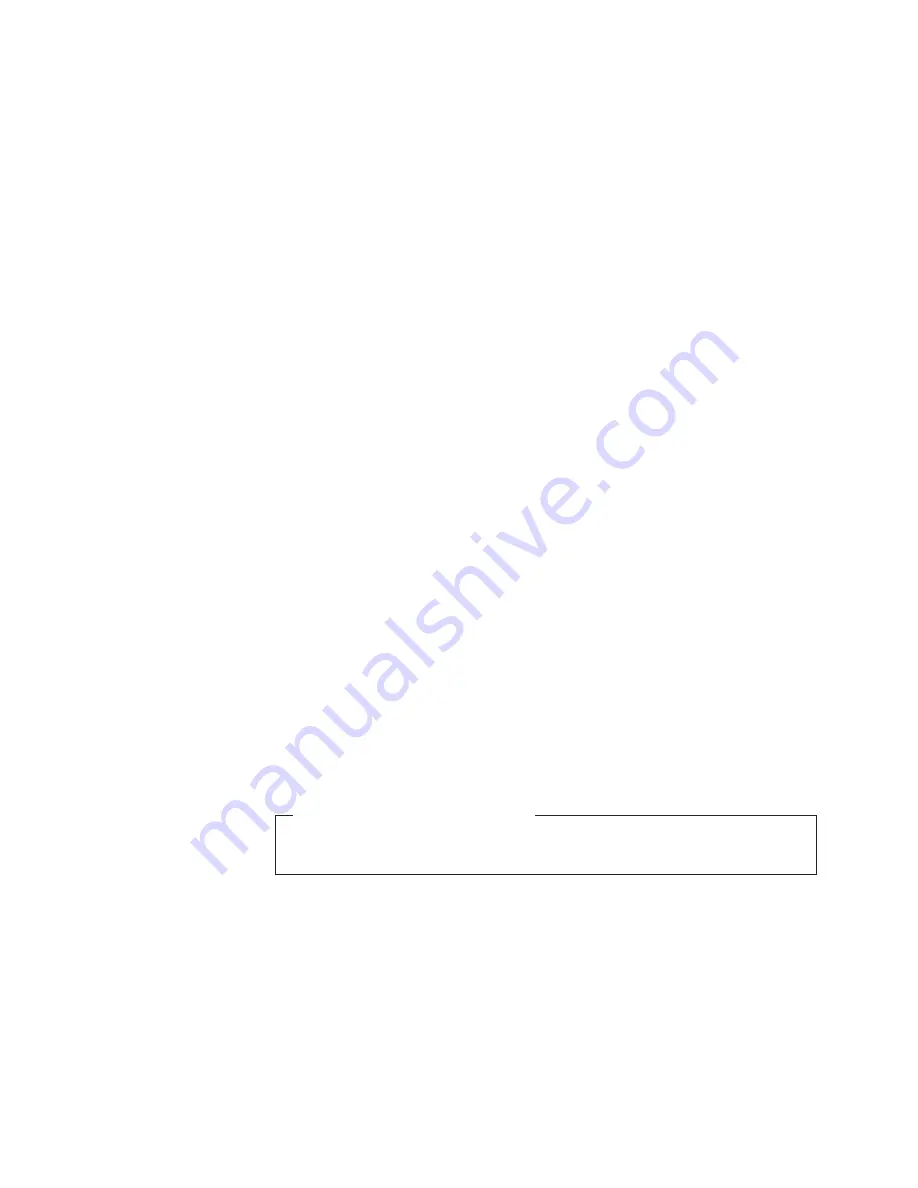
2.
If the form name in the Assign Form to Load window is not correct, SELECT
the Search... pushbutton to find the form name you want. When you have
found the correct form name, SELECT the OK pushbutton twice to continue
the Adjust Print procedure.
3.
If the target printer is Ready, stop the printer by SELECTING the Stop
pushbutton on the main Display Touch Screen window of the target printer.
4.
Display the Adjust Print window by doing one of the following:
v
SELECT
the Configure pull-down menu, and then SELECT Adjust Print.
OR
v
SELECT
the Options pull-down menu, SELECT Assign Forms to Load,
and then SELECT Adjust Print.
5.
In duplex mode, if the side that is displayed in the Side to Adjust field is not
the side you want to adjust, do the following:
a.
SELECT
the Side to Adjust field.
b.
SELECT
the side you want to adjust. The choices are:
1)
Normal Duplex Side 1
2)
Normal Duplex Side 2
3)
Tumble Duplex Side 1
4)
Tumble Duplex Side 2
Notes to the Operator:
a.
For dual simplex, you have to go through this procedure twice if you want
both printers to have identical forms. Do the procedure once to adjust the
Form Name on Printer 1 and again to adjust the Form Name on Printer 2.
b.
The Front Sheet Sequence printer configuration value informs you which
side of the duplex form is being printed on each printer in the system:
v
“Front First” Value - Printer 1 prints Side 1 (front side of form), and
Printer 2 prints Side 2 (back side of form)
v
“Front Second” Value - Printer 1 prints Side 2 (back side of form), and
Printer 2 prints Side 1 (front side of form)
(See “Configuring the Printer” on page 219 for details.)
6.
To print sample pages with the current registration values, do the following
from the Display Touch Screen:
Requirement For This Procedure
You cannot accomplish this step and the remainder of the procedure if a
queued print job is not available.
a.
On the Adjust Print window, SELECT the Print Test pushbutton. This
displays the Print Test window.
b.
If necessary, do the following to update the value in the Number of Pages
box:
v
SELECT
the Number of Pages box.
v
Use the keypad to type the correct value.
v
On the keypad window, SELECT the OK pushbutton.
c.
On the Print Test window, SELECT the OK pushbutton.
7.
Look at the pages just printed (located above the transfer station) to determine
how much to adjust the print position.
70
InfoPrint 3000 Operator’s Guide
|
|
|
Содержание INFO PRINT 3000
Страница 1: ...InfoPrint 3000 Operator s Guide S544 5564 01 IBM ...
Страница 2: ......
Страница 3: ...InfoPrint 3000 Operator s Guide S544 5564 01 IBM ...
Страница 6: ...iv InfoPrint 3000 Operator s Guide ...
Страница 10: ...viii InfoPrint 3000 Operator s Guide ...
Страница 12: ...x InfoPrint 3000 Operator s Guide ...
Страница 14: ...xii InfoPrint 3000 Operator s Guide ...
Страница 18: ...xvi InfoPrint 3000 Operator s Guide ...
Страница 24: ...Safety Notices xxii InfoPrint 3000 Operator s Guide ...
Страница 30: ...xxviii InfoPrint 3000 Operator s Guide ...
Страница 32: ...xxx InfoPrint 3000 Operator s Guide ...
Страница 46: ...14 InfoPrint 3000 Operator s Guide ...
Страница 86: ...54 InfoPrint 3000 Operator s Guide ...
Страница 126: ...20 Raise the transfer station 94 InfoPrint 3000 Operator s Guide ...
Страница 248: ...216 InfoPrint 3000 Operator s Guide ...
Страница 278: ...5 SELECT the Community Name procedure to configure additional SNMP parameters 246 InfoPrint 3000 Operator s Guide ...
Страница 322: ...290 InfoPrint 3000 Operator s Guide ...
Страница 324: ...292 InfoPrint 3000 Operator s Guide ...
Страница 328: ...296 InfoPrint 3000 Operator s Guide ...
Страница 342: ...310 InfoPrint 3000 Operator s Guide ...
Страница 345: ......
Страница 346: ...IBM Part Number 63H6618 File Number S370 4300 9370 16__ Printed in U S A S544 5564 01 63H6618 ...
















































