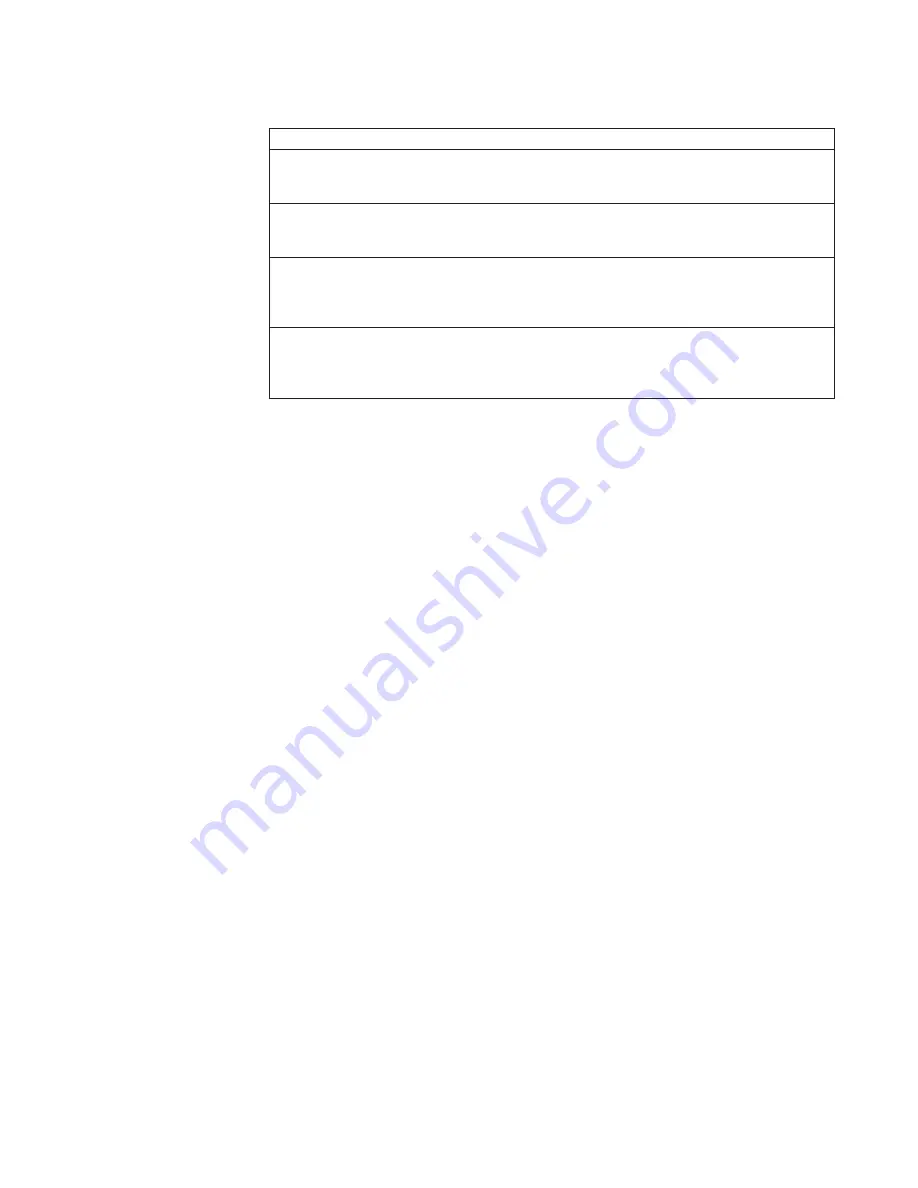
Table 3. Developer Area Controls
Using This Control:
Does This:
Toner Cartridge
1
Contains toner for the toner hopper.
Developer Mix Inlet
2
Supply opening for adding developer mix to the developer.
Developer Drain
Lever
3
Starts the developer mix drain process to move developer mix
from the developer into an external container for disposal.
Developer Run
Pushbutton
4
Starts the developer mix load process to move developer mix from
the developer inlet into the developer; also aids in removing used
developer mix from the developer.
Chapter 3. Functional Areas
21
Содержание INFO PRINT 3000
Страница 1: ...InfoPrint 3000 Operator s Guide S544 5564 01 IBM ...
Страница 2: ......
Страница 3: ...InfoPrint 3000 Operator s Guide S544 5564 01 IBM ...
Страница 6: ...iv InfoPrint 3000 Operator s Guide ...
Страница 10: ...viii InfoPrint 3000 Operator s Guide ...
Страница 12: ...x InfoPrint 3000 Operator s Guide ...
Страница 14: ...xii InfoPrint 3000 Operator s Guide ...
Страница 18: ...xvi InfoPrint 3000 Operator s Guide ...
Страница 24: ...Safety Notices xxii InfoPrint 3000 Operator s Guide ...
Страница 30: ...xxviii InfoPrint 3000 Operator s Guide ...
Страница 32: ...xxx InfoPrint 3000 Operator s Guide ...
Страница 46: ...14 InfoPrint 3000 Operator s Guide ...
Страница 86: ...54 InfoPrint 3000 Operator s Guide ...
Страница 126: ...20 Raise the transfer station 94 InfoPrint 3000 Operator s Guide ...
Страница 248: ...216 InfoPrint 3000 Operator s Guide ...
Страница 278: ...5 SELECT the Community Name procedure to configure additional SNMP parameters 246 InfoPrint 3000 Operator s Guide ...
Страница 322: ...290 InfoPrint 3000 Operator s Guide ...
Страница 324: ...292 InfoPrint 3000 Operator s Guide ...
Страница 328: ...296 InfoPrint 3000 Operator s Guide ...
Страница 342: ...310 InfoPrint 3000 Operator s Guide ...
Страница 345: ......
Страница 346: ...IBM Part Number 63H6618 File Number S370 4300 9370 16__ Printed in U S A S544 5564 01 63H6618 ...
















































