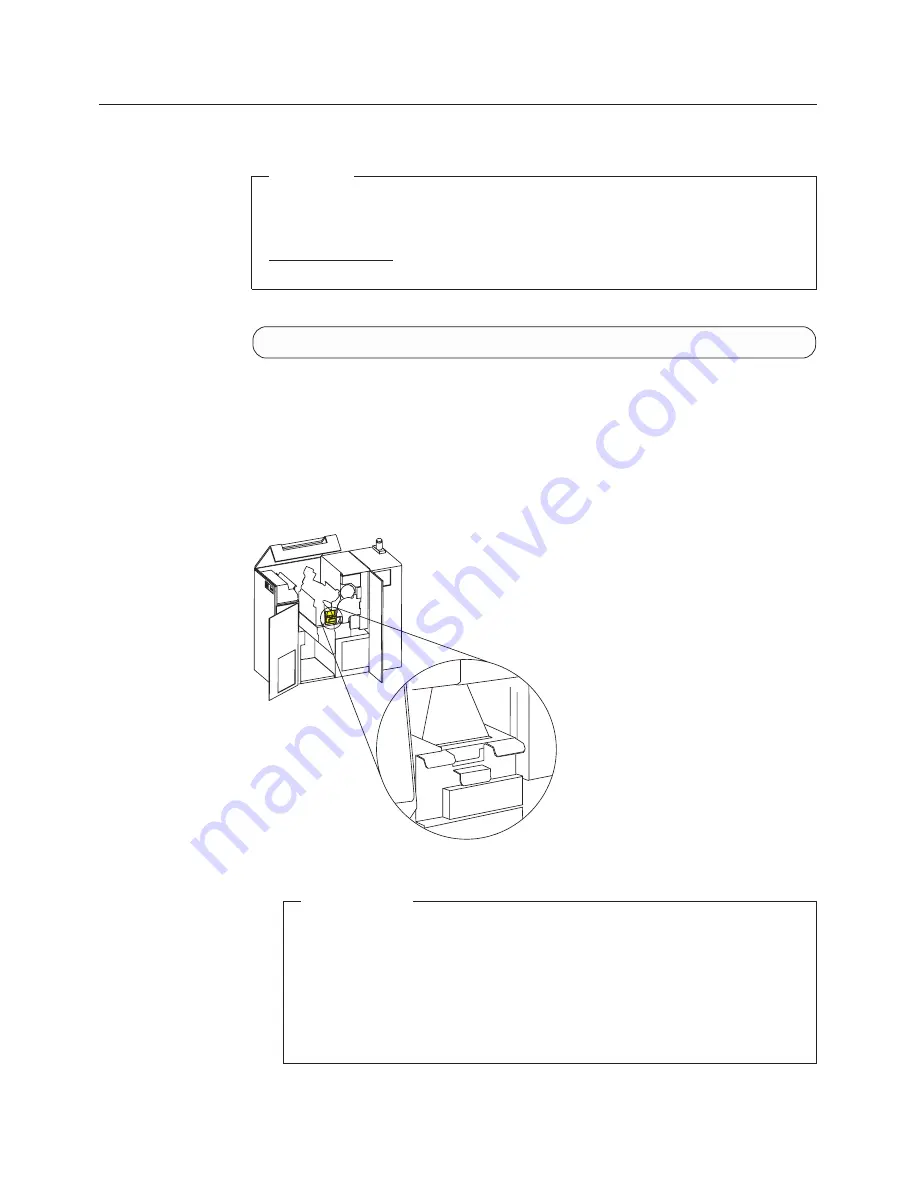
Changing the Toner Cartridge
Attention!
Do not switch power off to the printer during this procedure.
Using the wrong toner can cause serious print quality problems; this can
force a service call. See Table 15 on page 177 for the correct cartridge part
number.
Do this task when you see this message:
ADD TONER 0786
You need the following items when you add toner:
v
One cartridge of toner
v
Cloth or paper towels.
To add toner, do the following:
1.
Open the front right cover of the printer.
Operator Tips
v
Working with toner can be messy. You may want to spread papers on
the floor under the developer inlet to catch spills.
v
If you get toner on your hands, gently brush or blow it off, and avoid
touching your eyes or mouth.
v
If you get toner on your clothes, gently brush or blow it off. If that
does not remove all of the toner, wash the clothes with cold water. Hot
water or hot-process dry cleaning will fuse the toner to the fabric.
HC6OG011
182
InfoPrint 3000 Operator’s Guide
|
Содержание INFO PRINT 3000
Страница 1: ...InfoPrint 3000 Operator s Guide S544 5564 01 IBM ...
Страница 2: ......
Страница 3: ...InfoPrint 3000 Operator s Guide S544 5564 01 IBM ...
Страница 6: ...iv InfoPrint 3000 Operator s Guide ...
Страница 10: ...viii InfoPrint 3000 Operator s Guide ...
Страница 12: ...x InfoPrint 3000 Operator s Guide ...
Страница 14: ...xii InfoPrint 3000 Operator s Guide ...
Страница 18: ...xvi InfoPrint 3000 Operator s Guide ...
Страница 24: ...Safety Notices xxii InfoPrint 3000 Operator s Guide ...
Страница 30: ...xxviii InfoPrint 3000 Operator s Guide ...
Страница 32: ...xxx InfoPrint 3000 Operator s Guide ...
Страница 46: ...14 InfoPrint 3000 Operator s Guide ...
Страница 86: ...54 InfoPrint 3000 Operator s Guide ...
Страница 126: ...20 Raise the transfer station 94 InfoPrint 3000 Operator s Guide ...
Страница 248: ...216 InfoPrint 3000 Operator s Guide ...
Страница 278: ...5 SELECT the Community Name procedure to configure additional SNMP parameters 246 InfoPrint 3000 Operator s Guide ...
Страница 322: ...290 InfoPrint 3000 Operator s Guide ...
Страница 324: ...292 InfoPrint 3000 Operator s Guide ...
Страница 328: ...296 InfoPrint 3000 Operator s Guide ...
Страница 342: ...310 InfoPrint 3000 Operator s Guide ...
Страница 345: ......
Страница 346: ...IBM Part Number 63H6618 File Number S370 4300 9370 16__ Printed in U S A S544 5564 01 63H6618 ...
















































