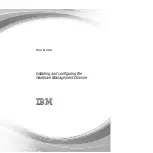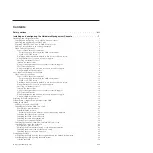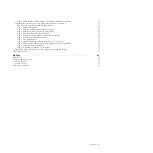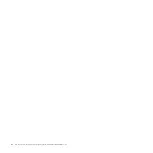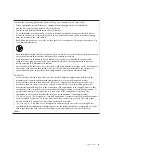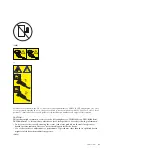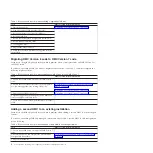Содержание Hardware Management Console
Страница 1: ...Power Systems Installing and configuring the Hardware Management Console...
Страница 2: ......
Страница 3: ...Power Systems Installing and configuring the Hardware Management Console...
Страница 8: ...vi Power Systems Installing and configuring the Hardware Management Console...
Страница 107: ......
Страница 108: ...Printed in USA...