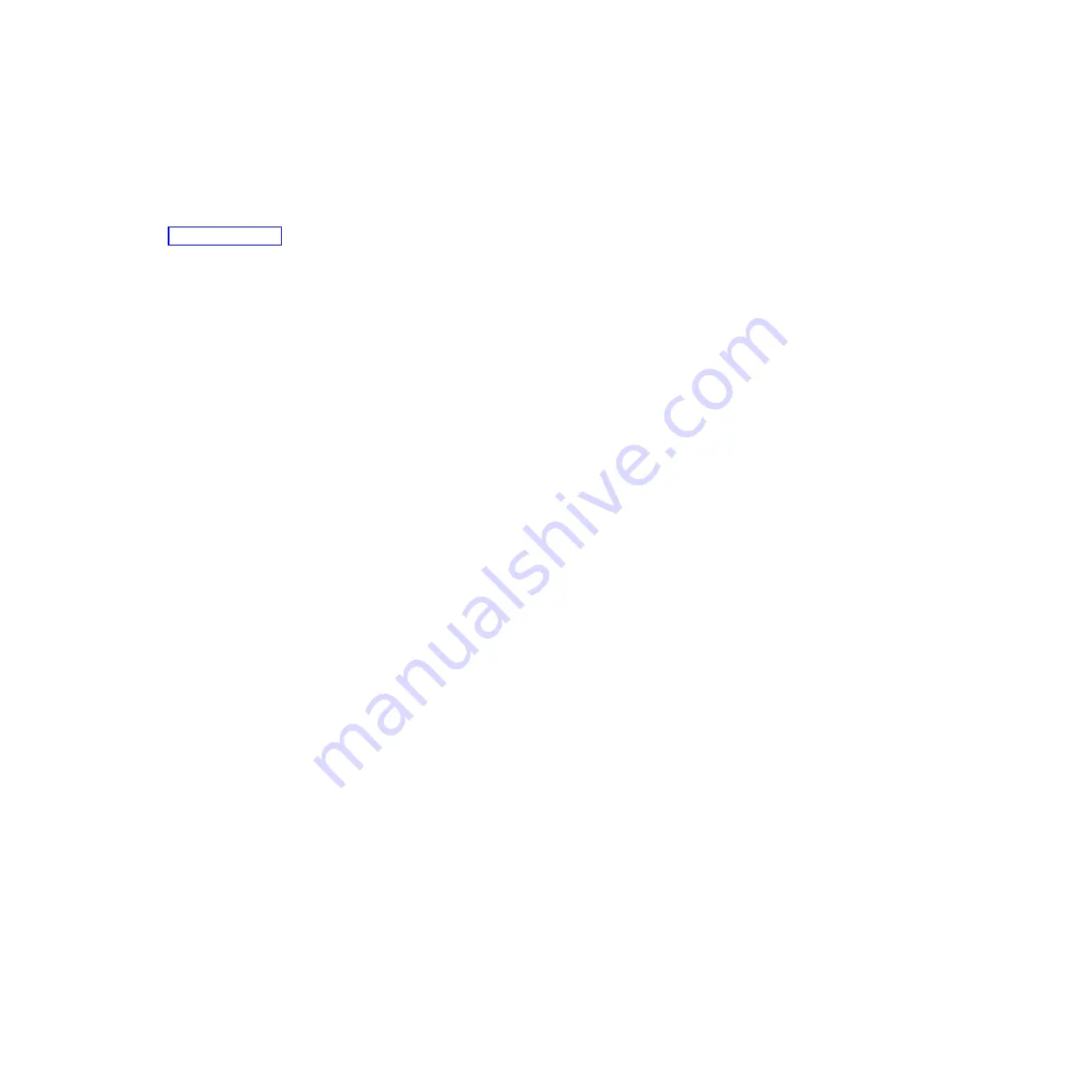
About this task
To begin the installation, complete the following tasks:
Procedure
1.
Read the Rack safety notices. This system is one Electronic Industries Alliance (EIA) unit high. An EIA
unit is 44.45 mm (1.75 in.) in height. The rack contains three mounting holes for each EIA unit of
height. This system unit therefore is 44.45 mm (1.5 in.) high and covers three mounting holes in the
rack.
2.
If necessary, remove the front and rear rack doors.
3.
Mark the location where the rails will be installed.
Marking the location
You might need to mark the installation location.
About this task
To mark the installation location, complete the following steps:
Procedure
1.
Face the front of the rack and work from the right side. Mark the middle hole of the EIA unit that
you are using for this system unit.
Note:
Use tape or a marker to mark the locations on the rack. You must identify the marked hole
from both the front and back of the rack.
2.
Mark the location next to the middle hole of the EIA unit on the left side of the rack.
3.
Go to the back of the rack. On the right side, find the EIA unit that corresponds to the EIA unit
marked on the front of the rack.
4.
Mark the middle hole of the EIA unit.
5.
Mark the corresponding holes on the left side of the rack.
6.
Continue to the next section.
Attaching the inner glides to the system
Using the screws that are provided in the rack kit, attach the inner glides to the sides of the system.
See the instructions included with the rack kit for details.
Attaching the mounting rails to the rack and installing the system onto
the rails
Learn about attaching mounting rails to the rack and installing the system onto the rails.
About this task
Note:
To avoid rail failure and potential danger to yourself and to the unit, ensure that you have the
correct rails and fittings for your rack. If your rack has square support flange holes or screw-thread
support flange holes, ensure that the rails and fittings match the support flange holes that are used on
your rack. Do not install mismatched hardware by using washers or spacers. If you do not have the
correct rails and fittings for your rack, contact your IBM reseller.
Procedure
1.
You might need to attach the mounting rails to the rack. See the instructions included with the rack
kit for details about attaching the mounting rails.
Installing the IBM FlashSystem 810
3
Содержание FlashSystem 810
Страница 1: ...IBM FlashSystem Installing the IBM FlashSystem 810 GI11 9894 04...
Страница 2: ......
Страница 3: ...IBM FlashSystem Installing the IBM FlashSystem 810 GI11 9894 04...
Страница 6: ...iv IBM FlashSystem Installing the IBM FlashSystem 810...
Страница 36: ...24 IBM FlashSystem Installing the IBM FlashSystem 810...
Страница 37: ......
Страница 38: ...Part Number 00DH781 Printed in USA GI11 9894 04 1P P N 00DH781...
















































