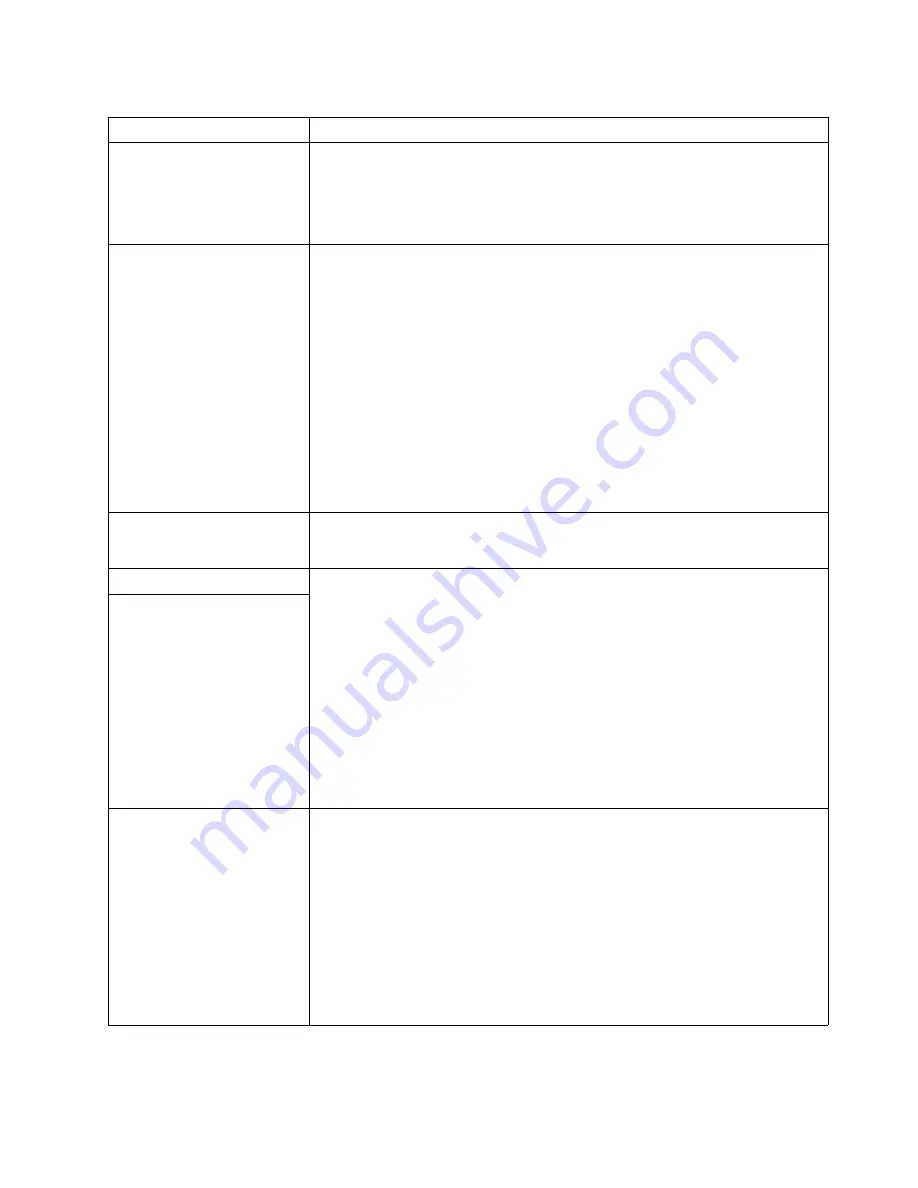
46
xSeries 440:Troubleshooting Guide
The monitor works when you
turn on the server but goes
blank when you start some
application programs.
Verify that:
1.
The primary monitor cable is connected to the server.
2.
You installed the necessary device drivers for the applications.
If the items above are correct and the screen remains blank, call for service.
The screen is wavy,
unreadable, rolling, distorted, or
has screen jitter.
If the monitor self-tests show the monitor is working properly, consider the location of
the monitor. Magnetic fields around other devices (such as transformers, appliances,
fluorescent lights, and other monitors) can cause screen jitter or wavy, unreadable,
rolling, or distorted screen images. If this happens, turn off the monitor. (Moving a
color monitor while it is turned on might cause screen discoloration.) Then move the
device and the monitor at least 305 mm (12 in.) apart. Turn on the monitor.
Notes:
1.
To prevent diskette drive read/write errors, be sure the distance between
monitors and diskette drives is at least 76 mm (3 in.).
2.
Non-IBM monitor cables might cause unpredictable problems.
3.
An enhanced monitor cable with additional shielding is available for the 9521 and
9527 monitors. For information about the enhanced monitor cable, contact your
IBM reseller or IBM marketing representative.
If the problem remains, call for service.
Wrong characters appear on
the screen.
If the wrong language is displayed, update the BIOS code with the correct language.
If the problem remains, call for service.
Option problems
Verify that:
1.
The option is designed for the server. See the “Server Support” flowchart for
information about obtaining ServerProven
®
compatibility information from the
World Wide Web.
2.
You followed the installation instructions that came with the option.
3.
The option is installed correctly.
4.
You have not loosened any other installed options or cables.
5.
You updated the configuration information in the Configuration/Setup Utility
program. Whenever memory or an option is changed, you must update the
configuration.
Note:
If you just installed a microprocessor, ensure that you installed the VRM that
came in the microprocessor option.
If the problem remains, call for service.
An IBM option that was just
installed does not work.
An IBM option that used to work
does not work now.
Verify that all of the option hardware and cable connections are secure.
If the option comes with its own test instructions, use those instructions to test the
option.
If the failing option is a SCSI option, verify that:
1.
The cables for all external SCSI options are connected correctly.
2.
The last option in each SCSI chain, or the end of the SCSI cable, is terminated
correctly.
3.
Any external SCSI option is turned on. You must turn on an external SCSI option
before turning on the server.
If the problem remains, call for service.
Table 5. Troubleshooting charts (continued)
Symptom
Suggested action
Содержание eserver xSeries 440
Страница 1: ...Troubleshooting Guide xSeries 440 Type 8687...
Страница 2: ......
Страница 3: ...IBM xSeries 440 Troubleshooting Guide SC59 P651 50...
Страница 12: ...x xSeries 440 Troubleshooting Guide...
Страница 73: ......
Страница 74: ...IBM Part Number 59P6515 Printed in U S A 59P6515...
















































