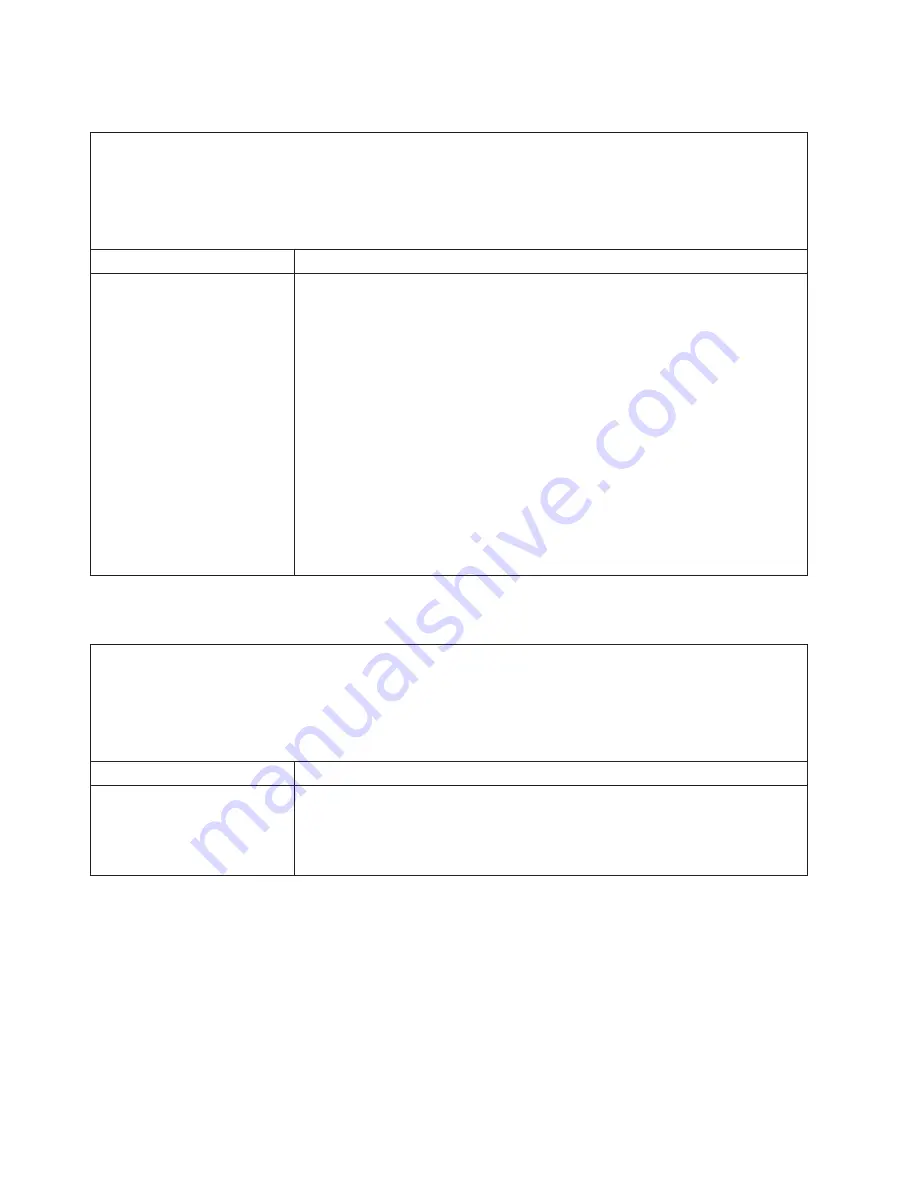
Memory
problems
v
Follow
the
suggested
actions
in
the
order
in
which
they
are
listed
in
the
Action
column
until
the
problem
is
solved.
v
See
Chapter
3,
“Parts
listing,
Type
7981
and
1884,”
on
page
53
to
determine
which
components
are
customer
replaceable
units
(CRU)
and
which
components
are
field
replaceable
units
(FRU).
v
If
an
action
step
is
preceded
by
“(Trained
service
technician
only),”
that
step
must
be
performed
only
by
a
trained
service
technician.
Symptom
Action
The
amount
of
system
memory
that
is
displayed
is
less
than
the
amount
of
installed
physical
memory.
1.
Make
sure
that:
v
The
memory
modules
are
seated
correctly.
v
You
have
installed
the
correct
type
of
memory.
v
If
you
changed
the
memory,
you
updated
the
memory
configuration
in
the
Configuration/Setup
Utility
program.
v
All
banks
of
memory
are
enabled.
The
blade
server
might
have
automatically
disabled
a
memory
bank
when
it
detected
a
problem,
or
a
memory
bank
might
have
been
manually
disabled.
2.
Check
BMC
log
for
error
message
289:
v
If
a
DIMM
was
disabled
by
a
system-management
interrupt
(SMI),
replace
the
DIMM.
v
If
a
DIMM
was
disabled
by
the
user
or
by
POST,
run
the
Configuration/Setup
Utility
program
and
enable
the
DIMM.
3.
Reseat
the
DIMM.
4.
Replace
the
DIMM.
5.
(Trained
service
technician
only)
Replace
the
system
board
assembly.
Microprocessor
problems
v
Follow
the
suggested
actions
in
the
order
in
which
they
are
listed
in
the
Action
column
until
the
problem
is
solved.
v
See
Chapter
3,
“Parts
listing,
Type
7981
and
1884,”
on
page
53
to
determine
which
components
are
customer
replaceable
units
(CRU)
and
which
components
are
field
replaceable
units
(FRU).
v
If
an
action
step
is
preceded
by
“(Trained
service
technician
only),”
that
step
must
be
performed
only
by
a
trained
service
technician.
Symptom
Action
The
blade
server
emits
a
continuous
beep
during
POST,
indicating
that
the
startup
(boot)
microprocessor
is
not
working
correctly.
1.
(Trained
service
technician
only)
Reseat
microprocessor
1.
2.
(Trained
service
technician
only)
Replace
microprocessor
1.
30
BladeCenter
HS20
Type
7981
and
1884:
Problem
Determination
and
Service
Guide
Содержание eServer BladeCenter HS20 Type 8832
Страница 1: ...BladeCenter HS20 Type 7981 and 1884 Problem Determination and Service Guide ...
Страница 2: ......
Страница 3: ...BladeCenter HS20 Type 7981 and 1884 Problem Determination and Service Guide ...
Страница 8: ...vi BladeCenter HS20 Type 7981 and 1884 Problem Determination and Service Guide ...
Страница 16: ...xiv BladeCenter HS20 Type 7981 and 1884 Problem Determination and Service Guide ...
Страница 68: ...52 BladeCenter HS20 Type 7981 and 1884 Problem Determination and Service Guide ...
Страница 98: ...82 BladeCenter HS20 Type 7981 and 1884 Problem Determination and Service Guide ...
Страница 110: ...94 BladeCenter HS20 Type 7981 and 1884 Problem Determination and Service Guide ...
Страница 111: ......
Страница 112: ... Part Number 31R1716 Printed in USA 1P P N 31R1716 ...
















































