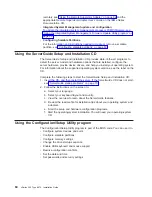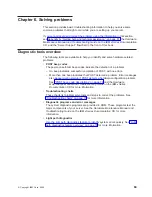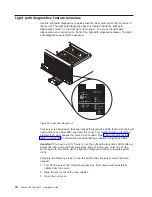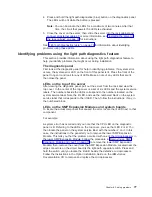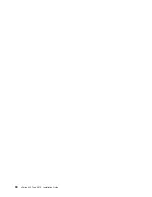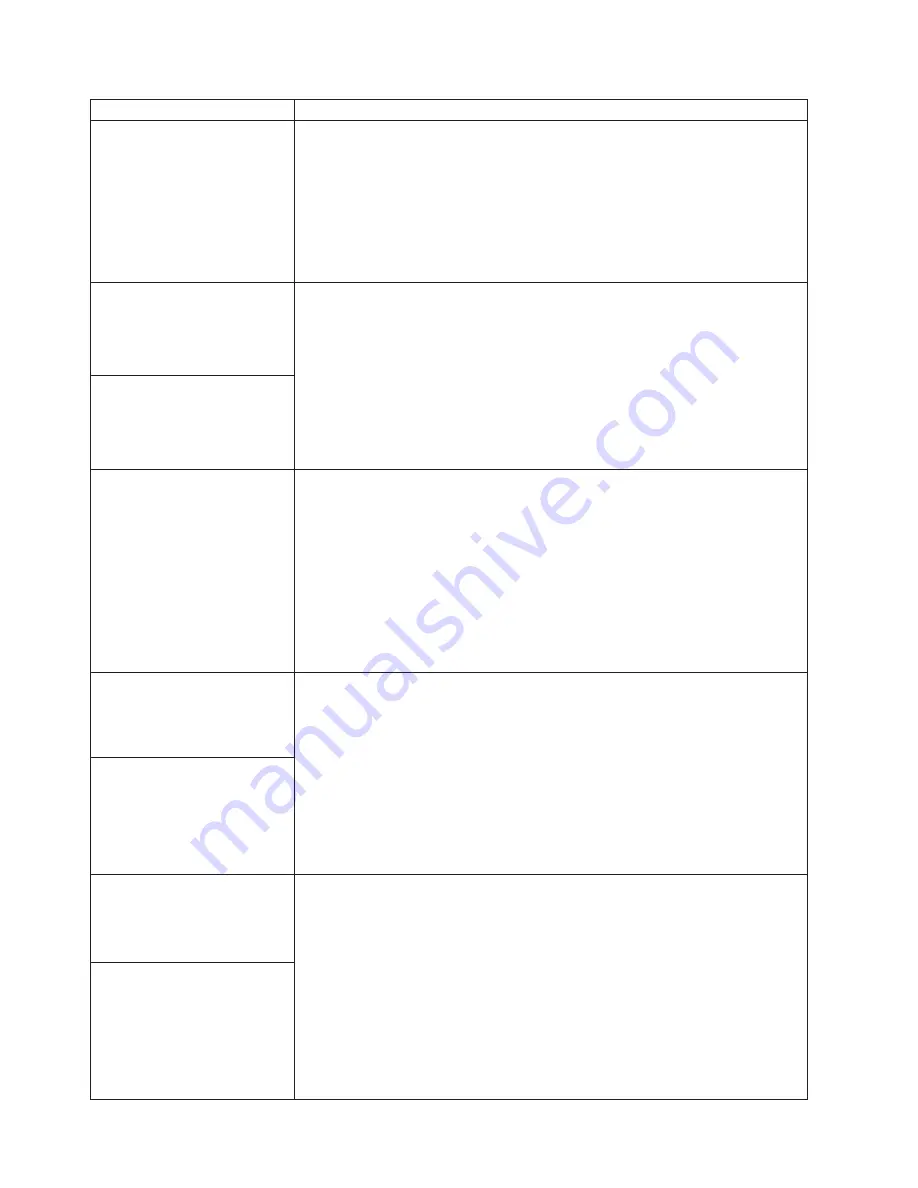
Device
Suggested
action
The
mouse
or
pointing
device
does
not
work.
v
Verify
that
the
mouse
or
pointing-device
cable
is
securely
connected
and
the
device
drivers
are
installed
correctly.
v
Try
using
another
mouse
or
pointing
device.
Note:
When
two
servers
are
connected
in
a
16-way
configuration,
the
DVD-ROM,
diskette
drive,
keyboard
port,
USB
ports
(except
for
Remote
Supervisor
Adapter
II-EXA
functionality),
mouse,
and
video
are
disabled
on
the
secondary
server.
If
the
problem
remains,
call
for
service.
USB
Keyboard,
mouse,
or
pointing-device
v
Make
sure
that
the
keyboard
USB
cable
is
properly
connected
to
the
server.
v
Make
sure
that
the
server
and
the
monitor
are
turned
on.
v
Ensure
that
the
USB
mouse
and
keyboard
support
are
enabled
in
BIOS.
v
Try
using
another
keyboard.
Note:
When
two
servers
are
connected
in
a
16-way
configuration,
the
DVD-ROM,
diskette
drive,
keyboard
port,
USB
ports
(except
for
Remote
Supervisor
Adapter
II-EXA
functionality),
mouse,
and
video
are
disabled
on
the
secondary
server.
If
the
problem
remains,
call
for
service.
All
or
some
keys
on
the
keyboard
do
not
work.
The
USB
mouse
or
USB
pointing
device
does
not
work.
v
Make
sure
that
the
mouse
or
pointing-device
USB
cable
is
properly
connected
to
the
server.
v
Make
sure
that
the
server
and
the
monitor
are
turned
on.
v
Ensure
that
the
USB
mouse
and
keyboard
support
are
enabled
in
BIOS.
v
Try
using
another
mouse
or
pointing
device.
Note:
When
two
servers
are
connected
in
a
16-way
configuration,
the
DVD-ROM,
diskette
drive,
keyboard
port,
USB
ports
(except
for
Remote
Supervisor
Adapter
II-EXA
functionality),
mouse,
and
video
are
disabled
on
the
secondary
server.
If
the
problem
remains,
call
for
service.
Memory
Verify
that:
v
The
memory
modules
are
seated
properly.
v
You
have
installed
the
correct
type
of
memory.
v
If
you
changed
the
memory,
the
memory
configuration
has
been
updated
in
the
Configuration/Setup
Utility
program.
v
All
DIMM
slots
are
enabled.
The
server
might
have
automatically
disabled
a
DIMM
slot
if
it
detected
a
problem,
or
a
DIMM
slot
might
have
been
manually
disabled.
v
Memory
mirroring
is
disabled.
If
memory
mirroring
is
enabled,
only
half
of
the
installed
memory
will
be
displayed.
If
the
problem
remains,
call
for
service.
The
amount
of
memory
displayed
is
less
than
the
amount
of
memory
installed.
Monitor
Verify
that:
v
The
primary
monitor
cable
is
connected
to
the
video
port.
v
You
installed
the
necessary
device
drivers
for
the
applications.
Note:
When
two
servers
are
connected
in
a
16-way
configuration,
the
DVD-ROM,
diskette
drive,
keyboard
port,
USB
ports
(except
for
Remote
Supervisor
Adapter
II-EXA
functionality),
mouse,
and
video
are
disabled
on
the
secondary
server.
Some
IBM
monitors
have
their
own
self-tests.
If
you
suspect
a
problem
with
your
monitor,
see
the
information
that
comes
with
the
monitor
for
adjusting
and
testing
instructions.
If
the
problem
remains,
call
for
service.
The
monitor
works
when
you
turn
on
the
server,
but
goes
blank
when
you
start
some
application
programs.
72
xSeries
445
Type
8870:
Installation
Guide
Содержание eServer 445 xSeries
Страница 3: ...xSeries 445 Type 8870 Installation Guide ERserver ...
Страница 62: ...50 xSeries 445 Type 8870 Installation Guide ...
Страница 70: ...58 xSeries 445 Type 8870 Installation Guide ...
Страница 78: ...66 xSeries 445 Type 8870 Installation Guide ...
Страница 80: ...68 xSeries 445 Type 8870 Installation Guide ...
Страница 92: ...80 xSeries 445 Type 8870 Installation Guide ...
Страница 122: ...110 xSeries 445 Type 8870 Installation Guide ...
Страница 123: ......
Страница 124: ... Part Number 02R2783 Printed in USA 1P P N 02R2783 ...