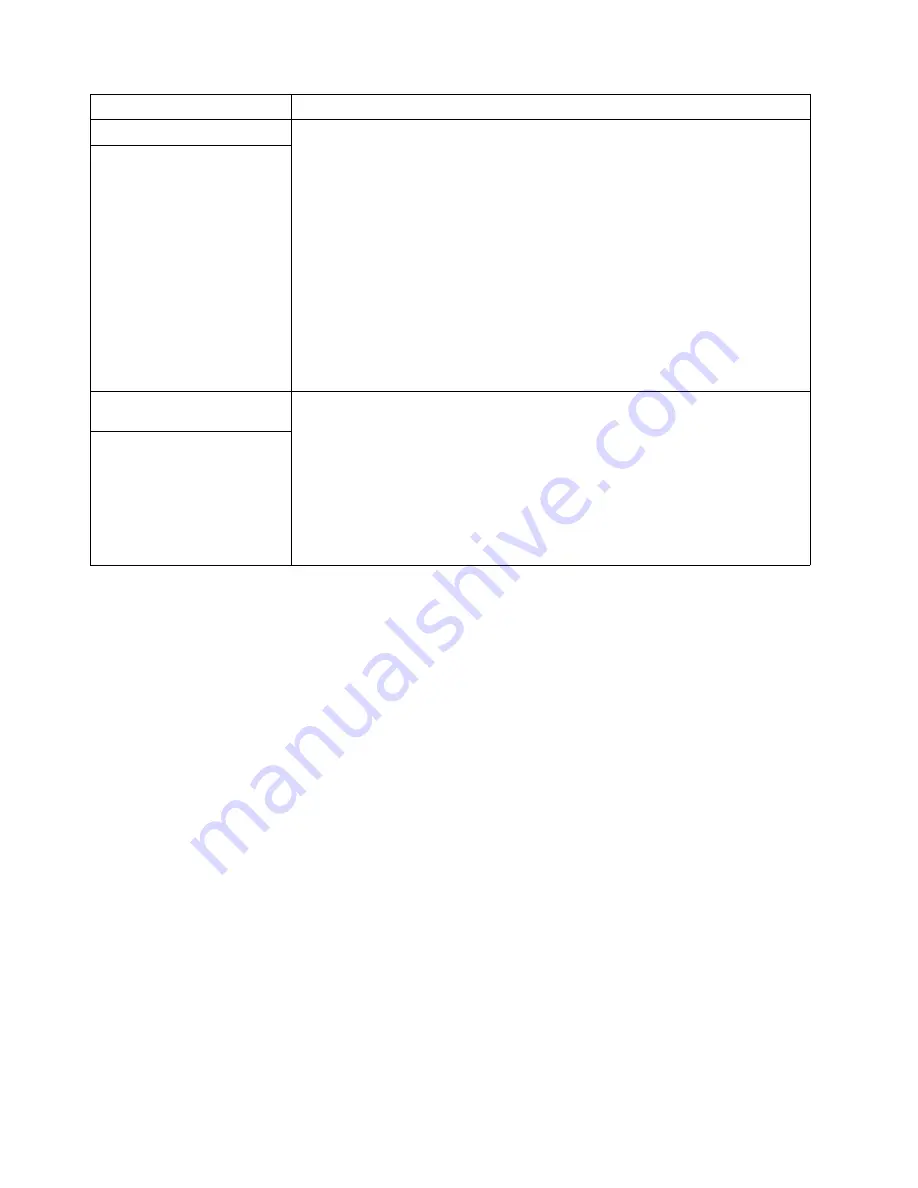
Chapter 6. Solving Problems
73
Troubleshooting an Ethernet controller
This section provides troubleshooting information for problems that might occur with
an 10/100 Mbps Ethernet controller.
Network connection problems
If an Ethernet controller cannot connect to the network, check the following:
•
Make sure that the cable is installed correctly.
The network cable must be securely attached at all connections. If the cable is
attached but the problem persists, try a different cable.
If you set the Ethernet controller to operate at 100 Mbps, you must use Category
5 cabling.
If you directly connect two workstations (without a hub), or if you are not using a
hub with X ports, use a crossover cable.
Note: To determine whether a hub has an X port, check the port label. If the label
contains an X, the hub has an X port.
•
Determine if the hub supports auto-negotiation. If not, try configuring the
integrated Ethernet controller manually to match the speed and duplex mode of
the hub.
•
Make sure that you are using the correct device drivers, supplied with your server.
•
Check for operating system-specific causes for the problem.
•
Make sure that the device drivers on the client and server are using the same
protocol.
•
Test the Ethernet controller.
How you test the Ethernet controller depends on which operating system you are
using (see the Ethernet controller device driver README file).
Software problem
To determine if problems are caused by the software, verify that:
1.
Your server has the minimum memory requirements needed to use the software.
For memory requirements, refer to the information that comes with the software.
Note:
If you have just installed an adapter or memory, you might have a
memory address conflict.
2.
The software is designed to operate on your server.
3.
Other software works on your server.
4.
The software that you are using works on another system.
If you received any error messages when using the software program, refer to the
information that comes with the software for a description of the messages and
solutions to the problem.
If the items above are correct and the problem remains, contact your place of
purchase.
Suspected software problem.
Universal Serial Bus (USB)
port problems
Verify that:
1.
You are not trying to use an USB device during POST if you have a standard
(non-USB) keyboard attached to the keyboard port.
Note:
If a standard (non-USB) keyboard is attached to the keyboard port, then
the USB is disabled and no USB device will work during POST.
2.
The correct USB device driver is installed.
3.
Your operating system supports USB devices.
If the problem still exists, call for service.
A USB device does not work.
Device
Suggested action
Содержание eServer 380 xSeries
Страница 1: ...User s Reference xSeries 380 ...
Страница 2: ......
Страница 3: ...IBM xSeries 380 User s Reference SC06 P464 70 ...
Страница 13: ...Contents xi Index 93 ...
Страница 14: ...xii IBM xSeries 380 User s Reference ...
Страница 18: ...4 xSeries 380 User s Reference ...
Страница 28: ...14 xSeries 380 User s Reference ...
Страница 68: ...54 xSeries 380 User s Reference ...
Страница 110: ...96 IBM xSeries 380 User s Reference ...
Страница 111: ......
Страница 112: ...IBM Part Number 06P4913 Printed in the United States of America 6P4913 ...
















































