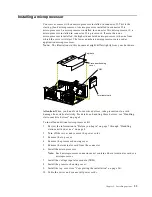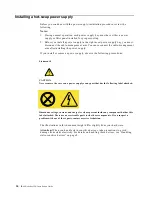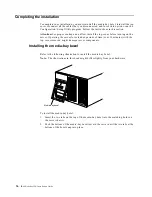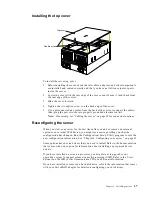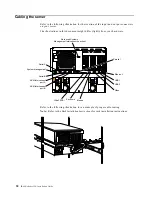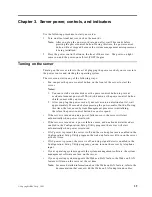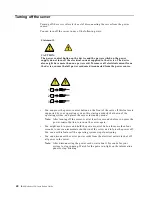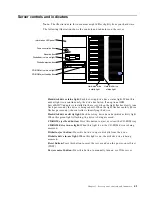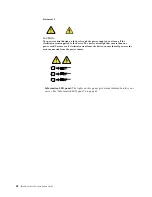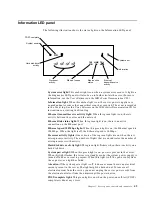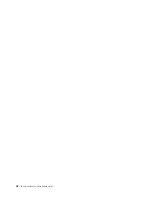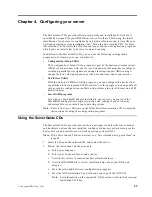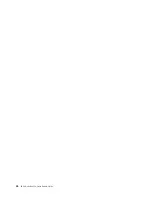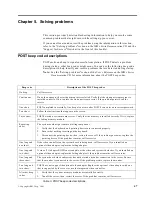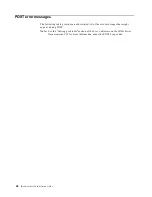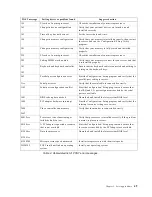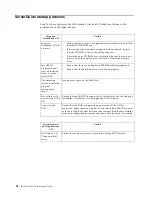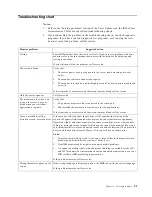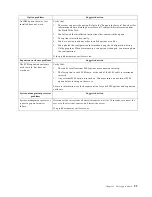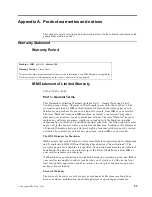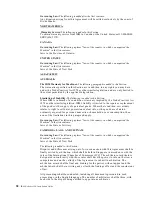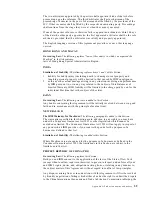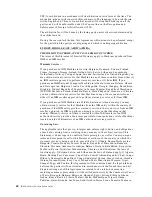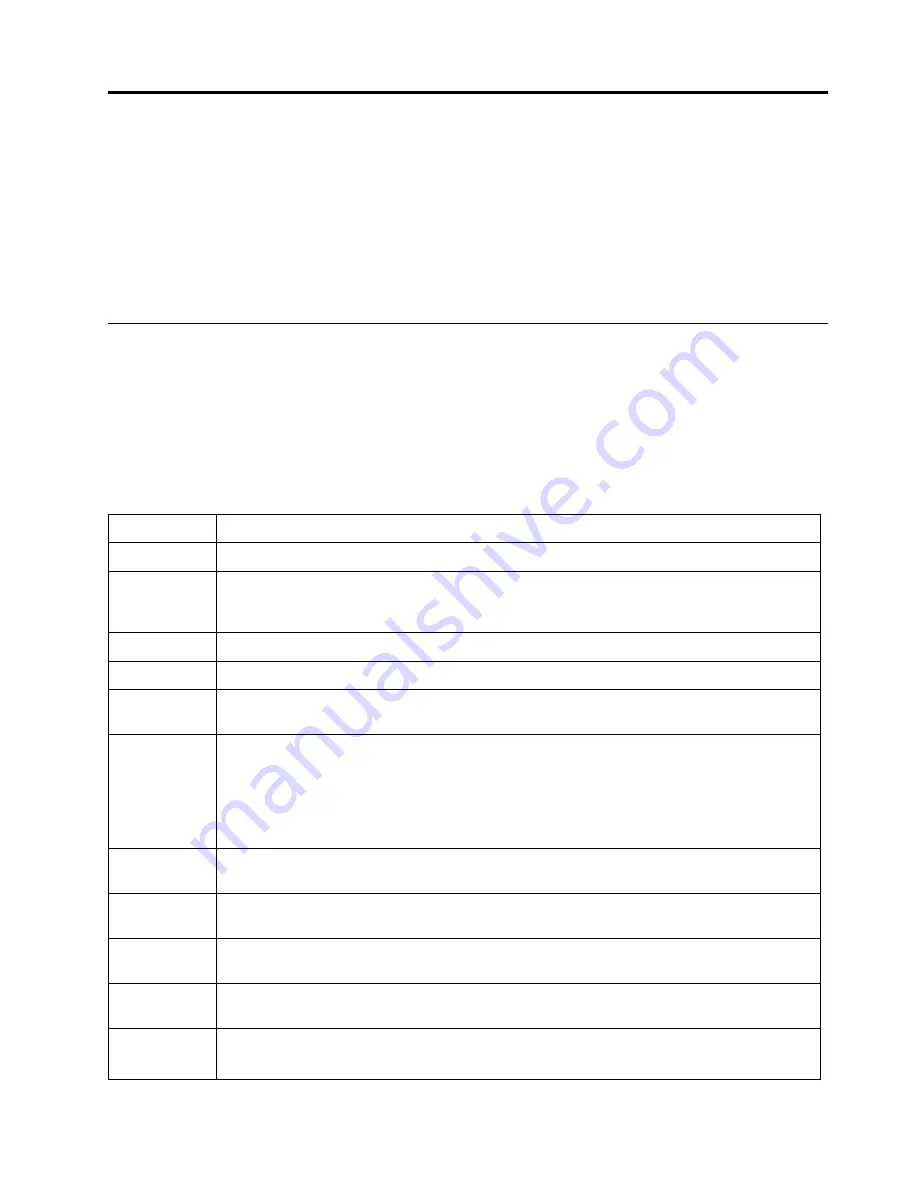
© Copyright IBM Corp. 2001
47
Chapter 5. Solving problems
This section provides basic troubleshooting information to help you resolve some
common problems that might occur while setting up your server.
If you cannot locate and correct the problem using the information in this section,
refer to the " Solving problems" section on the IBM xSeries Documentation CD and the
"Support for Servers" flowchart in the front of this booklet.
POST beep code descriptions
POST emits one beep to signal successful completion. If POST detects a problem
during startup, other beep codes might occur. You can use the following beep code
descriptions to help identify and resolve problems that are detected during startup.
Note:
See the "Solving problems" section of the User’s Reference on the IBM xSeries
Documentation CD for more information about the POST beep codes.
Beep code
Descriptions of the POST beep codes
No beep
Call for service.
Continuous
If no video appears, the startup microprocessor failed. Verify that the startup microprocessor is
installed correctly. If it is, replace the startup microprocessor. If the problem persists, call for
service.
One short
POST completed successfully. One beep also occurs after POST if you enter an incorrect password.
Two short
Follow the instructions that appear on the screen.
Three short
POST detected a system memory error. Verify that the memory is installed correctly. If it is, replace
the failing memory module.
Repeating
short
The system board might contain a failing component.
1.
Verify that the keyboard and pointing devices are connected properly.
2.
Ensure that nothing is resting on the keyboard.
3.
Disconnect the pointing device; then, restart the server. If the problem goes away, replace the
pointing device. If the problem remains, call for service.
One long and
one short
If the video controller on the system board is being used, call for service. If you installed an
optional video adapter, replace the failing adapter.
One long and
two short
A video I/O adapter ROM is not readable, or the video subsystem is defective. If you installed an
optional video adapter, replace the failing adapter. If the problem remains, call for service.
One long and
three short
The system-board video subsystem has not detected a monitor connection to the server. Ensure
that the monitor is connected to the server. If the problem persists, replace the monitor.
Two long and
two short
POST does not support the optional video adapter. Replace the optional video adapter with one
that is supported by the server or use the integrated video controller.
All other beep
codes
1.
Verify that the system memory modules are installed correctly.
2.
Tun off the server; then, restart the server. If the problem remains, call for service.
Table 3. POST beep code descriptions.
Содержание eServer 250 xSeries
Страница 3: ...IBM IBM xSeries 250 Installation Guide SC21 P901 90 ...
Страница 6: ...iv IBM xSeries 250 Installation Guide ...
Страница 12: ...x IBM xSeries 250 Installation Guide ...
Страница 18: ...6 IBM xSeries 250 Installation Guide ...
Страница 56: ...44 IBM xSeries 250 Installation Guide ...
Страница 58: ...46 IBM xSeries 250 Installation Guide ...
Страница 66: ...54 IBM xSeries 250 Installation Guide ...
Страница 83: ......
Страница 84: ...IBM Part Number 21P9019 Printed in the United States of America 21P9 19 ...