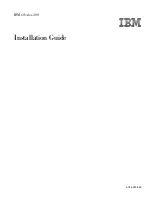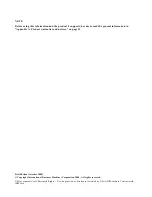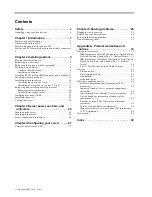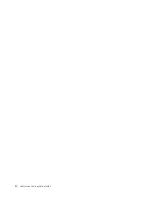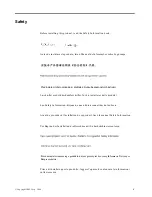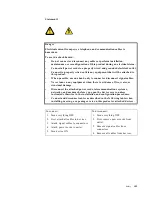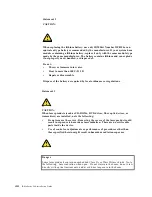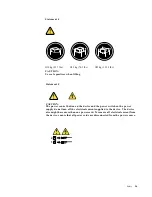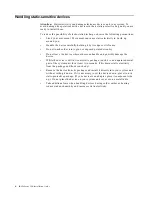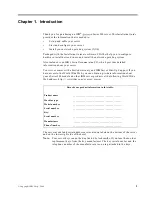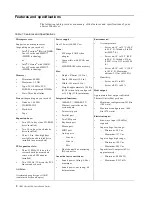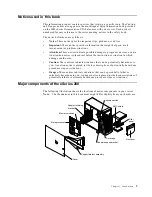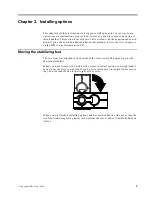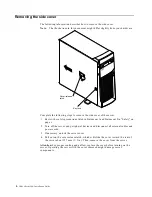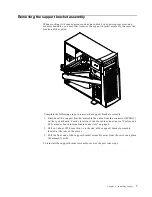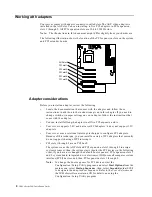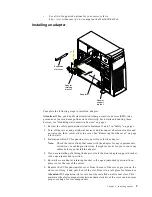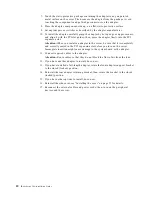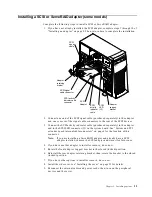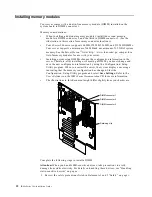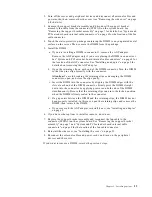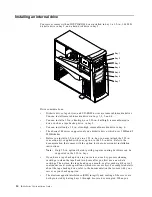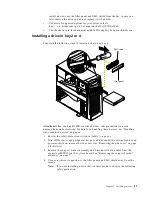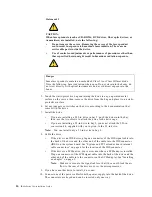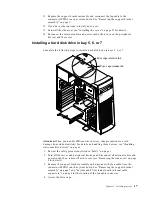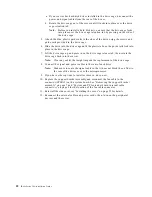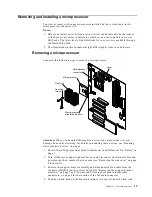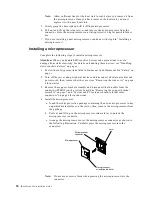© Copyright IBM Corp. 2000
5
Chapter 2. Installing options
This chapter provides instructions to help you install options in your server. Some
option-removal instructions are provided, in case you need to remove one option to
install another. This section is for all users, but is written with the experienced user in
mind. If you need more detailed installation information, refer to the User’s Reference
on the IBM xSeries Documentation CD.
Moving the stabilizing feet
The two front feet attached to the bottom of the server rotate 90 degrees to provide
additional stability.
When you need to access the inside of the server, to install options, you might find it
easier to lay the server on its side. If you do so, rotate the feet in towards the server, so
they do not break off due to the weight of the server.
When you are finished installing options and have reinstalled the side cover, turn the
two front stabilizing feet a quarter turn out from the server and set it carefully back on
its feet.
Содержание eServer 200 xSeries
Страница 3: ...IBM IBM xSeries 200 Installation Guide SC06 P458 90...
Страница 6: ...iv IBM xSeries 200 Installation Guide...
Страница 60: ...48 IBM xSeries 200 Installation Guide...
Страница 63: ......
Страница 64: ...IBM Part Number 06P4589 Printed in the United States of America 6P4589...