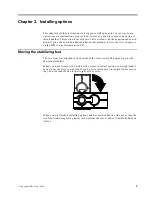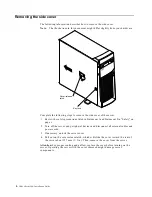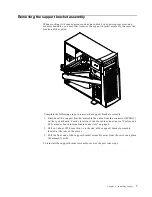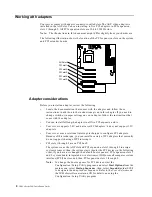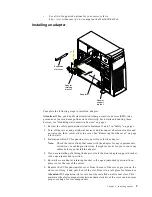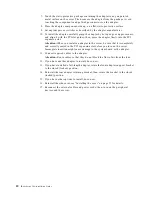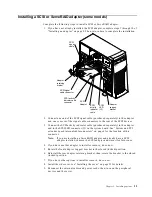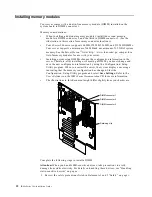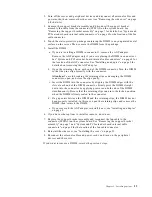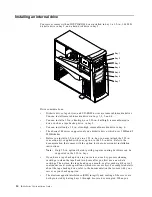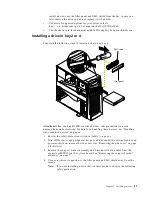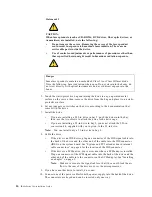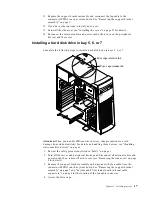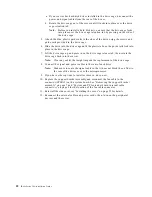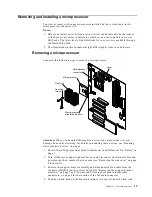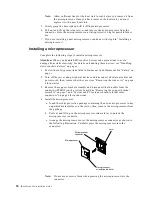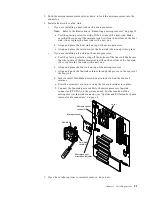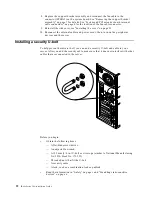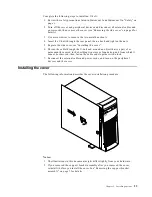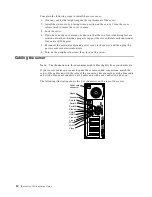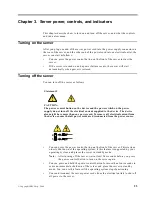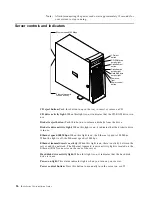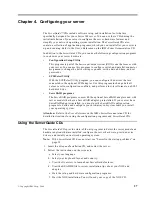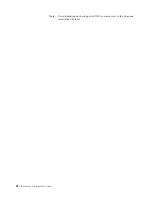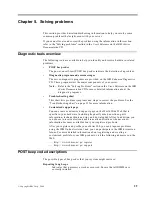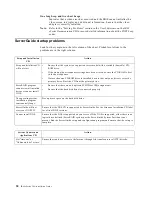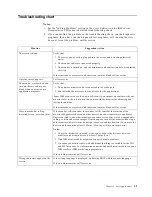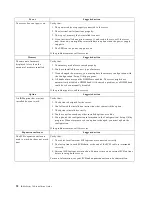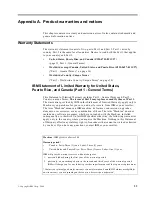18
IBM xSeries 200: Installation Guide
a. If your server has hard disk drives installed in the drive cage, disconnect the
power and signal cables from the rear of the drives.
b. Rotate the drive cage out of the server until it locks into place over the drive
cage retention tab.
Note:
Before you install a hard disk drive, ensure that the drive cage locks
into place over the drive cage retention tab by pressing on the side of
the drive cage.
5. Attach the blue, plastic guide rails to the sides of the drive using the screws and
guide rails provided in the drive cage.
6. Slide the drive into the drive cage until the plastic tabs on the guide rails lock into
place in the drive cage.
7. Lift the drive cage up and press in on the drive cage release tab; then, rotate the
drive cage back into the server.
Note:
Clear any cables that might impede the replacement of the drive cage.
8. Connect the signal and power cables to the rear of each drive.
Note:
Make sure to route the signal cable so that it does not block the air flow to
the rear of the drives or over the microprocessor.
9. If you have other options to install or remove, do so now.
10. Replace the support bracket assembly and reconnect the fan cable to the
connector (SYSFA3) on the system board. See “Removing the support bracket
assembly” on page 7 and “System and PCI extender board internal cable
connectors” on page 4 for the location of the fan cable connector.
11. Reinstall the side cover, see “Installing the cover” on page 23 for details.
12. Reconnect the external cables and power cords; then, turn on the peripheral
devices and the server.
Содержание eServer 200 xSeries
Страница 3: ...IBM IBM xSeries 200 Installation Guide SC06 P458 90...
Страница 6: ...iv IBM xSeries 200 Installation Guide...
Страница 60: ...48 IBM xSeries 200 Installation Guide...
Страница 63: ......
Страница 64: ...IBM Part Number 06P4589 Printed in the United States of America 6P4589...