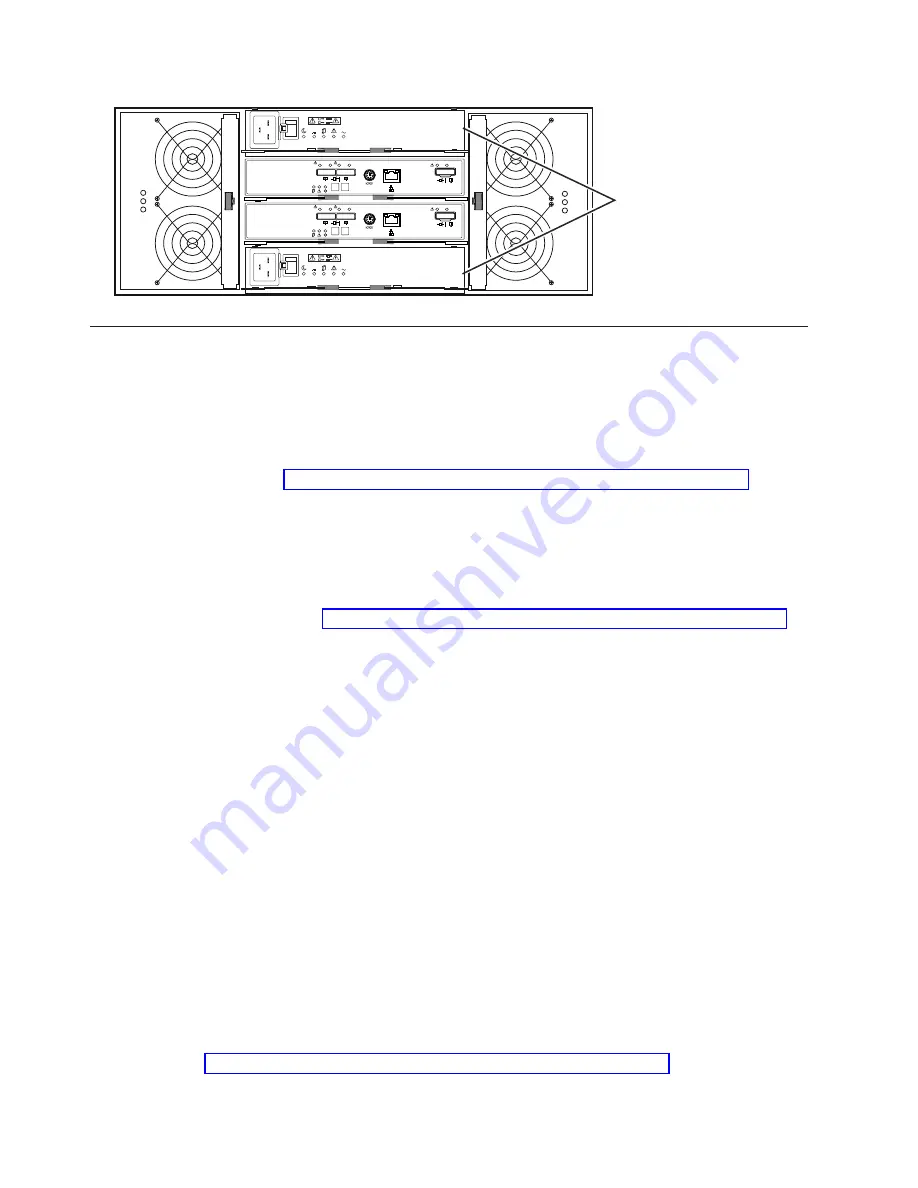
Power
s
upplie
s
dc
s
q
0006
1
2
Ln
k
Ln
k
Ln
k
Ln
k
ID/Dia
g
Ln
k
Ln
k
8 8
1
2
Ln
k
Ln
k
Ln
k
Ln
k
ID/Dia
g
Ln
k
Ln
k
8 8
AC
DC
2
1
I
O
AC
DC
2
1
I
O
Installing the software
There are two types of computers that are associated with the storage subsystem.
Hosts
send
input/output (I/O) to the storage subsystem LUNs.
Management stations
manage the storage subsystem.
A computer can function as a host, a management station, or both. Use this section to install the IBM
System Storage DS Storage Manager software on a management station or a host.
Note:
The latest version of the Storage Manager software for your operating system is on the IBM
Support Web site. See “Obtaining information from the IBM Support Web site” on page 18 for
more information. The version of the software on the
DS Storage Manager
DVD that came with
your storage subsystem might not be the latest version.
Installing the Storage Manager on a management station
To install the Storage Manager software on a management workstation, complete the following steps:
1.
If you have access to the Internet, download the latest version of the Storage Manager software from
the IBM Support Web site (see “Obtaining information from the IBM Support Web site” on page 18
for more information). If you do not have Internet access, insert the
DS Storage Manager
DVD on the
management workstation and locate the applicable directory for your operating system.
Note:
The type of operating system that the management station runs is the directory that you must
locate on the
DS Storage Manager
DVD. For more information, see the operating-system and
device-river readme files on the
DS Storage Manager
DVD.
2.
Double-click the Storage Manager executable file. Follow the instructions in the setup wizard, and
ensure that you select one of the following options when you are prompted:
v
Click
Management Station
if the computer will be used only as a management station.
v
Click
Typical (full installation)
if the computer will be used as a management station and a host.
3.
If this computer is the only computer designated as a monitor, select
Automatically Start Monitor
when you are prompted.
Note:
If additional computers will manage the storage subsystem, do not click
Automatically Start
Monitor
when you set up those additional computers. Instead, click
Do Not Automatically
Start the Monitor
when you are prompted. Otherwise, multiple alert notifications will be sent
when there are problems with the storage subsystem.
Installing software on a host
To install the software on a host, complete the following steps:
1.
Check the host bus adapter (HBA) BIOS and device-driver versions for your current HBAs. If
necessary, update them to the current level shown on the IBM Support Web site before you install the
software (see “Obtaining information from the IBM Support Web site” on page 18 for more
information).
16






































