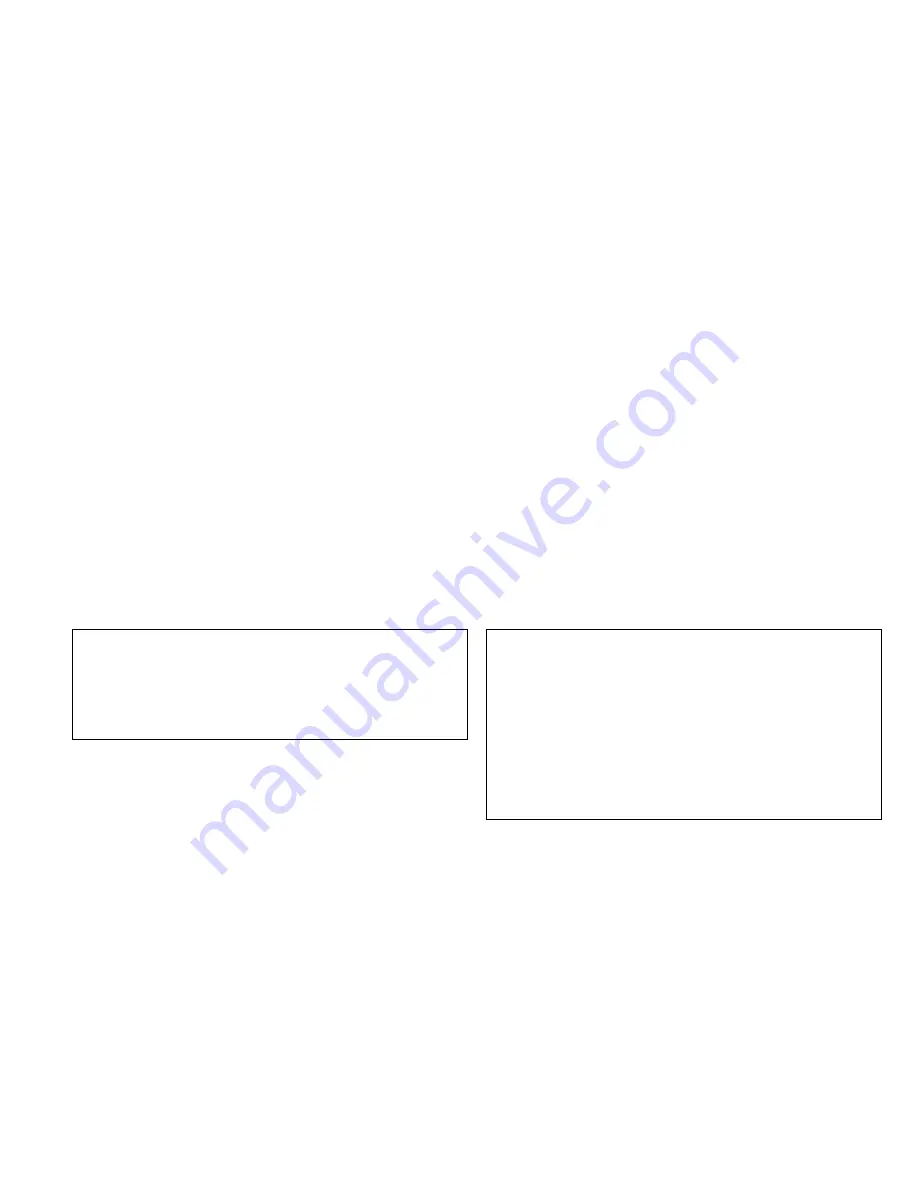
Note: The Matrox display driver for Windows 95/98 supports
multiple displays with Windows 98. However, Matrox
PowerDesk features are disabled in multi-display mode. To
change your display settings while in multi-display mode, use the
Windows controls. For more information on multi-display mode,
see Windows 98 online help under “Multiple Display Support.”
Monitor setup
To check your monitor settings:
1. Click the Start button, then select Programs, Matrox
PowerDesk, Matrox Display Properties, and Monitor.
2. If you have a Plug-and-Play monitor:
Click the button next to Windows monitor, and make sure that
either Plug-and-Play Monitor, or the model name of your
monitor, appears under “Windows monitor.”
If you do not have a Plug-and-Play monitor:
If the monitor type listed under the Windows monitor button is
incorrect or shows Unknown Monitor, you need to select a
monitor. Click the Matrox Monitor button, select your monitor
by name in the list below this button, then click OK. If your
monitor does not appear in the list, you can try the Windows
method of monitor selection. For more information on monitor
selection, see the Matrox PowerDesk online user's guide.
Note: Many Plug-and-Play monitors do not automatically report
whether they are capable of 1152 x 864 or 1600 x 1200 and
higher resolutions. To use these resolutions, or to use higher
refresh rates than those reported by the monitor, you can use the
Matrox monitor selection method. More information on the
monitor selection method can be found in the Matrox PowerDesk
online user's guide.
ATTENTION: Some monitors can be damaged if incorrect
software monitor settings are applied. For more information, see
the documentation that comes with your monitor.
Display setup
After checking your monitor's software settings, you can change your
display resolution, color palette, and other settings. To change display
settings, click the Start button, then select Programs, MGA Matrox
PowerDesk, and MGA Matrox Display Properties. To change your
display resolution or color palette, click the Settings tab. For more
information on changing your display settings, see the online MGA
Matrox PowerDesk guide.
Part 1: Installation Guide 1-13
Содержание D3Q1KMST
Страница 27: ...Part 2 Appendixes 2 7...
Страница 28: ...2 8 User s Guide Supplement...
Страница 29: ...Union Europea Normativa EMC Part 2 Appendixes 2 9...
Страница 30: ...IBM Part Number 28L2260 Printed in U S A 28L226...




























