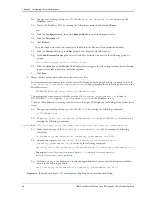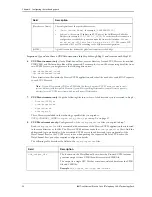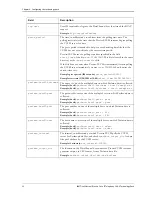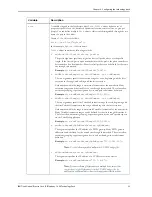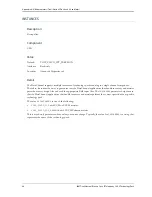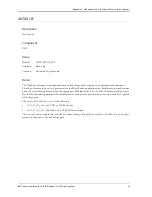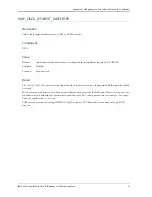Chapter 4: Configuring the technology pack
IBM Tivoli Netcool/Proviso Cisco IP Telephony 2.4.0.0 Technology Pack
61
where:
You must use the Inventory Tool to run a bulk inventory profile.
To run the bulk inventory profile for this technology pack, perform the following steps:
16-a. In the command window where you loaded the DataMart environment, change your working directory
to
$PVMHOME/bin
(
/opt/datamart/bin
, by default) on the DataMart server.
16-b. Invoke the DataMart GUI by entering the following command and pressing
Enter
:
pvm
16-c. Click
Inventory Too
l in the
Resource
tab. The Inventory Tool window appears.
This window displays a list of the existing inventory profiles on the
Configuration
tab. The name of the
inventory profile to run is
bulk_
N
, where
N
is the collector number configured for this pack.
16-d. On the
Configuration
tab, click on the bulk inventory profile for this technology pack and then select
Run
Profile
from the
Action
menu.
The
Live Information
tab displays messages about the status of the profile. See the
IBM Tivoli
Netcool/Proviso DataMart Configuration Guide
for more information about running an inventory profile.
16-e. (Optional) Every time the UBA technology pack design file creates new elements, subelements, and
metrics, you must perform the previous steps to group the elements and subelements. One way to
accomplish this task on a regular basis is to create a
cron
entry that makes use of the
inventory
CLI
command. The following example shows a
cron
entry that periodically performs the grouping
operation for a bulk inventory profile called
bulk_100
:
0 * * * * . /opt/datamart/dataMart.env && inventory -name bulk_100 -action pregrouping -reload
-noX
0 * * * * . /opt/datamart/dataMart.env && inventory -name bulk_100 -action grouping -reload -noX
See the
ÌBM Tivoli Netcool/Proviso Command Line Interface Guide
for more information about the
inventory
command.
17. Deploy reports.
After the technology pack installation completes, the rules for the new device are automatically loaded into
the database. The inventory process uses those rules to group elements and subelements. You must manually
deploy (auto-group) the reports by associating them with groups in the NOC Reporting tree in the DataMart
Resource Editor.
To deploy the Cisco IP Telephony Technology Pack reports, follow these steps:
17-a. Open the Tivoli Netcool/Proviso DataMart Resource Editor.
17-b. Click the
ReportSEGroup
tab.
17-c. Move the cursor to the left pane and scroll up to select any group under the
SUB-ELEMENTS->NOC
Reporting
tree.
17-d. Right-click and select the
AutoGrouping
option from the menu. The
AutoGrouping
option places the
reports in dynamically generated groups created during inventory.
17-e. Click
Yes
to continue.
Syntax item
Meaning
bulk_
Identifies this as a bulk inventory profile for a UBA
technology pack.
N
Specifies the collector number (for example, 100) the user
specified when configuring this UBA Bulk Collector.
Содержание CISCO R2E2
Страница 16: ...Chapter 2 Devices and Services 12 IBM Tivoli Netcool Proviso Cisco IP Telephony 2 4 0 0 Technology Pack NOTES ...
Страница 102: ...Notices 98 IBM Tivoli Netcool Proviso Cisco IP Telephony 2 4 0 0 Technology Pack ...
Страница 109: ......
Страница 110: ...IBM ...